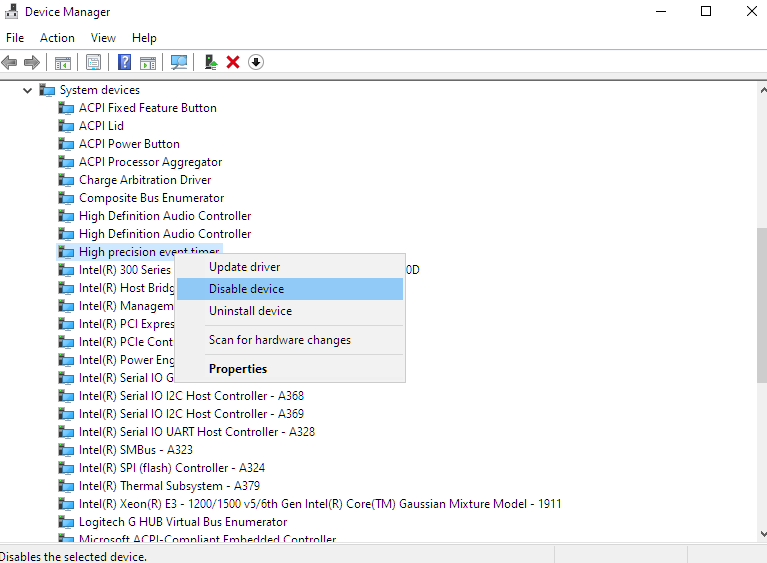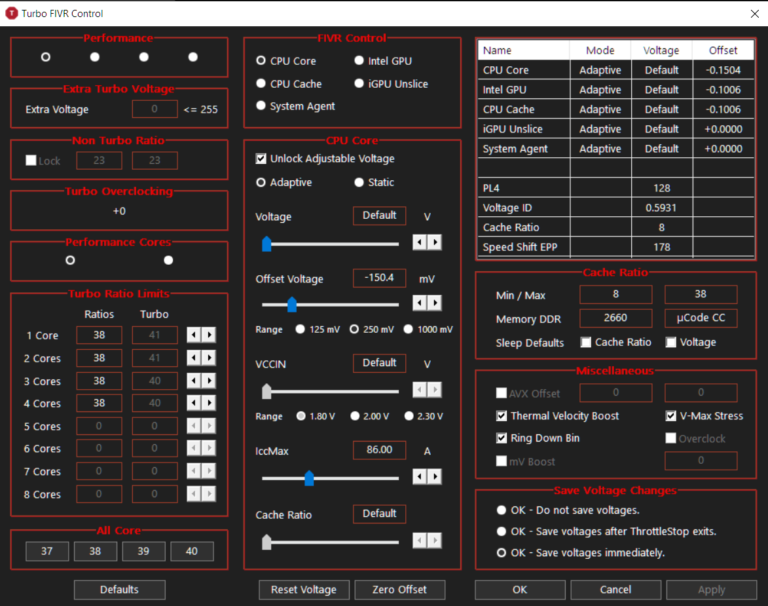Your Wi-Fi Works but Windows says “No Internet” – Ways to Fix it
I was having some issues with Windows thinking I have “no internet” when I can use my wifi connection. Though generally not a problem but some programs won’t work because of the “no internet” status. Some fixes helped me resolve it.
Fixing the “no internet” notification
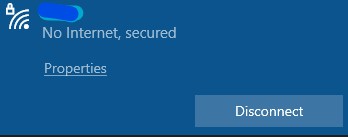
Turn off your VPN
It might be just your VPN causing some issues with how Windows perceives your wifi connection status. Using a VPN can sometimes confuse Windows with regards to your internet connection.
Your Date and Time are not in Sync with the Current Date and Time
You need to check whether your computer is using the correct date and time. If it doesn’t this kind of error usually occurs. It will not only affect your internet but some programs and internet browsers might even not start up properly.
Network Reset
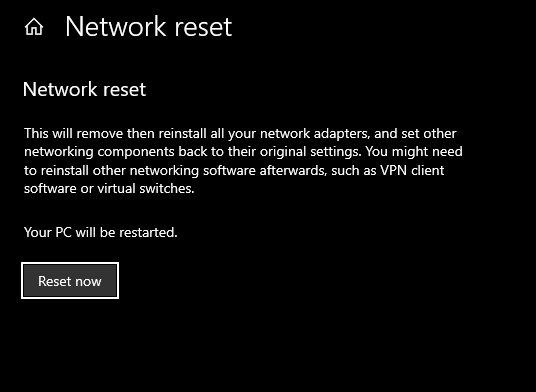
Open your start menu or in the search bar, type Network Reset, click on the setting and you be directed to the Network Reset window and click “reset now” and restart your computer.
You will lose your saved wifi passwords and you will need to enter does password again to gain access to your wifi.
Try editing settings in your Windows Registry
I would not recommend this to any regular user of Windows but if you’re willing enough to edit the Windows registry then go for it.
Follow these steps:
- In the search box on the taskbar, type regedit, then select Registry Editor
- Follow this folder address: “HKEY_LOCAL_MACHINE\SYSTEM\CurrentControlSet\Services\NlaSvc\Parameters\Internet”
- look for “EnableActiveProbing” in the folder and modify it, change the value from ‘0’ to ‘1’
- Restart your computer