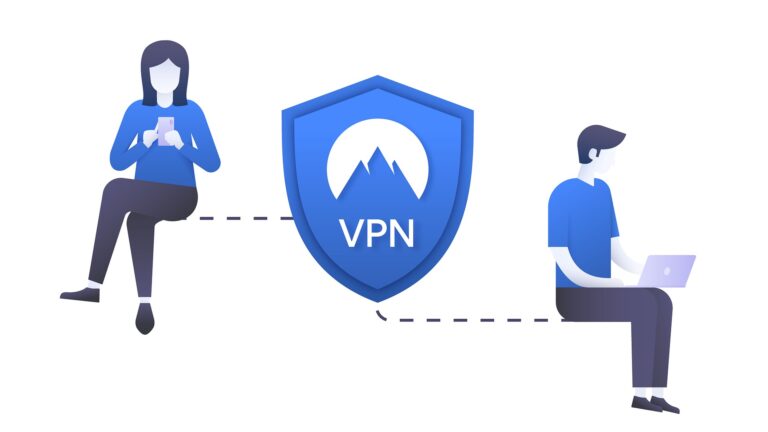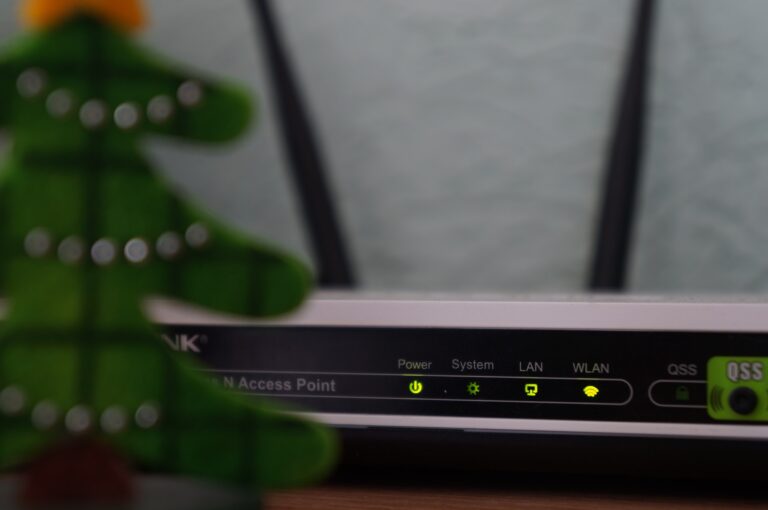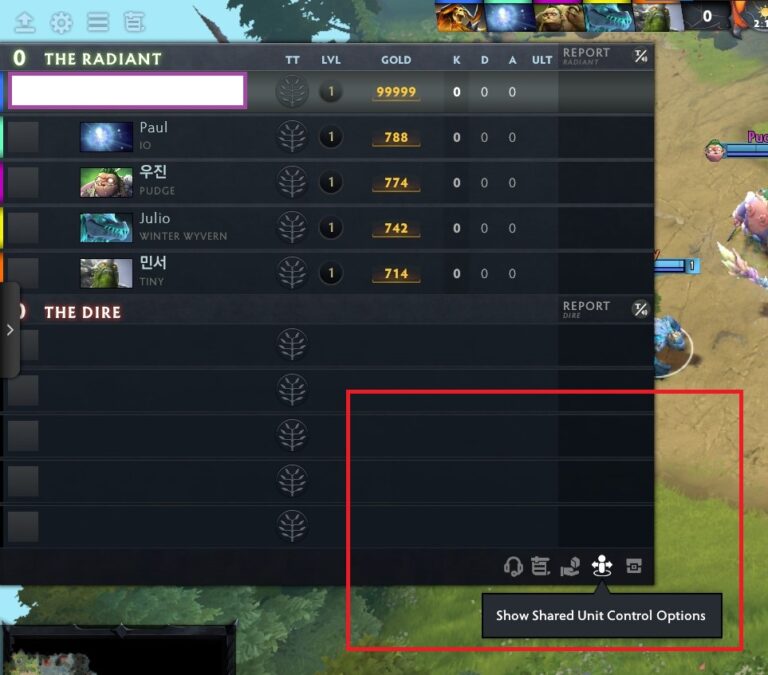How to Turn Off Transparency Effect? [Windows 10]
Some Windows 10 users turn off the transparency effect to help save on memory. Though transparency on the taskbar, menu and windows makes Windows 10 look more modern and stylish some people just don’t like the effect and want solid in the Windows UI.
Turning Transparency Effect off in Windows 10
To disable transparency in Windows 10, just follow the steps below:
- Open Settings in the Start Menu.
- Go to Personalization.
- Go to the Colors tab.
- Toggle the Transparency effects to Off.
- To enable the Transparency effect again just return to the Colors Tab and toggle it on.
![How to Turn Off Transparency Effect? [Windows 10] 1 transparency effect windows 10](https://technobrax.com/wp-content/uploads/2022/10/image-10.png)
Another method to turn of transparency in Windows 10 is through the Ease of Access settings. Just follow the steps below to turn transparency off via Ease of Access:
- Open Settings in the Start Menu.
- Go to Ease of Access.
- Go to the Display.
- Scroll down and look for “Show transparency in Windows“.
- Toggle the Transparency effects to Off.
- To enable the Transparency effect, just repeat the steps above and toggle it on.
![How to Turn Off Transparency Effect? [Windows 10] 2 image 11](https://technobrax.com/wp-content/uploads/2022/10/image-11.png)