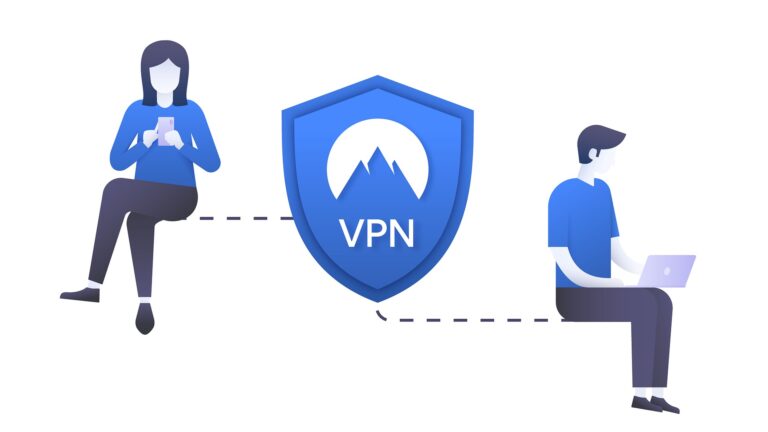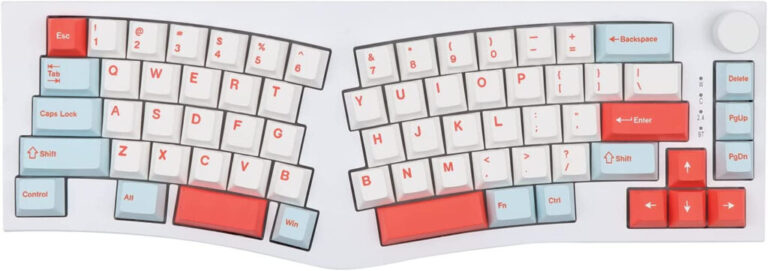How to Temporarily Stop Windows 10 Update?
Why would you want to stop Windows 10 update? There are times that Windows would send out updates that are broken or riddled with bugs that will cause your computer to bluescreen or have some other issues. You want to wait for a more stable version of the update before updating it. Delaying the update is a better option than getting your work lost due to some random bugs.
To disable automatic Windows 10 updates temporarily just follow the steps below:
- Open Settings.
- Click on Update & Security.
- Click on Windows Update.
- Click the “Pause updates for 7 days” option.
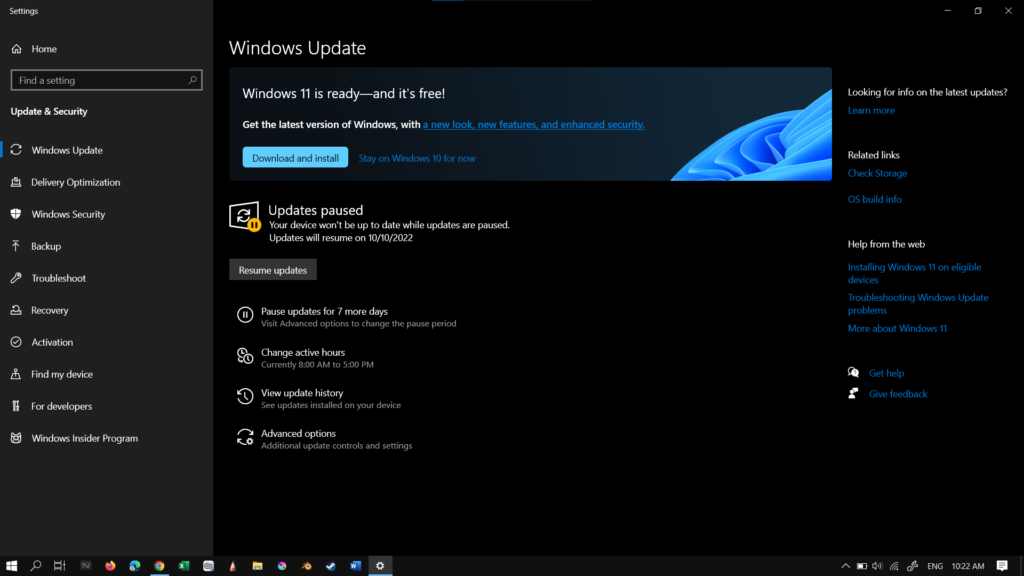
Pressing the “Pause updates for 7 days” option multiple times will add an additional 7 days to the update delay.
Alternatively, you can go to “Advance Options” and look for “Pause Updates”, select the date to have a better control on how many days you want to delay the update
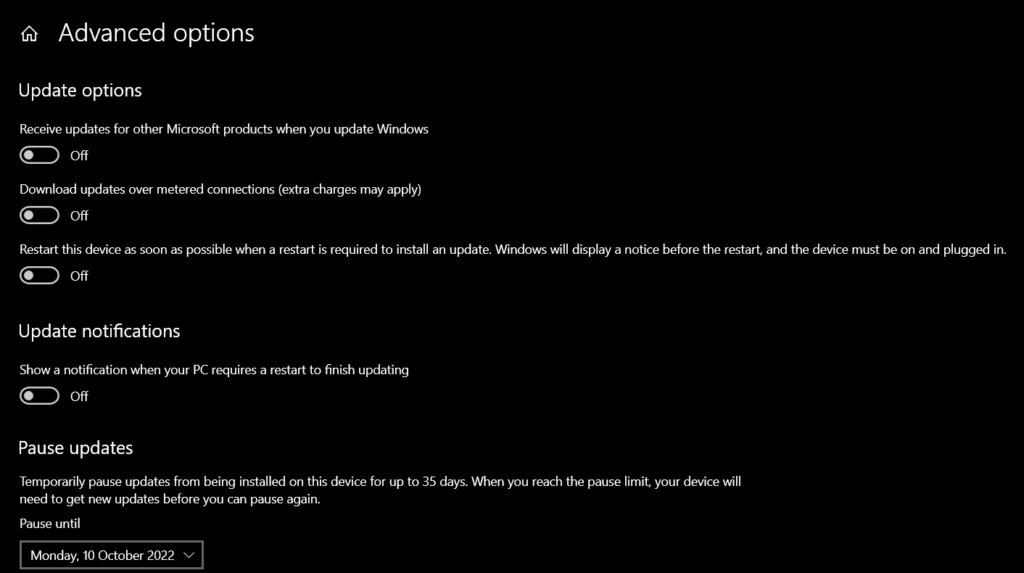
If you want to undo the pause, you just need to click on the “Resume Update” button.
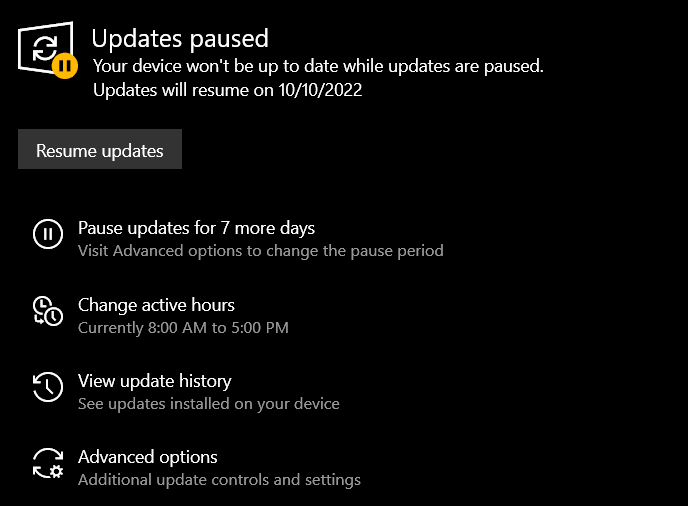
ALSO READ: How to Stop Startup Apps from Running When Starting Windows 10?