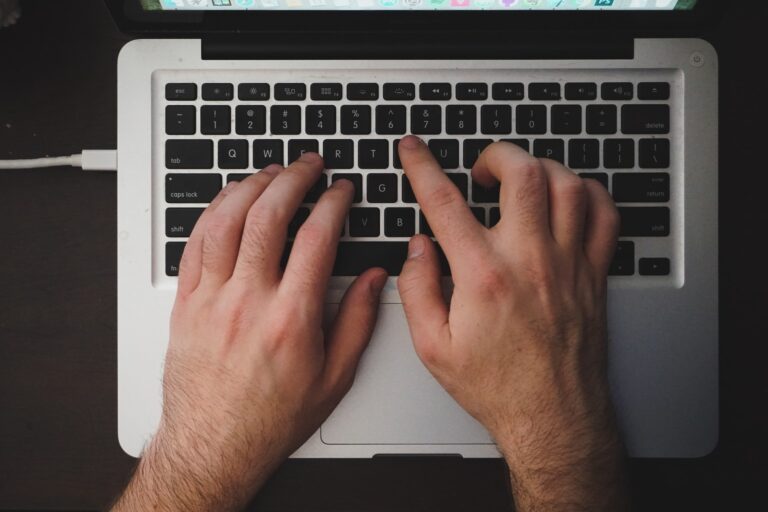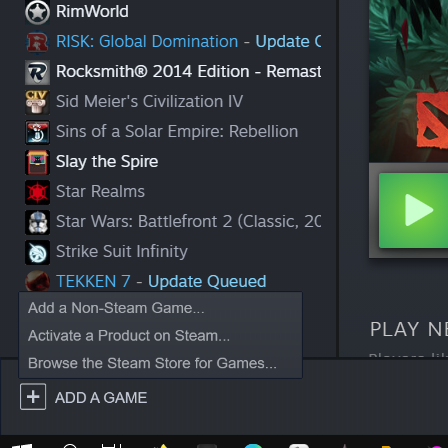Disable the Startup Sound on Your Predator Laptop
Predator computers and laptops often come with a distinctive startup sound, but it’s not always appreciated, especially in quiet environments. If you’re looking to turn off the startup sound on your Predator system, you’re in the right place. The process might vary slightly depending on your specific model and operating system, but the following steps will guide you through the general procedure.

Accessing the BIOS/UEFI Settings of Your Predator Laptop
To disable the startup sound, you’ll need to access the BIOS/UEFI settings of your Predator computer. Here’s how to do it:
- Restart Your Computer:
If your computer is already on, restart it to get ready for the BIOS/UEFI access.
- Identify the Key:
During the startup process, your computer will briefly display which key you need to press to access the BIOS or UEFI settings. Common keys include F2, F10, Delete, and Esc. Make a note of this key.
- Access BIOS/UEFI:
As soon as you start your computer, repeatedly press the key identified in the previous step. This will take you into the BIOS or UEFI settings.
Navigating to the Startup Sound Option
Once you’ve successfully accessed the BIOS/UEFI settings, you’ll need to navigate through the menus to find and disable the startup sound. Here’s how:
- Explore the Settings:
In the BIOS/UEFI interface, you will typically see various menu options. Look for a section related to “Advanced” or “System Configuration.” The exact wording may vary.
- Locate the Startup Sound Option:
Inside the Advanced or System Configuration section, you should find an option related to the startup sound. It might be labeled as “Boot Sound,” “POST Sound,” or something similar. Select this option to access it.
Disabling the Startup Sound
Now that you’ve found the option related to the startup sound, you can proceed to turn it off:
- Toggle the Sound:
Depending on your Predator model and BIOS/UEFI version, you’ll usually have the option to toggle the startup sound. Select the option and choose “Disable” or “Off” to turn off the sound.
- Save and Exit:
After making this change, save your settings and exit the BIOS/UEFI settings. Typically, you can do this by following on-screen instructions or using the designated key, such as F10.
Restart Your Computer
Once you’ve saved your changes and exited the BIOS/UEFI settings, your Predator computer should no longer play the startup sound when you power it on. Verify this by restarting your computer and enjoying the silence.
Please keep in mind that the exact steps and options can vary depending on your Predator model and BIOS/UEFI version. Exercise caution when making changes in the BIOS/UEFI settings, as incorrect settings can impact your computer’s functionality. If you encounter difficulties or have a specific model in mind, consult the manufacturer’s documentation or support for model-specific instructions.
ALSO READ: What is the Difference Between Acer Predator and Acer Nitro Laptops