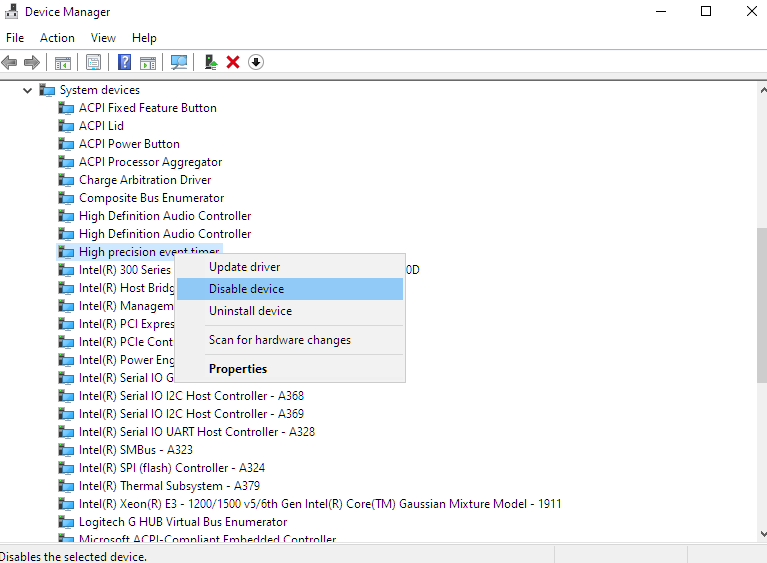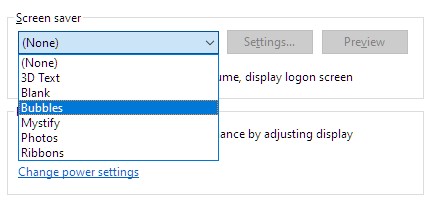How to change the primary mouse button?
The left click button is usually the default primary mouse button for most computers. If you bought a left-handed mouse computer or an ambidextrous mouse, you’ll still need to check if you need to change the primary mouse button to the right click button.
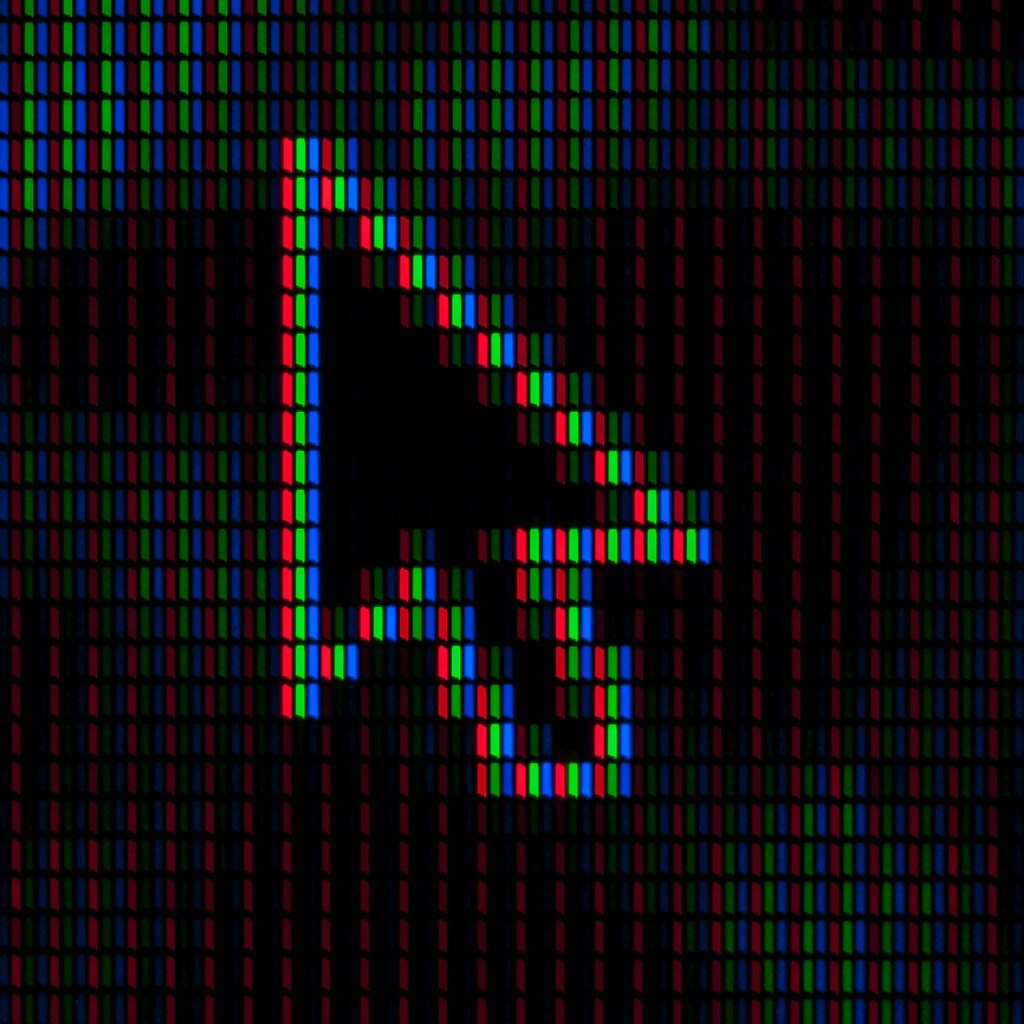
How to change the primary mouse button in Windows 10?
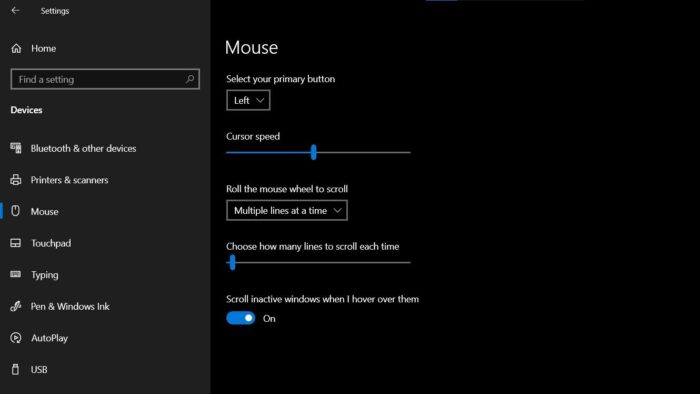
- Go to settings (alternatively search for Mouse Settings in the search bar in the Startup Menu)
- Go to Devices and choice Mouse Settings
- In the Mouse setting there is an option “Select your primary button” change “Left” to “Right”
How to change the primary mouse button in Windows 7?
- By selecting the Start button icon, Control Panel, and then clicking the Start button, you may access Mouse Properties. Type “mouse” into the search box, then click “Mouse.”
- Choose one of the following actions after clicking the Buttons tab:
Select the Switch primary and secondary buttons check box under Button settings to switch the functions of the right and left mouse buttons.
How to change the primary mouse button in MacOS?
- By clicking the Apple logo in the menu bar and choosing “System Preferences,” you may access System Preferences.
- On a Mac, launch System Preferences, locate “Mouse” in the System Preferences window and click it. The mouse options will then be available.
- Locate the “Primary Mouse Button” section in the mouse choices, then, based on your preferences, choose either Left or Right.