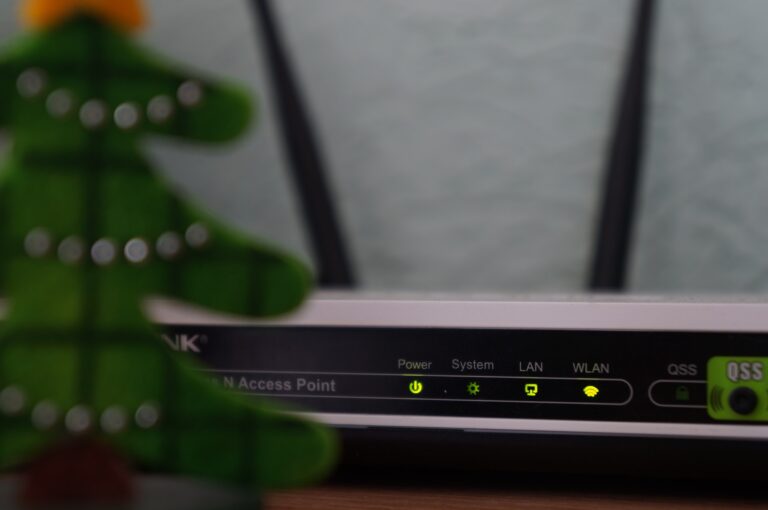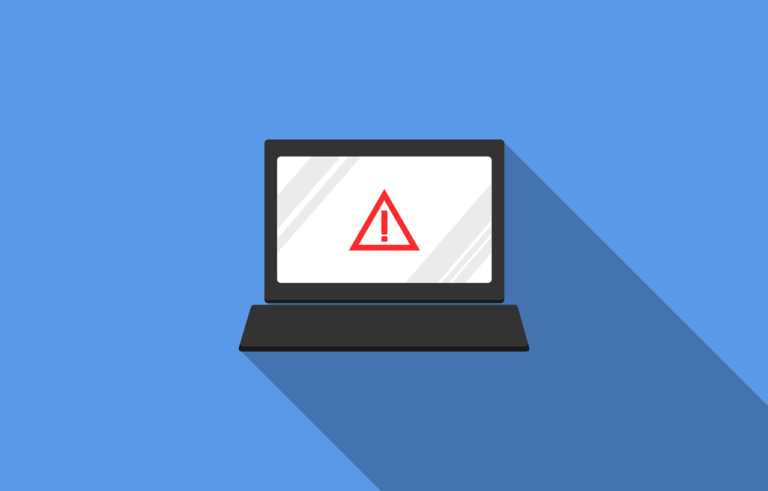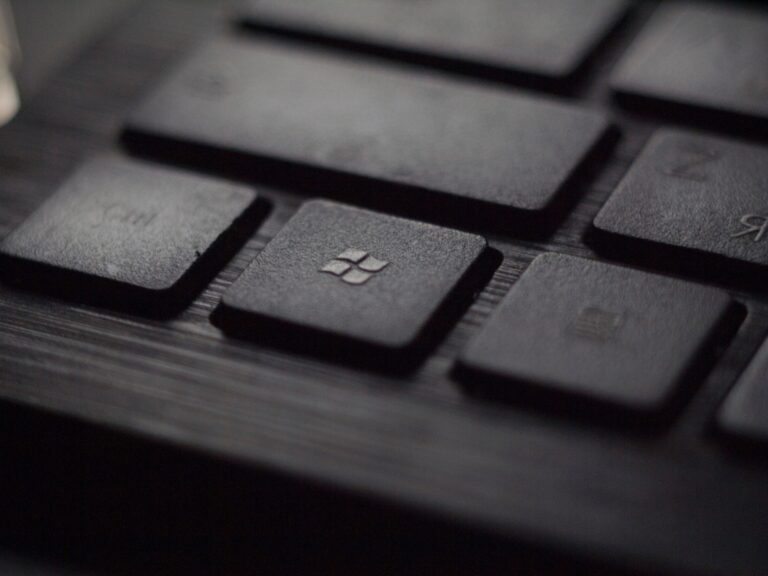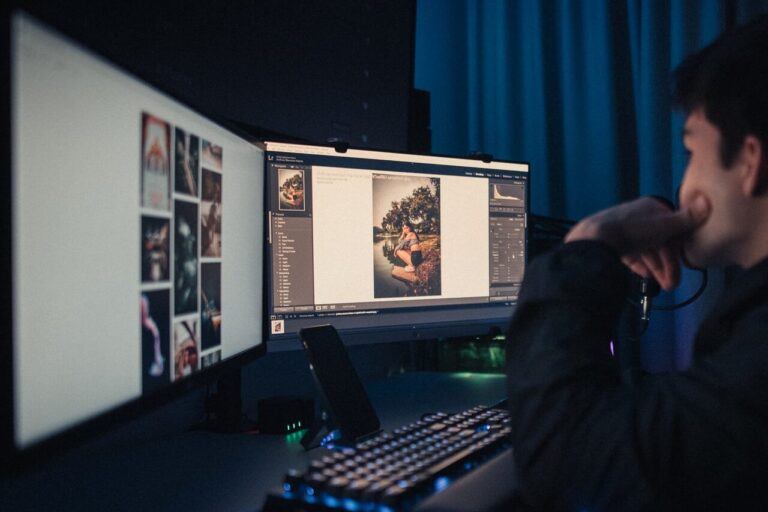Logging Out Gmail Account on Your Phone
logging out Gmail account on your phone is easy with these simple steps. Whether you’re using an Android or iOS device, managing your account settings is straightforward. Follow along to ensure your Gmail account remains secure and signed out when needed
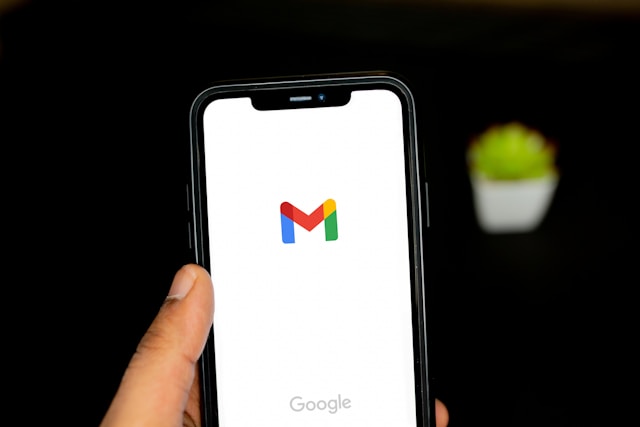
Logging out of the Gmail app
To log out of your Gmail account using the Gmail app on your phone, follow these steps:
- Open Gmail App: Locate and open the Gmail app on your phone. It’s usually represented by a red and white envelope icon.
- Access Settings: Once you’re in the Gmail app, look for the menu icon. This can be represented by three horizontal lines or dots, typically found in the top left or top right corner of the screen. Tap on it to open the menu.
- Navigate to Your Account: In the menu, find and tap on your account name or email address. This will take you to your account settings.
- Manage Accounts: Within your account settings, look for the option to manage accounts or manage your Google account. It may be labeled differently depending on your device.
- Choose Account to Sign Out: You’ll see a list of accounts associated with your device. Tap on the Gmail account you want to sign out of.
- Sign Out: Once you’ve selected the account, you’ll see options related to that account. Look for the sign-out option and tap on it.
- Confirm Sign Out: A confirmation prompt may appear asking if you’re sure you want to sign out. Confirm by tapping “Sign Out” or a similar option.
- Done: You have now successfully logged out of your Gmail account on your phone.
Logging out Gmail from your phone’s settings
- Open the Settings app on your phone.
- Go to the “Accounts” section (this may vary depending on your phone model).
- Select the Google account you want to remove.
- Tap “Remove account” or similar option.
Logging out this way removes the account from your device, but it doesn’t delete your Gmail account itself. You can always log back in later. Remember that the exact steps may vary slightly depending on the version of the Gmail app and your phone’s operating system.