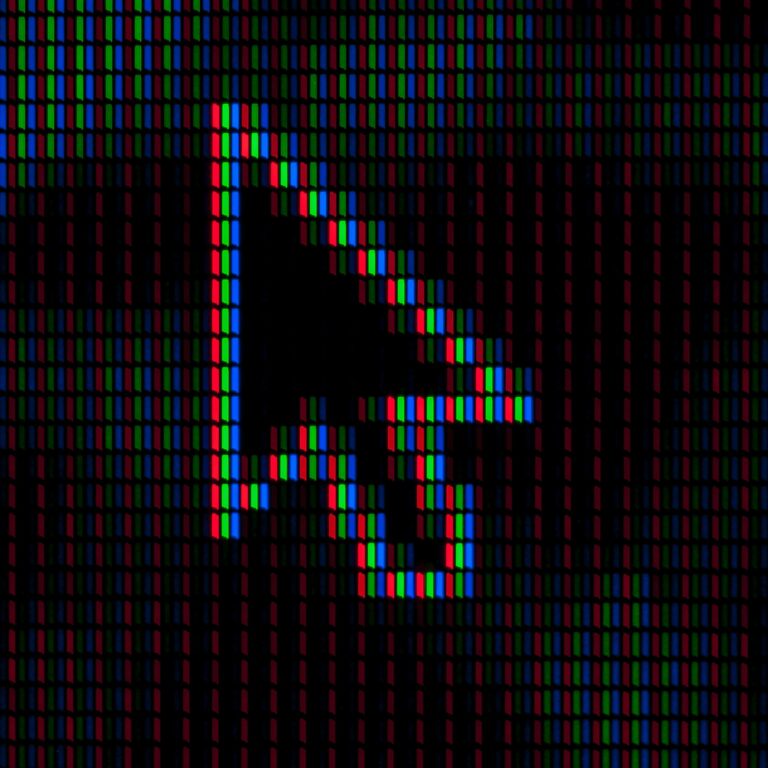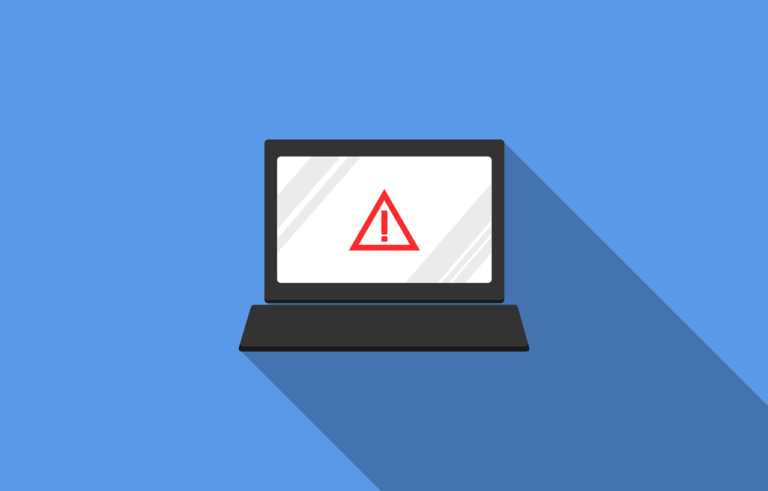How to Clean Your Laptop
While many laptop owners are content to simply store theirs in a dark corner and occasionally clean the screen, this is an awful strategy for laptop maintenance. If you want your device to last as long as possible, you must take the time and make the effort to fully clean it from time to time. You need to learn how to clean your laptop in the most thorough manner possible so that you can get rid of bacteria, dust, and other contaminants from every square inch of your home computer.

Best Methods to Clean Your Laptop
The following are the best methods to clean your laptop the right way:
1. The Hoover Method
The most effective and easiest method of cleaning your laptop is to use a vacuum. If you have some strong suction tools, and a vacuum cleaner, you should be able to clean the surface of your laptop in one shot. The vacuum will remove most of the dust and dirt that you need to clean off your computer, but it will also get rid of any bits and bobs that might have fallen inside the crevices of the keyboard.
You should use the Hoover method regularly, at least once a month or so. You should also take the time to do it after every time you take your computer outside or use it in an area that has a lot of dust. If you notice that you’re doing a lot of dusting around your computer, use the vacuum to get rid of all the loose dirt and debris.
2. Wet Wipes
If you don’t have any vacuum cleaners on hand or don’t have an attachment designed for cleaning small devices, you should take the time to make a trip to the store and purchase some pre-moistened wet wipes; make sure that they are specifically made for laptop cleaning. This will make the job of cleaning your computer a lot simpler, and a lot less time-consuming. There’s nothing to it. Just take the wipe and use it to wipe off your computer screen, keyboard, and any other removable parts.
Ideally, these wipes should be used after you have used the vacuum cleaner method. This is because the wipes are water-based and will allow you to get rid of any remaining dirt that was left behind after the vacuum goes through its process.
3. Isopropyl Alcohol
Wet wipes are certainly the easiest method of cleaning your laptop, but if you don’t have them at hand, you can just use a microfiber towel and some isopropyl alcohol as a replacement. You can clean the keycaps of your laptop keyboard with this. You can also remove dirt and grime from the surface of your monitor.
Some warnings: avoid getting this mixture into the electronics of the laptop, even though alcohol quickly evaporates it is still a liquid with a water solution, and it can cause a short if some of this stuff spills inside your laptop. Also, avoid getting this solution inside the corners of the laptop monitor, all the sensitive components are behind those thin bezels, just wipe the middle part of the screen and carefully wipe near the edges and corners.
4. Use compressed air
If you want to clean your laptop keyboard, you should use some compressed air to get rid of any dust that has accumulated between the keys and around your computer. This is a simple step that can be taken in just a couple of minutes.
You can also use some compressed air to clean out the vents and other minor crevices in the keyboard. Just don’t put the nozzle of the compressed air too close to the crevices and make sure that you are holding the can at a level angle. Compressed air has chemicals inside that cause it to also produce water vapor, holding it at a bad angle or holding it too close might get some components wet due to water vapor.
5. Use a Brush with Soft Bristles
Compressed air is a simple and effective method of cleaning, and it’s one that you will use at least once a month. However, if you want to get rid of any leftover dust, then you should use a stiff brush. You can use a brush with soft fibers. Just make sure that the brush has plenty of bristles so that it can effectively remove any dust on your computer screen or other parts.
6. Clean Your Screen
The easiest way to do this is to create a mixture of water and isopropyl alcohol, but you can also clean the screen with a microfiber cloth to get rid of any leftover dirt or debris.
Don’t use furniture polish to get rid of any streaks that are left behind.
7. Clean Your Ports and Ports
You should also look at your ports and make sure that they are clean and dust-free. You need to use compressed air but don’t just blow it down toward the sides of the port. Instead, point it into the center of the ports to give them a thorough cleaning. You can also use a microfiber cloth to give them a good scrubbing as well.
You should turn your laptop off before you clean it out this way, just to be on the safe side. You can use a Q-tip to give the internals of the ports a quick cleaning with isopropyl alcohol. If something gets into these ports, then it could cause problems down the line and could even render that port useless.
8. Avoid Using Vinegar
I’ve heard people suggest using vinegar as a cleaning agent, please don’t do this. Vinegar can corrode some parts of the laptop, especially the copper and rubber components. The keycaps of your laptop might get damaged depending on what kind of plastic was used to make them.
Conclusion
To keep your computer running at its best, you must make sure that it stays clean. Doing so will ensure that the keyboard vents and ports don’t start to get blocked up with dirt. These are some of the easiest ways to clean your laptop and keep it running smoothly for years to come.