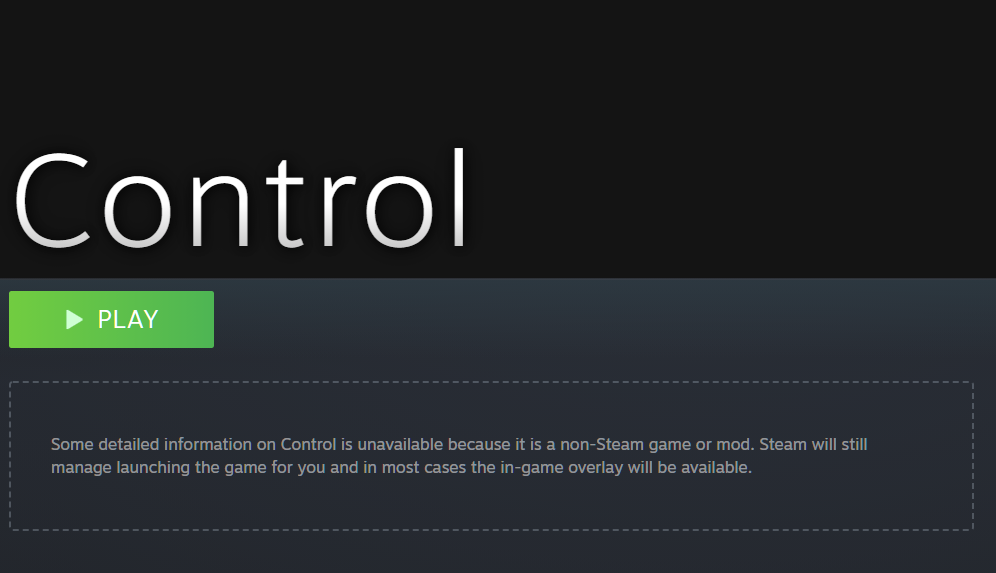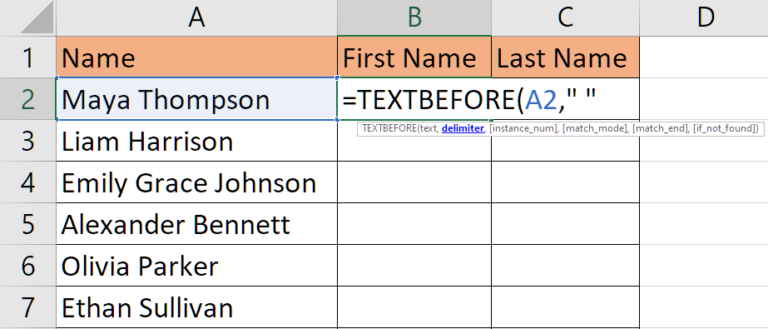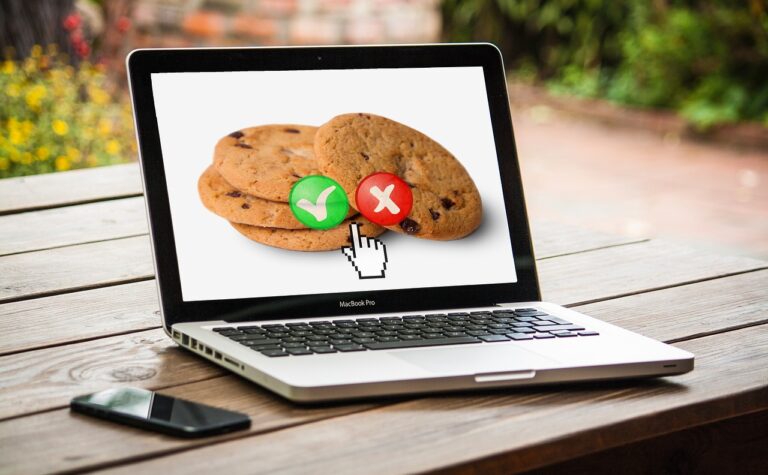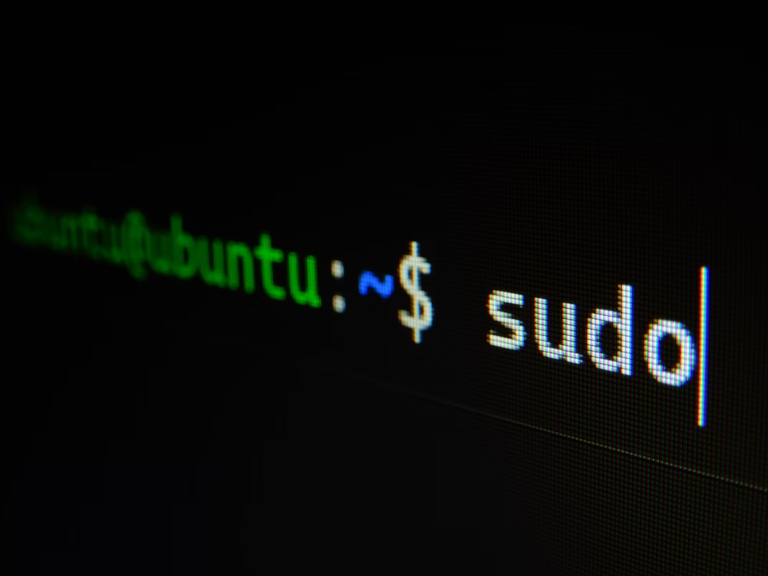Expanding Your Steam Library: How to Add Non-Steam Games to Your Collection
Have you ever wanted to use Steam’s excellent features like the overlay and controller support with games that aren’t on Steam? Well, you’re in luck because today we will show you how to do just that! By following a few simple steps, you can easily add your non-Steam games to your Steam library and enjoy all the benefits that come with it.
To use the Steam platform and add non-Steam games, you can follow these steps:
- Open the Steam client and log in to your account.
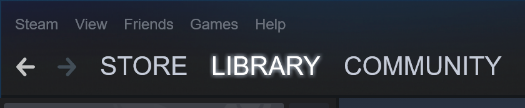
Click on the “Library” tab in the top menu and look at the bottom of the window, select “Add a Game”.
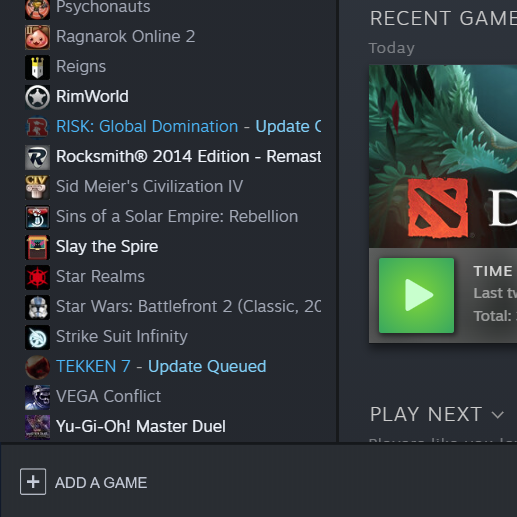
A list will appear, choose “Add non-steam game”.
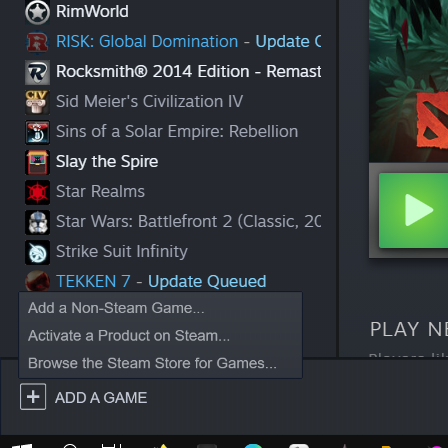
In the pop-up window, you will see a list of all the programs installed on your computer. You can scroll through the list to find the game you want to add or use the Browse to find it more quickly.
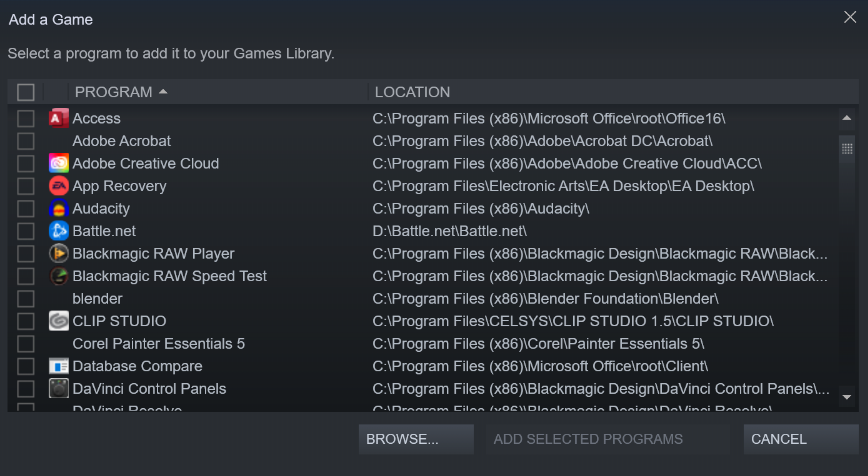
Once you have found the game, select it and click on the “Add Selected Programs” button.
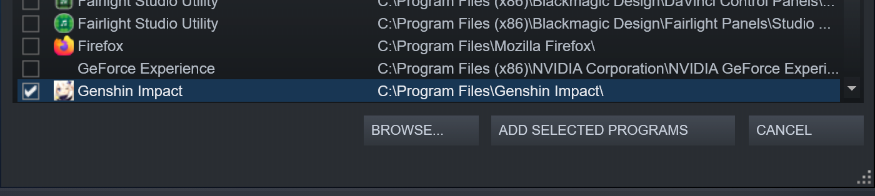
The game will now be added to your Steam library. You can launch it from there just like any other Steam game.
Note that this feature is only available on the Windows version of the Steam client. Also, steam achievements and trophies will not be available to you. Cloud save and syncing are also not available for non-steam games. With the Steam in-game overlay available, you can customize controller setups.