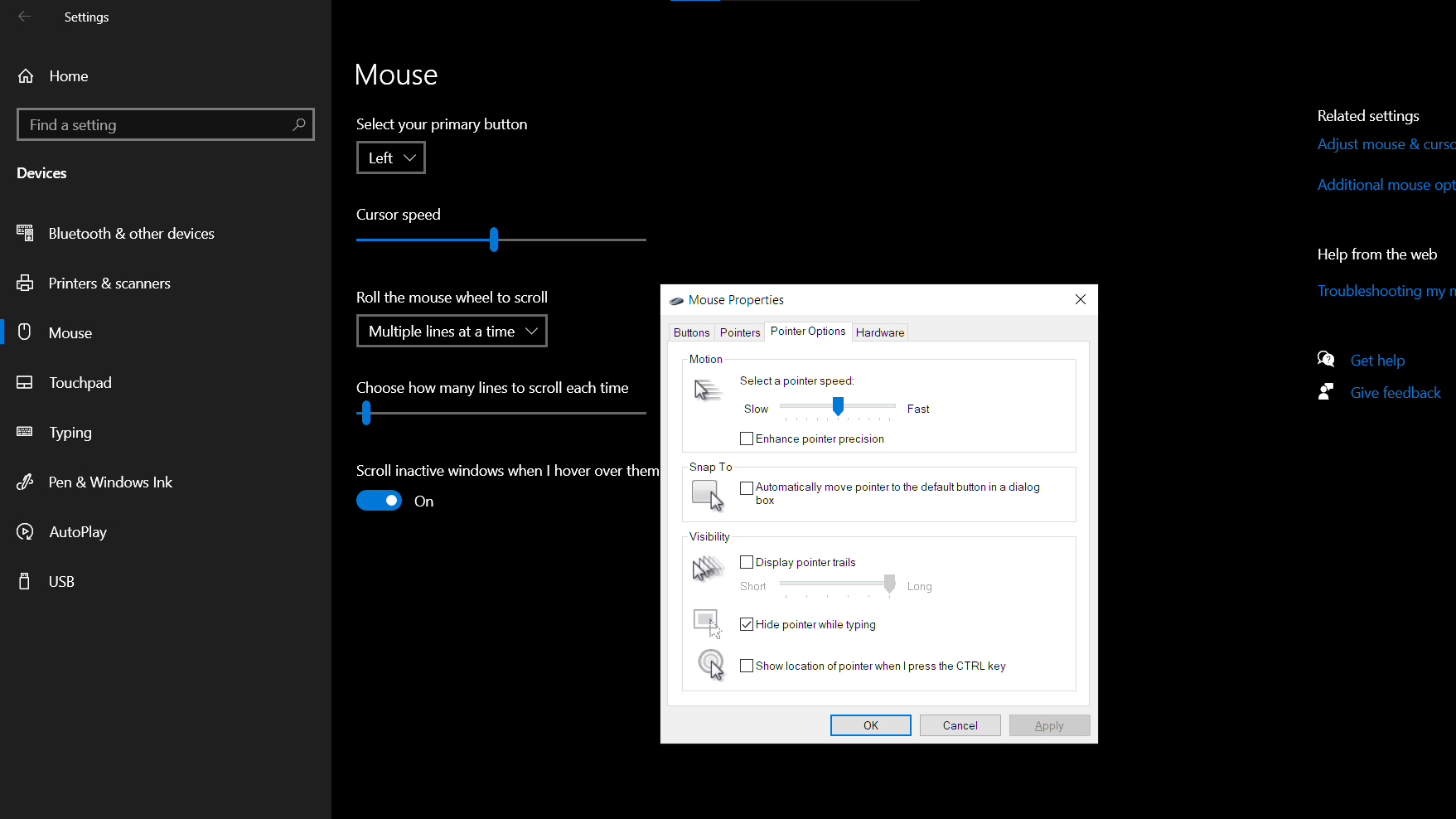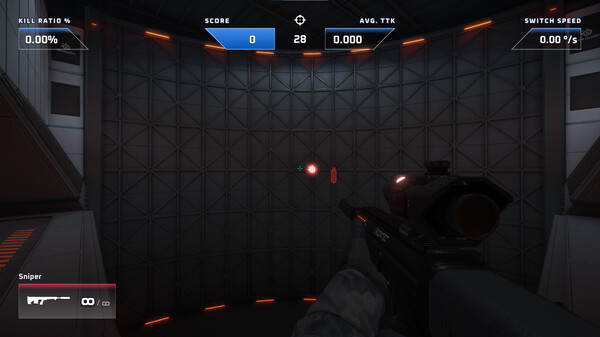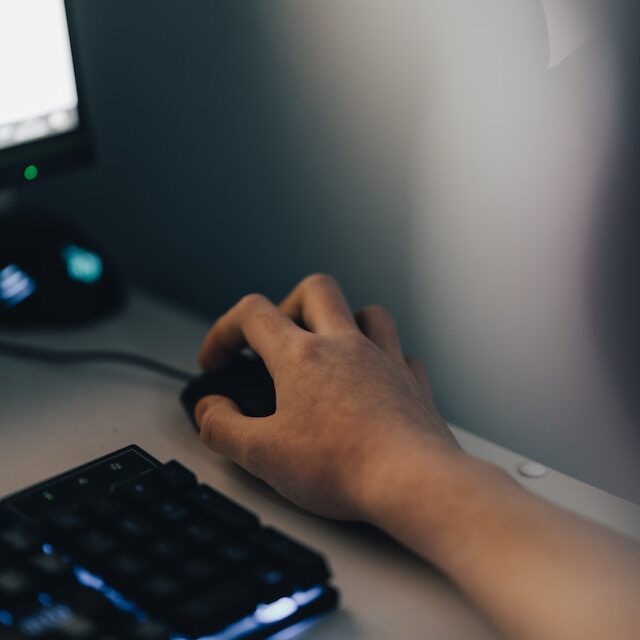Does Gaming Mouse Improve Your Aim Games?
A gaming mouse will not magically improve your aim, but a good gaming mouse will give you an advantage and a better experience than a common office mouse. What makes buying a gaming mouse to play competitive games, or just any PC game in general, is the features it provides its users.
Is it worth it to buy a gaming mouse?
Yes, it is worth it. This kind of mouse often has features intended to make them more comfortable and precise to use, such as ergonomic designs, high DPI (dots per inch) sensitivity, and customizable buttons. It might not improve your aim but the experience with these features is a world apart from using cheap office mice. A gaming mouse can assist you in reaching the perfect aim.

What should you look at when buying a gaming mouse?
Gaming mouse with high DPI
One of the ways that a gaming mouse can potentially improve its aim is through its high DPI sensitivity. A higher DPI sensitivity allows the mouse to be more sensitive to movement, which can make it easier to make precise movements and aim more accurately. If you are playing an FPS or a MOBA the first thing you need is a mouse that has a customizable DPI.
Though most players would use 800 – 1200 DPI, customizable DPI is an excellent option to have if you want a more sensitive mouse movement or if ever you use a larger monitor.
Ergonomics of the mouse
Having a comfortable mouse that fits your hands can also improve your aim. Ill-fitted mouse does hinder not only your aim but also a health risk. A mouse too big or too small for your comfort can limit the movement of your wrist and arm. Choosing a design that fits you is a good idea.
Weight of the Mouse
Sometimes the weight of the mouse can affect the accuracy of your aim. A lighter mouse will help for fast reaction and the need for instant movement of the cursor. A heavier mouse is much preferred for precision. But this is more on the user’s preference because the advances in mouse sensors and DPI has already made gaming mouse a very precise instrument whatever its weight is.
Some software to help practice your aim
Ultimately, the most critical factor in improving your aim is practice and training. No matter what type of mouse you use, if you do not put in the time and effort to practice and improve your skills, you will not see significant improvements in your aim. On the other hand, if you are dedicated to improving your aim and putting in the necessary practice, you can see significant improvements, regardless of the type of mouse you use.
there are some aim trainer games available on Steam for free:
3D Aim Trainer
This is a free aim trainer that is developed by the 3d Aim Trainer team and supported by Steel Series. It has over a hundred training courses that will test your precision, accuracy, reaction time, flicking, and tracking.
This is a good trainer for competitive precision shooters like CS: GO, Valorant, and Rainbox Six Seige.
Aim Labs
This is the aim trainer that I more time in. It is a simple aim training game that tests different aspects of your aims like tracking, flicks, accuracy, and precision. It gives you some grades about your aim, so you can see which area you should improve. This is one of the more popular aim training games on Steam due to the meme that came from it. It is free on Steam and currently on Early Access.
Aim FTW
This is also a free game on Steam and is currently on Early Access. Though it has a mixed review, I feel that it has a charm on it. Like the software mentioned above, this also tests tracking, flicks, accuracy, and precision. It currently has 8 maps to practice on. It has multiple weapon types and also has 1st person and 3rd person POV if you need those types of things.
Fixing Windows Mouse Settings to improve your aim
You need to turn off mouse acceleration in your computer if you want a precise aim with your mouse.
To disable mouse acceleration in Windows 10 and 11, follow these steps:
- Open the Start menu and click on the gear icon to access the Settings menu.
- In the Settings menu, click on the “Devices” option.
- In the Devices menu, click on the “Mouse” option.
- On the right-hand side of the window, look at the list of options below the “Related settings” section and click on “Additional mouse options”.
- In the Mouse Properties window, click on the “Pointer Options” tab.
- Under the Motion section, uncheck the box next to “Enhance pointer precision”.
- Click on “Apply” and then click on “OK” to save the changes.