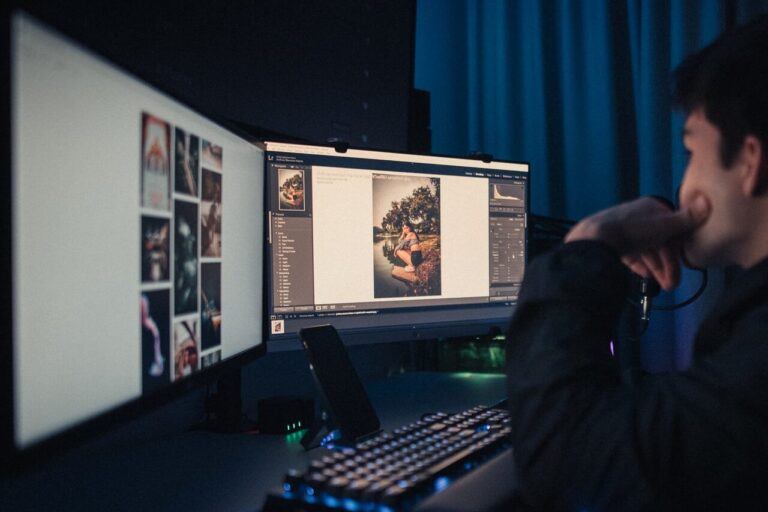Buyer’s Guide to SSD: things to know when choosing an SSD
Installing SSD on your machine can undoubtedly increase the machine’s speed. The reading and writing speeds of SSDs are much higher than the ordinary hard disk.
However, once you look for solid-state drives, you will realize that there are quite a few options available. The problem is that if you want one, you might end up getting confused by the technical jargon. In this article, we will share the things you should consider with you so that you can choose the right SSD.
What kind of SSD does your computer support?
SSDs come in varied sizes, form factors, and different hardware and software connection types. Some SSDs may be incompatible with your computer and might not work. Choosing the proper form factor and type of SSD would save you money and time. Modern laptops mostly use M.2 SSD drives that are smaller and thinner that takes advantage of the smaller profile of the device. Some laptops and motherboards support NVMe and some don’t. You better check your laptop or motherboard’s manual on what kind of SSDs and interfaces does it supports
What SSD form factor should I buy?
The size will determine for which application you can use it. The most common size is 2.5 inches. Most laptops also have a slot of the same size. That is why 2.5-inch SSDs are perfect for replacing HDD for laptops to reduce load times. Modern laptops will also come with M.2 slots to accommodate M.2 SSDs
Similarly, desktop PCs have a 3.5 inches slot. In that case, you have to go with similar-sized SSDs, which are the mSATA. Ultrabooks normally use mSATA SSDs, which are eight times smaller than 3.5-inch ones. Thus, the form factor is another important consideration while choosing an SSD.
Types of SSD
There are essentially four different types of SSDs that you can go with. We will cover these four below.
SATA SSD

SATA is the abbreviation for Serial Advanced Technology Attachment. The advantage of this SSD is that the size is 2.5 inches. That is why it is perfect for notebooks as well as PCs. It is often used to transfer data between various storage devices and other hard disks.

mSata SSD
mSata SSD has a maximum speed of 6 Gbps. They are way smaller than the SATA SSDs, which we have highlighted above. This kind of form factor is rarely seen used in modern laptops and motherboards but is commonly used in older models of laptops and ultrabooks. The compact and flat design makes them a good choice for upgrading your old laptops. Here is a link to a list of laptops that are compatible with mSATA SSD
m.2 SSD

M.2 SSD is very flat and comes in the form of a card that you can certainly plug in a laptop or a motherboard. M.2 replaced the defunct format of mSATA as the standard small profile storage drives for modern laptops.
It also boasts the capability to have a large memory capacity that can reach up to 2 Terabytes and ultrafast read and write speeds reducing load times in a laptop or a PC. Some M.2 SSDs can have read-and-write speed above 2500 MB/s due to technologies such as NVMe and NAND flash memory which helps facilitate faster data transfers.
PCIe Expansion SSD
PCIe SSD is for servers as well as desktops. The USP of these SSDs is that they have high capacity. It offers four lines, which means that the reading and writing speed is excellent. This was used by old motherboards and laptops that don’t have an M.2 Slot. It is basically a memory expansion that uses the PCIe to get the M.2 speed of data transfer.
This is rarely used in any modern laptops or gaming motherboards.

What are PCIe and SATA interfaces in SSD?
2.5-inch SSDs commonly use a SATA connection that requires the use of a SATA cable. This interface was originally designed for hard disk drives. Therefore 2.5-inch SSD is used to replace the old HDD format in most laptops and computers.
M.2 Drives, on the other hand, can use both SATA and PCIe interfaces. M.2 Drives also uses NVMe, a protocol designed for faster storage. Another thing you need to know is that there are M.2 SSDs that are SATA-based, A PCIe without NVMe, or a PCIe with NVMe. You also need to check in the manual whether your laptop or motherboard supports NVMe and has an NVMe slot, you might be paying a higher premium for a feature you can’t use.
NVMe uses PCIe, rather than AHCI, in order to deliver faster transfer speeds. NVMe provides better input and output speeds, faster access to data, and reduced latency when compared with SATA.
You can use the Crucial Advisor Tool to check which SSD is compatible with your computer
What SSD capacity should I buy?
It depends on what work you do and how big the files and software you are going to use are. When you go for a normal hard disk, the capacity is usually 512 GB or 1 TB. However, you can find SSDs up to 2 TB as well. Since they are quick to read and write, you can deal with a lot of data without any lag.
When looking at the size options, it can be from 256MB all the way up to 2 TB. If you store a lot of movies or do graphic-intensive work, it is a good idea to go with a 1 TB or 2 TB SSD. Otherwise, you can go with a smaller one.
For AAA gaming, 500GB to 2TB capacity would be advisable due to most modern AAA games post-2010 needing a huge amount of disk space. The main offender would be Call of Duty: Modern Warfare that needs at least 231GB of disk space to be installed on a computer.
If you only play esports titles and don’t play AAA games, having only a 250GB to 500GB capacity wouldn’t be an issue due to most esports titles needing only 20GB of your disk space to be installed. The point is you have to always take into account the capacity of the SSD before making the buying decision.
Memory controller
The controller of the SSD is the part that connects the storage mechanism of the solid-state drive with the connectors which are the input and output interfaces. That is why the speed of the solid-state drive will be dependent on the type of controller it has. It is another thing that you need to consider while buying an SSD.
DRAM controller:
As we have highlighted above, the controller is responsible for connecting the storage components with the input and output interface. The Dram has the older RAM, which means that the speed is not that high. However, the controller with DRAM is more affordable.
Flash controller:
We all know that flash memory is the fastest. That is why, if you’re going with SSDs that consist of flash memory, their speed is excellent.
It means that you can read and write at much faster speeds. Rather than going into the speed comparisons, you must find out whether the SSD consists of a DRAM controller or the flash controller. If you’re looking for the fastest one, it is a great idea to go with an SSD with the flash controller. Once you consider this factor while choosing an SSD, it will become easier for you to go with the fastest one.
Does SSD reduce latency in games?
No, SSDs don’t reduce latency in online games. What SSDs can help improve in your games is reducing loading times significantly.
The latency is the delay in providing a command to the program and the program executing the input on the monitor screen. Latency is caused by other factors such as your keyboard and mouse pooling rates, internet ping, CPU or graphics card bottlenecking, etc.
If you are playing a solo offline game, you will see a difference in performance, especially in open-world games because of the faster loading of the game assets.
Read speed
The usual speed of the older hard disk was around 125 bps. On the other hand, when you look at the read and write speeds of SSDs, they are in the range of 550 Mbps. The read speed is usually a bit higher than the write speed. For example, if the read speed of an SSD is 550 Mbps, the right one will be 520 Mbps.
That is approximately 4 to 5 times that of a normal hard disk. However, with the advancement in technology, faster SSDs are available these days as well. SSDs offer you a read and write speed of 1G bps as well.
Buying an SSD will ensure that you get a higher read and write speed than the traditional hard disk, but the speed among SSDs can vary. That is why you have to look at the reading and writing speed of the SSD and then take a call.
Of course, if you need higher reading and writing speed, you will have to spend more money. That is why; it is a compromise between the cost of the SSD and the read and write speed that you get.
Confused between the different solid-state drives?
If so, you need to just judge them on the parameters which we have highlighted above. Once you consider these few parameters, it will become easier for you to go with the best SSD. Making an informed decision will ensure that you can choose the best drive for your application.
What are reliable SSD brands to check out?
An SSD will store a lot of your data. It is not possible to always have a backup of all that data. That is why it is a good idea to get a reliable SSD.
The question is, how to find out whether you’re choosing a reliable SSD or not? This is where the manufacturer of the SSD comes into the picture. You have to go with a reputable manufacturer so that you can be sure that your data is entirely safe.
We will now cover a few brands which have a formidable reputation in the SSD segment. Once you go with a solid-state drive from any of these manufacturers, you can be sure that they will be reliable.
Corsair:
Corsair is a reputable manufacturer of solid-state drives. You can easily buy them online. With its stellar record, you can be sure that SSD from this company is certainly reliable.
| SSD | Capacity | Form Factor | Read Speed | Interface |
 Corsair MP400 (Amazon link) | 1000GB | M.2 SSD | up to 3400 MB/s | PCIex4 NVMe |
 Corsair Force Series LS (Amazon link) | 240GB | 2.5 Inch Internal SSD | Up to 560MB/s. | SATA 6.0 Gb/s (SATA 3) |
Crucial:
When it comes to flash memory, crucial is the largest producer in the world. With their extensive experience, you can be sure that their solid-state drives are ultra-reliable. That is why you can certainly go with this manufacturer.
| SSD | Capacity | Form Factor | Read Speed | Interface |
 Crucial BX500 (Amazon link) | 240GB, 480GB, 1TB, 2TB | 2.5-Inch SSD | up to 540MB/s | SATA |
 Crucial MX500 (Amazon link) | 250GB, 500GB, 1TB, 2TB | 2.5 inch SSD | Up to 560MB/s | SATA |
 Crucial P2 (Amazon link) | 250GB, 500GB, 1TB, 2TB | M.2 SSD | Up to 2400MB/s | NVMe PCIe |
 Crucial P5 (Amazon link) | 250GB, 500GB, 1TB, 2TB | M.2 SSD | Up to 3400MB/s | NVMe PCIe |
Samsung:
Samsung has a stellar reputation. It is a Fortune 500 company. Samsung aims to build SSD drives that are not only ultrafast but extremely reliable as well. They offer you various options as well. That is why, when going with the SSD from this company, you can ensure that it is a reliable one.
| SSD | Capacity | Form Factor | Read Speed | Interface |
 SAMSUNG 870 EVO (Amazon link) | 250GB, 500GB, 1TB, 2TB | 2.5-Inch SSD | Up to 560MB/s | SATA 6.0 Gb/s or SATA 3 |
 SAMSUNG 980 SSD (Amazon link) | 250GB, 500GB, 1TB | M.2 SSD | Up to 3500 MB/s | PCIe NVMe |
Kingston:
Kingston is famous for its storage devices. From the past few years, it is expanding its offering for solid-state devices as well. That is why you will not be disappointed when going on a solid-state drive from Kingston.
| SSD | Capacity | Form Factor | Read Speed | Interface |
 Kingston A400 (Amazon link) | 150GB, 240GB, 480GB, 960GB, 1.92TB | 2.5-Inch SSD | Up to 500 MB/s | SATA 3 |
 Kingston A2000 (Amazon link) | 250GB, 500GB, 1TB | M.2 SSD | Up to 2200 MB/s | PCIe NVMe |
Toshiba:
Toshiba manufactures multiple types of solid-state drives. That is why, if you’re looking for a hybrid drive or even the traditional solid-state drives, you can find suitable options from Toshiba. It is another manufacturer which can provide you with ample reliable SSD’s.
| SSD | Capacity | Form Factor | Read Speed | Interface |
 Toshiba OCZ TR200 Series (Amazon link) | 240GB, 480GB, 960GB | 2.5-Inch SSD | Up to 550 MB/s | SATA 6Gbit/s |
Thus, when it comes to reliability, you must go with well-known brands. Once you do so, you will not have to worry about the SSD breaking down repeatedly.
(Feature Photo by Marc PEZIN)
Other Buyer’s Guide
Beginner’s Guide to Buying a Drawing Tablet
Disclaimer: This page contains links that are part of different affiliate programs. If you click and purchase anything through those links, I may earn a small commission at no extra cost to you. Click here for more information.
SUBSCRIBE TO TECHNOBRAX
If you want to receive updates whenever we post new articles or emails regarding discount deals on mice and keyboards, or other electronic devices CLICK HERE to SUBSCRIBE