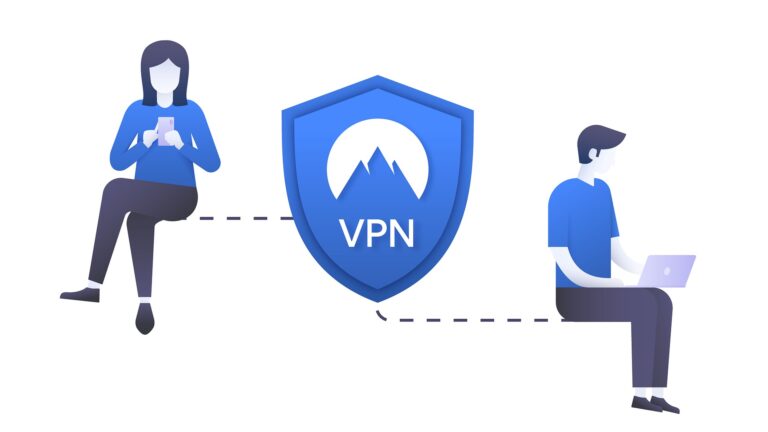What are Screensavers and How to Set It Up?
A screensaver is a computer program that is designed to start automatically when a computer has been inactive for a certain period. It was originally created to prevent “screen burn,” which was a problem that occurred when an image was displayed on a CRT monitor for an extended period of time, and it left a permanent ghost image on the screen.

Screensavers have evolved over time and are now mostly used for decorative or entertainment purposes. They can display a variety of images or animations, or even play a video or slideshow of your own personal photos. Some screensavers also include features such as a clock or a calendar.
You can customize your screensaver by selecting a different one from a list of available options, or by creating your own using your own images or video clips. Screensavers can be a fun and easy way to personalize your computer and make it feel more like your own.
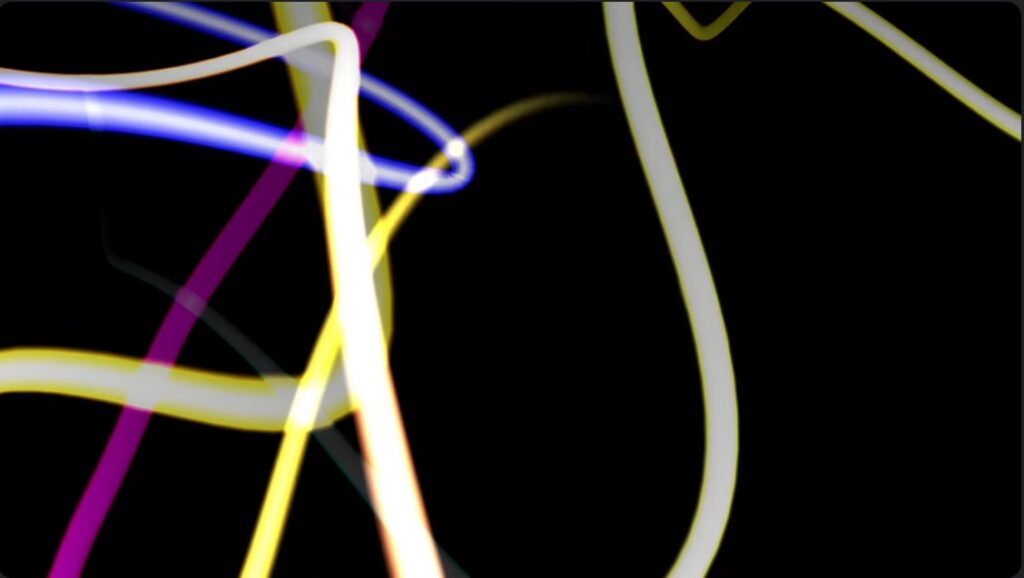
If screensavers were particularly useful tools before, why are we not using them for modern LCD and LED monitors? Though LCD and OLED screens are also susceptible to these kinds of screen burns, modern types of LCD and OLEDs already use technologies that prevent this from happening without the need for screensavers. Some modern monitors would periodically shift the pixels to avoid burn-ins and because the change is so subtle the users wouldn’t even notice the shifting of the pixels.
How do you Add Screensavers in Windows 10 and Windows 11?
To add a screensaver in Windows 10 or Windows 11, follow these steps:
- Go to the Start menu and select Settings.
- Click on Personalization.
- Click on the Lock screen tab on the left side of the window.
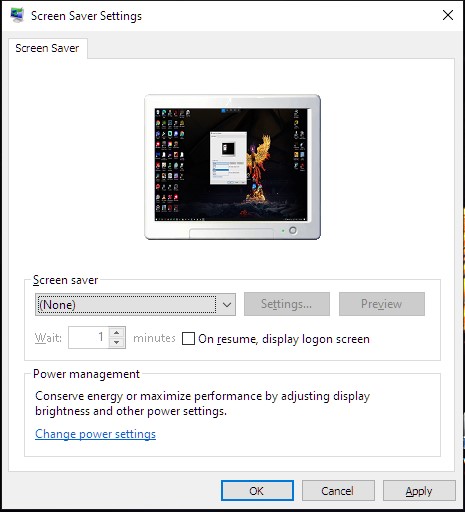
- Scroll down and click on the Screen saver settings link.
- A new window will open. Select the screensaver you want from the drop-down list.
- Adjust the wait time, if desired, using the up and down arrows next to the Wait field. This is the amount of time that must pass before the screensaver will start.
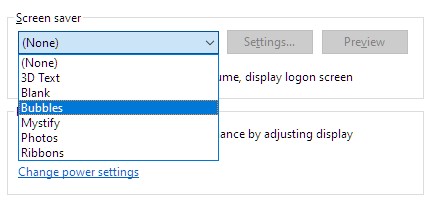
- Click on the Apply button to save your changes.
- Click on the OK button to close the window.
That’s it! Your screensaver should now be active.
ALSO READ: How to Turn Off Transparency Effect? [Windows 10]


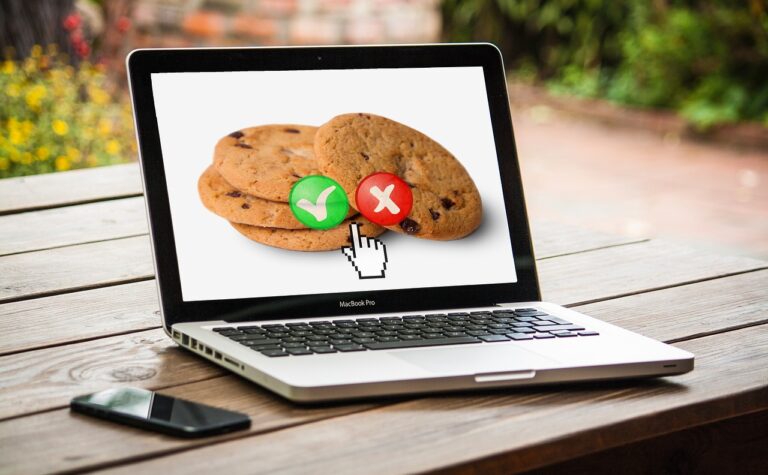

![What is Fast Startup? [Windows 10]](https://technobrax.com/wp-content/uploads/2022/02/What-is-Fast-Startup-768x432.png)