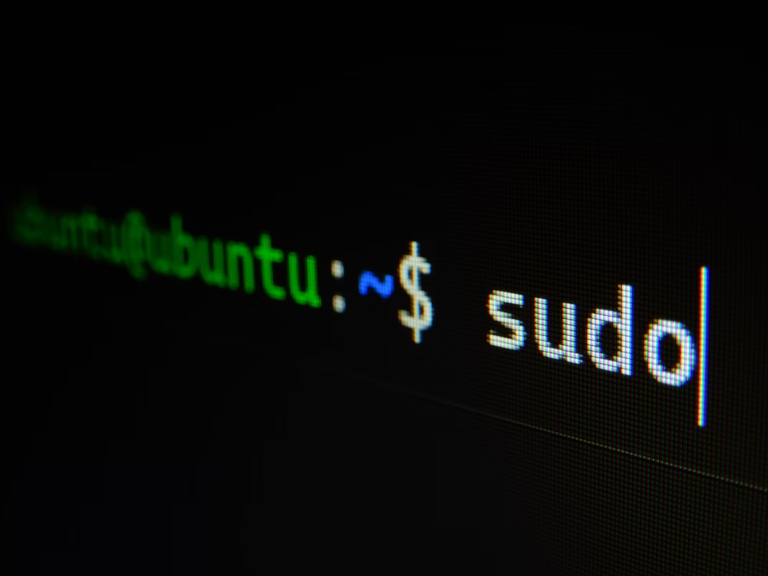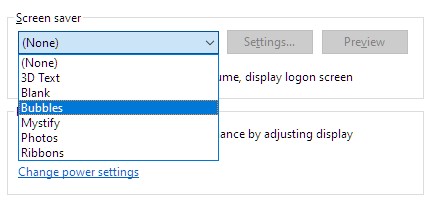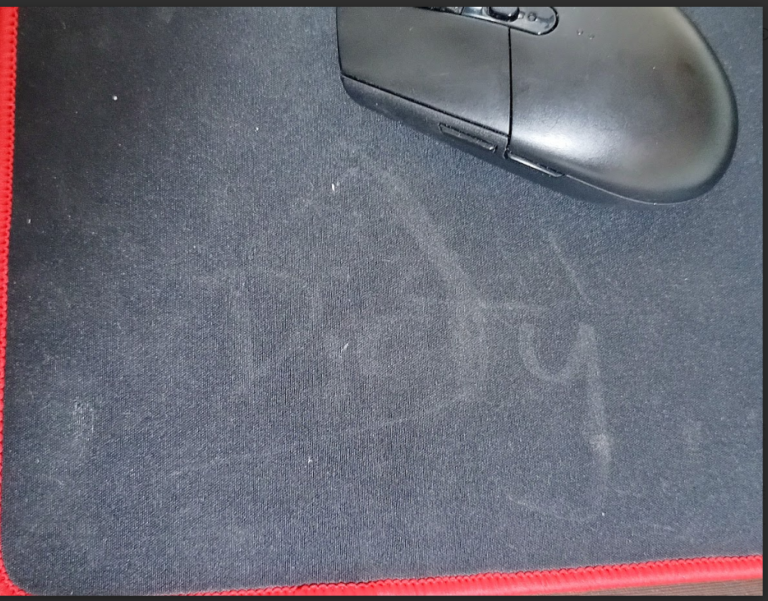What is the AppData Folder?
The AppData folder is a hidden folder of your computer that contains data for some of your installed programs and software are saved, this may be temporary or essential parts of the program. Most of the files hidden inside the AppData is important for the function of some of your porgrams and games, deleting them might cause some issues.
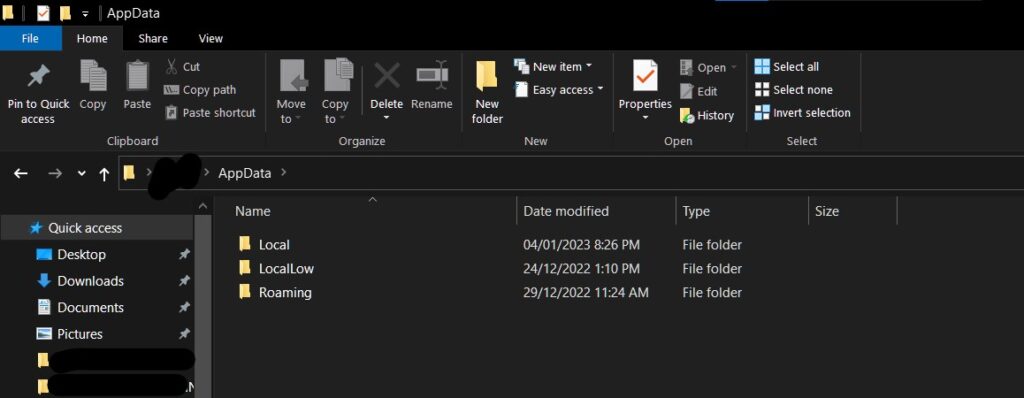
The AppData folder is hidden by default in Windows, but you can access it by typing “%appdata%” (without the quotes) into the address bar of the File Explorer, or by enabling the “Show hidden files, folders, and drives” option in the Folder Options control panel. It is important not to delete or modify the contents of the AppData folder, as it may cause problems with the programs that use the data stored in it.
What is the Importance of AppData Folder?
The AppData folder stores data that is specific to the programs installed on your computer. This data can include configuration files, settings, and other information that the program needs to function properly.
If you have a web browser installed on your computer, the bworser might dump data into the AppData folder that may contain data such as your bookmarks, browsing history, and cookie data. Deleting this data may cause problems with the web browser or affect your browsing experience.
What is inside the AppData Folder?
There are three subfolders: Local, LocalLow, and Roaming.
- The Local subfolder hides data that is specific to the computer you’re using and cannot be shared with other users, computers, or devices.
- Roaming subfolder contains data that is specific to your user account, and it is stored on the computer’s hard drive. This data is then synchronized with a server, so that it can be remotely accessed from any device you use.
- LocalLow subfolder contains files for low-integrity processes that have restricted access to certain resources on the computer.
How to Clean the AppData Folder?
It is not recommended to clean the AppData folder because deleting files inside it may cause problems with the programs that use it. However, if you really want to delete certain files or folders from the AppData folder, you can do so by following these steps:
- Press the Windows key + R to open the Run dialog.
- Type “%appdata%” (without the quotes), press Enter.
- Navigate to the subfolder that contains the data you want to delete (e.g., Local, LocalLow, or Roaming).
- Select the files or folders that you want to delete.
- If you are prompted to confirm that you want to delete the files, click Yes.
How to Unhide the AppData Folder?
To unhide the AppData folder in Windows, follow these steps:
- Open the File Explorer or Use the shortcut Windows key + E.
- In the Folder Options window, click the View tab.
- Scroll down to the “Hidden files and folders” section.
- Under “Hidden files and folders,” select the “Show hidden files, folders, and drives” option.
The AppData folder should now be visible in the File Explorer. You can access it by navigating to the “C:\Users\Your username” directory on your computer.
If you need to access the AppData folder, you can do so by following the steps above to unhide it. However, it is generally not recommended, and I repeat, IT IS NOT RECOMMENDED to delete or modify the contents of the AppData folder unless you are sure of what you are doing.
ALSO READ: How to Clear Windows 10 Jump Lists? [Windows 10 Tips]