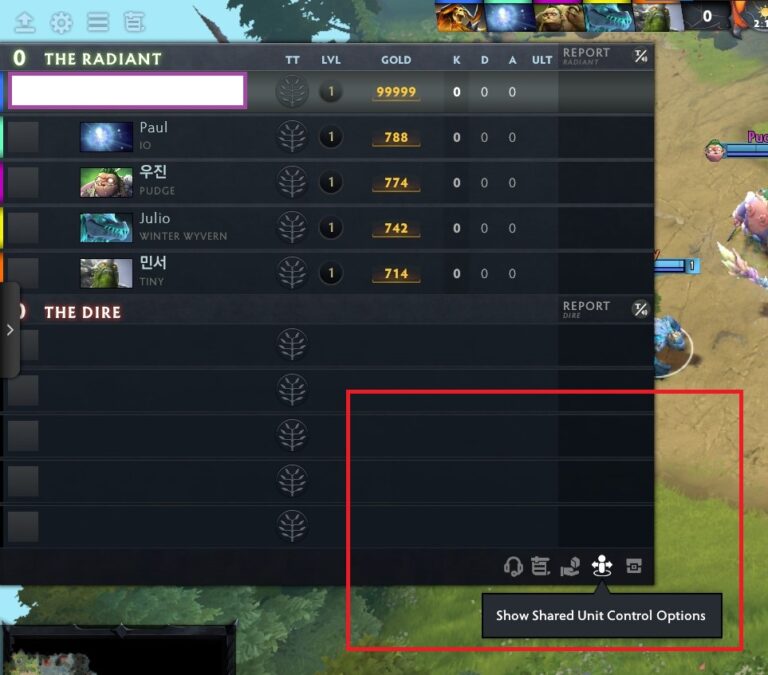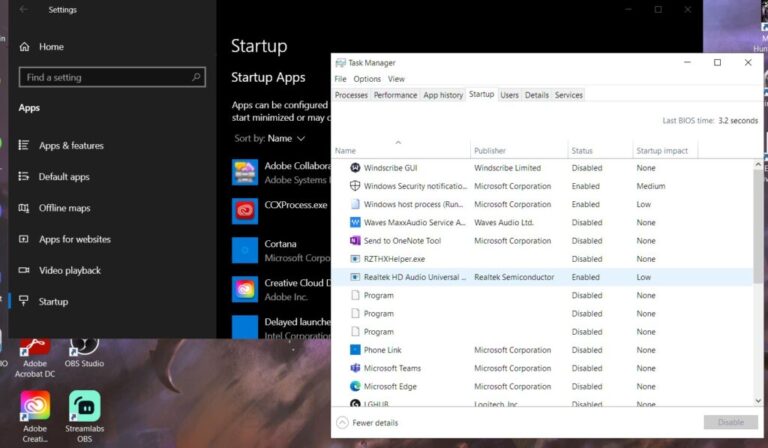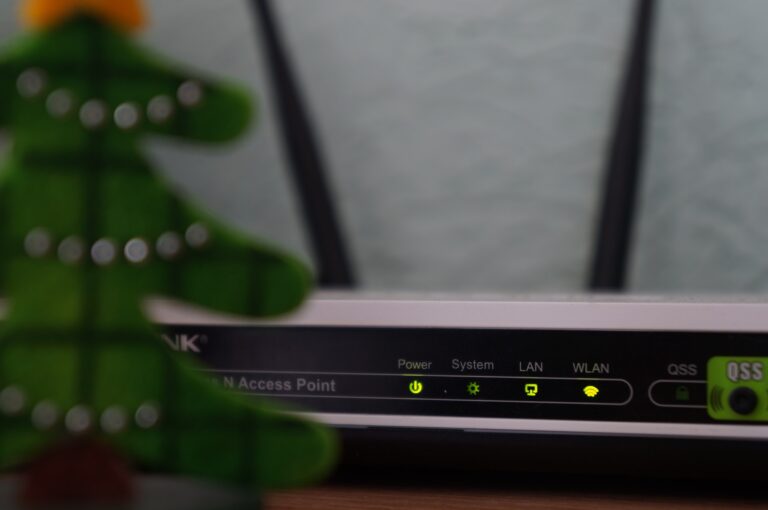What is Fast Startup? [Windows 10]
Some of you might have heard about the new “fast startup” feature for windows 10 and 11(originally introduced with Windows 8). Also available for windows 7/8/8.1 using third-party software like “ultra-fast shutdown.”
What is a Fast Startup?
Microsoft updated and renamed the default shutdown procedure in Windows 8, calling it Fast Startup. It begins with the shutdown process, which is similar to hibernating.
Similarly, rather than hibernating, the computer shuts down all active user sessions and writes the remaining boot information to the hiberfile. As a result, instead of starting from scratch, Windows first loads data from hibernation mode into memory when you restart your PC, reducing boot time significantly.
To enable Fast Startup, your computer must have Hibernate enabled. Check first to see if the Hibernate option is available in Start > Power.
Fast Startup in Windows 10 allows your computer to start up sooner after a shutdown. Fast Startup hibernates it when you turn off your computer instead of entirely shutting it down. Fast Start is turned on by default if your computer can go into hibernation.
If you do not shut down your computer correctly, specific Windows updates may be installed only after it has been restarted from a power-off state. Because Fast Startup utilizes hibernation rather than a complete shutdown, those updates will not be installed until after a complete shutdown. To ensure that outstanding updates are applied, choose Restart from the Power menu.
Fast Startup may cause updates to take longer in environments managed with Microsoft Endpoint Manager Configuration Manager (MCM). This was previously addressed in MEMCM 2002 and Windows 10 Version 21H1.
It’s a hybrid between a traditional cold boot and a warm boot (used to save session/state info in ram before shutting down windows).
The idea is that “fast startup” saves the state of system registers and device drivers into hibernation files instead of memory while windows shut down. After restart, it deletes the hibernation file, and a traditional cold boot occurs.
What does “fast startup” do?
From my testing, it saves some time when rebooting your machine since some drivers are already initialized/registered on startup.
What Happens when you Shut Down your Computer when Fast Startup is Enabled?
When you shut down your computer (either through the start menu or power button), windows go into traditional shutdown mode, which saves state/session info to the hibernation file and then shuts down.
Why do we gain time when rebooting?
When you reboot your machine, fast startup is still enabled, and it hibernates your computer instead of shutting down. It also deletes hibernation files right after initialization/startup, which gives you “traditional cold boot” speeds.
What are the Pros and Cons of Fast Startup?
| Pros | Cons |
| + System registers/drivers are initialized faster during boot, which saves time + There is no need to wait for filesystems to be mounted/ready + No “disk seeking” at startup (this happens with normal cold boot) | – While the shutdown is taking place, there might be some disk activity (even if you disable fast startup) – No filesystem modifications might be saved to disk. |
However, Fast Startup has their limits. For example, according to Microsoft, you may run into issues installing Windows updates on systems with Fast Startup enabled. The lack of a dual boot choice is also due to the deactivated delayed start function
How can we disable fast startup in windows 10?
You can go into power options and disable “fast startup” under “Choose what the power button does.”
![What is Fast Startup? [Windows 10] 1 windows power settings fast startup](https://technobrax.com/wp-content/uploads/2022/02/Screenshot-2022-02-19-152937.jpg)
What about BIOS? – well, as far as I know, there is no way to change this from the bios.
Fast startup is enabled by default in Windows 10 and 11, so if you want a faster boot, turn it off and enjoy traditional shutdown/startup speeds.
Conclusion
Fast Startup in Windows 7, 8, and 10 is not much different from ACPI S4 sleep mode. While shutdown will take longer because the computer needs to save open documents, hibernation does it much faster because it basically “goes to bed” with all system settings saved.
If you want a faster shutdown, enable fast startup; if you’re going to keep it on, you do not have to worry about being disturbed by hibernation. It is a great tool for Windows 10 and 11.
ALSO READ:
How to Log off your Google account on a Xiaomi Phone?
What is the difference between Frame per Second (FPS) and Refresh Rate