What is a Safe Temperature for your CPU?
CPU generates heat, which, if not managed properly, can lead to performance issues and even permanent damage. This article explores the importance of CPU temperatures, safe operating ranges, factors affecting temperatures, and practical tips to maintain a cool and safe CPU.
Modern desktop CPUs are designed to operate within a safe temperature range of 50°C to 80°C (122°F to 176°F) under load. Laptops may have slightly higher safe ranges due to their compact form factor, typically around 40°C to 90°C (104°F to 194°F). Beyond these limits, CPUs engage thermal throttling to protect themselves from overheating.

Factors Affecting CPU Temperatures
CPU architecture, cooling solutions, thermal paste, ambient temperature, and case airflow impact CPU temperatures. Advanced microarchitectures generate less heat and offer better performance. Cooling solutions, like air and liquid cooling, influence temperature management. Proper application of thermal paste facilitates efficient heat transfer.
Ambient temperature and the airflow within the computer case can significantly impact CPU temperatures. A well-ventilated case with proper airflow allows the heated air to escape, maintaining a cooler environment for the CPU. In contrast, inadequate airflow can trap hot air, raising temperatures and potentially causing thermal issues.
Monitoring CPU Temperatures
Regular temperature monitoring is essential to ensure your CPU stays within safe limits. Software tools offer real-time temperature readings, while motherboards may provide temperature monitoring options within BIOS/UEFI settings.
There are also tons of software that are made to monitor CPU temps and most of them are free downloads.
I am currently using HWMonitor as my CPU temperature monitoring software. You can see in the photo below that it is giving me information on my current CPU temp, current clock speed, and other info like my undervolt offset. It is free software and looks very straightforward and easy to read. You can download it at this LINK
They also have a paid pro version of HWMonitor that has more features than the free version. Some features include remote monitoring, customization of labels, use of graphs to display data, and an overall improved interface.
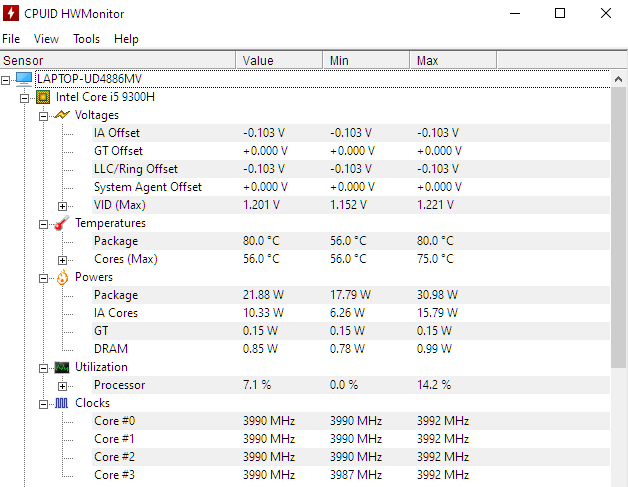
HWiNFO is another great free diagnostic software that offers comprehensive hardware analysis, monitoring, and reporting. It provides detailed information about hardware components, allowing real-time system health monitoring for CPUs, GPUs, mainboards, drives, peripherals, and more.
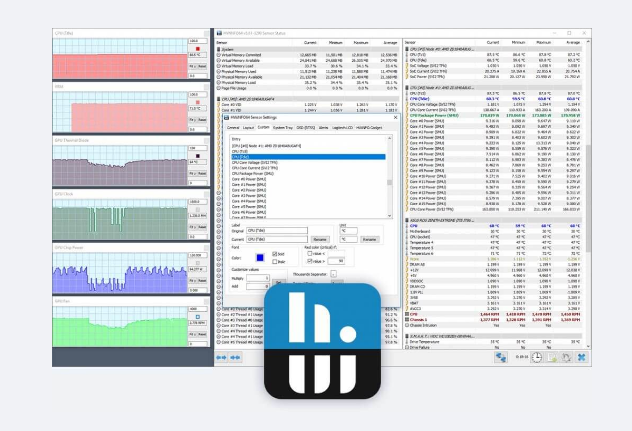
If you own an AMD processor, Ryzen Master software provides all the necessary tools to monitor your CPU effectively. if you prefer a simple and user-friendly CPU monitoring tool for your AMD CPU, Ryzen Master is an excellent choice. It delivers straightforward functionality without any complications. It is also free to download.
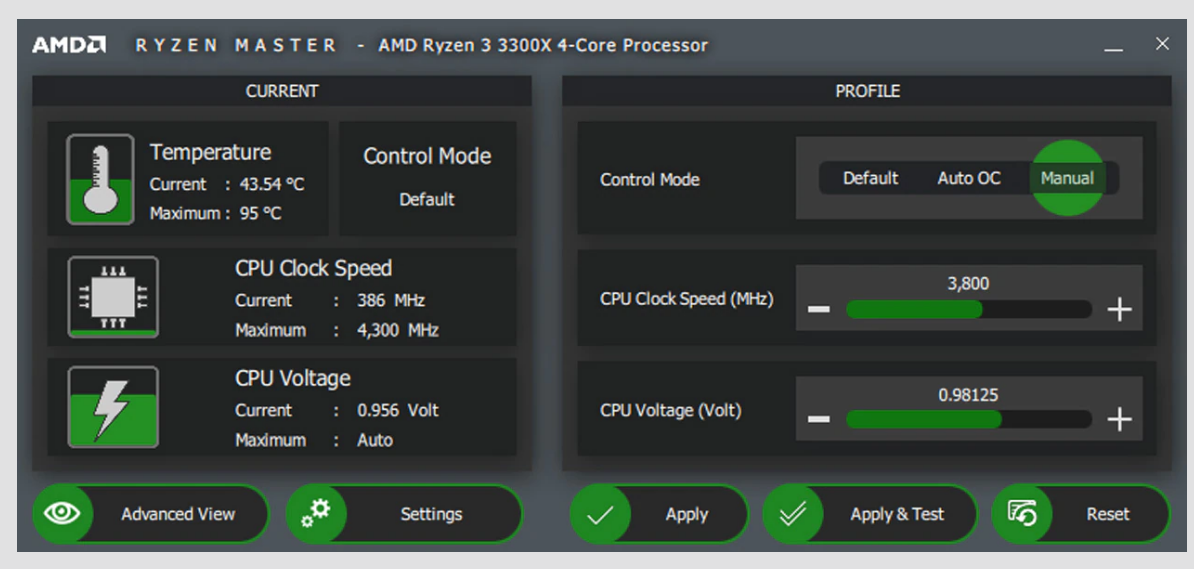
Common Causes of High CPU Temperatures
There are several common reasons why a CPU might experience high temperatures. One of the primary culprits is dust and dirt buildup on cooling components. Over time, dust accumulates on cooling fans and heatsinks, hindering their ability to dissipate heat efficiently. Regularly cleaning these components can help maintain lower temperatures and prevent performance issues.
Improperly seated or malfunctioning cooling fans can also contribute to elevated CPU temperatures. If a fan is not functioning correctly or not mounted securely, the CPU’s cooling capacity will be compromised.
Overclocking, the process of increasing a CPU’s clock speed beyond its factory settings, can lead to higher temperatures. While overclocking can provide performance gains, it also increases heat generation, necessitating better cooling solutions.
Tips for Keeping CPU Temperatures in the Safe Range
- Regularly clean the computer and cooling components: Dust and debris can obstruct airflow, leading to higher temperatures. Cleaning your computer’s interior, including fans, heatsinks, and vents, can significantly improve cooling efficiency.
- Ensure proper airflow within the case: Arrange cables neatly and install case fans strategically to promote better airflow. Proper cable management prevents obstructions and allows air to flow freely, carrying away heat from the CPU.
- Upgrade cooling solutions if necessary: If you find that your CPU temperatures are consistently high, consider upgrading your cooling solution. This may involve installing more powerful fans, investing in a high-quality air cooler, or opting for a liquid cooling system.
- Avoid aggressive overclocking without proper cooling: If you wish to overclock your CPU, make sure you have adequate cooling to handle the increased heat output. Overclocking should always be approached cautiously, and temperature monitoring is crucial to avoid overheating.
- Consider undervolting to reduce heat generation: Undervolting involves reducing the CPU’s voltage, which can help lower heat output while maintaining stable performance. However, it requires careful testing and adjustment to find the optimal balance.
Conclusion
Managing CPU temperatures is vital for optimal performance and the longevity of your computer. Regularly monitoring temperatures, cleaning cooling components, and maintaining proper airflow are essential practices. Upgrading cooling solutions and using advanced techniques can enhance temperature management. Whether in extreme environments or intensive workloads, prioritizing CPU temperature maintenance will result in improved performance and a longer-lasting system. By taking care of your CPU, you can enjoy reliable computing and peace of mind for years to come.


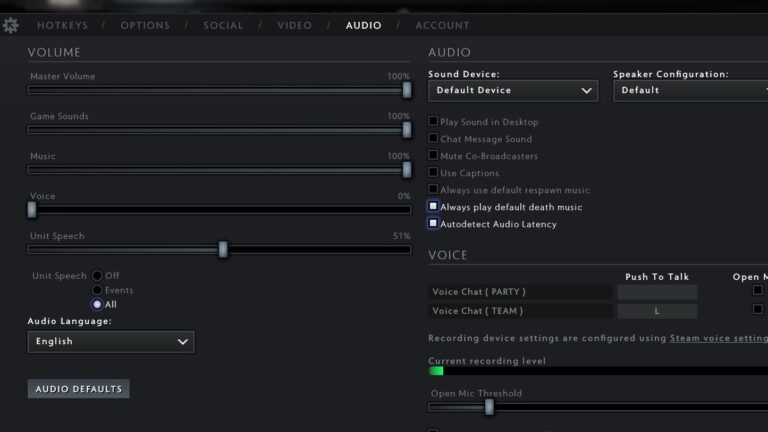
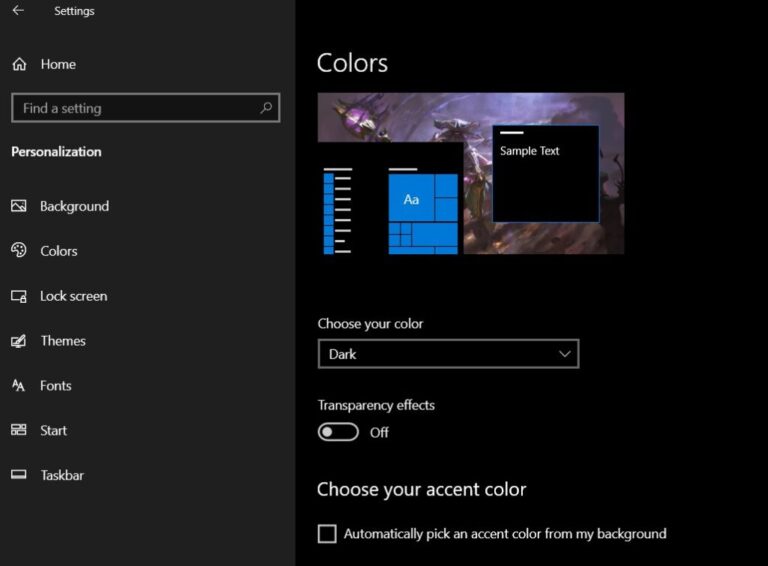
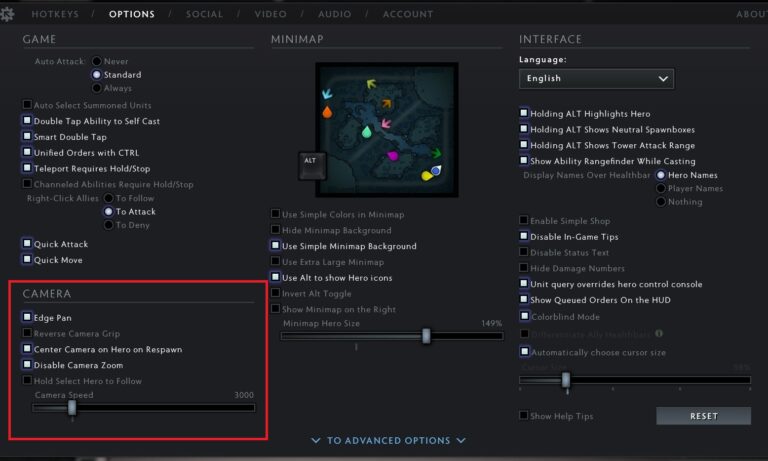

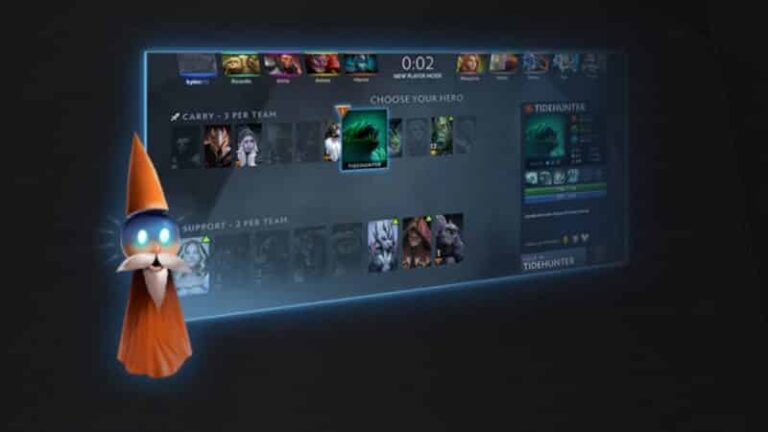
![[Steam Link] How to Play Steam Games on Your Phone?](https://technobrax.com/wp-content/uploads/2022/10/Screenshot_2022-10-04-18-30-24-971_com.valvesoftware.steamlink-1-768x355.jpg)