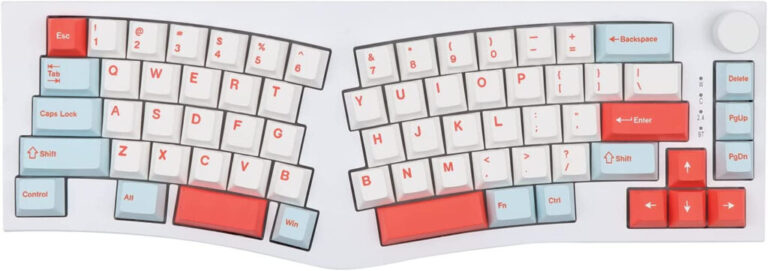What is the difference between Frame per Second (FPS) and Refresh Rate?
Frames per second (FPS) is a count of how many frames, or images, your screen displays in one second. The refresh rate, measured in hertz (Hz), refers to how often your screen redraws the image. This applies to various sources like movies, video games, or other content on your screen. A higher refresh rate typically results in a smoother and more visually appealing picture.
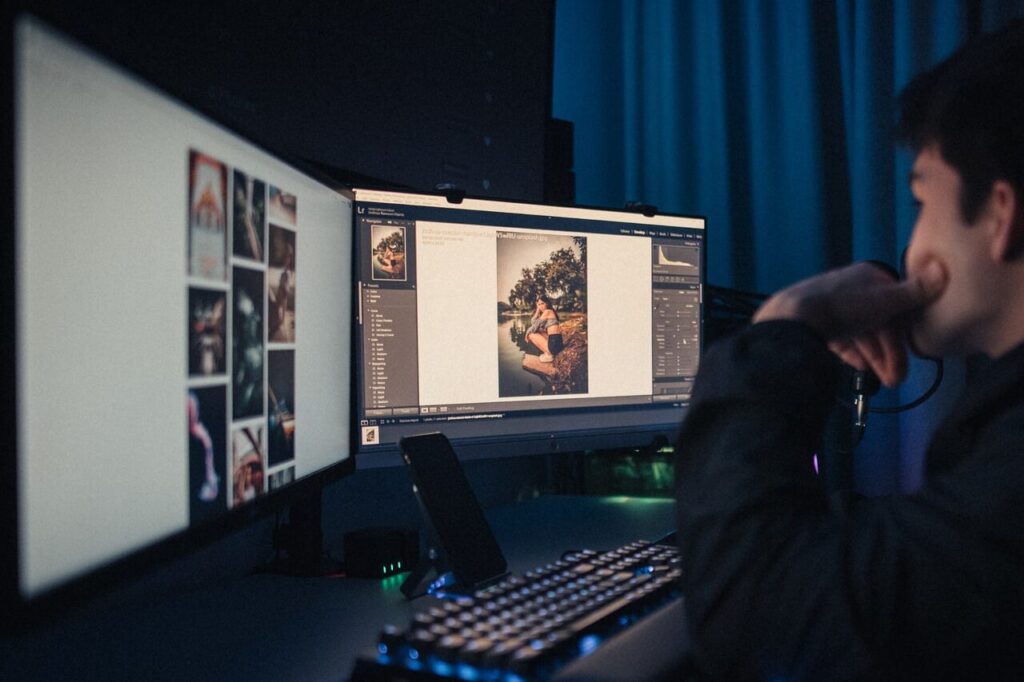
What is Frame-per-second (FPS)?
Frame Rate (FPS) measures the number of individual frames processed and displayed by your graphics hardware per second. FPS is commonly associated with video playback, video games, and animations. Higher FPS values usually result in smoother and more fluid motion, which can enhance the overall visual experience, especially in fast-paced content like games or action scenes.
For example, if a video or game is running at 60 FPS, it means the screen displays 60 frames in one second, making the motion appear more continuous and less choppy compared to a lower FPS rate.
This is particularly important in fast-paced video games or when you are viewing high-definition content.
The higher the number, the smoother the motion appears. This is because more images are displayed per second, which makes it seem like time has passed faster even though it hasn’t.
A higher frame rate may also reduce the severity of stuttering, which is a change in FPS that causes an effect like pausing.
What is a Refresh Rate?
Refresh Rate (Hz) is a measure of how many times per second your monitor updates its rendered image. A higher refresh rate means the screen redraws the image more frequently, leading to smoother visual transitions and reduced motion blur.
Refresh rate is a characteristic of the display monitor or screen itself, and it applies to all content displayed on that screen, including movies, games, and regular desktop usage. Common refresh rates for monitors include 60Hz, 144Hz, and 240Hz, with higher values generally providing a more fluid and responsive visual experience.
This is particularly important in fast-moving media, such as high-definition sports or other videos. The higher the number, the smoother the playback will appear because more images are displayed per second.
While there are no fixed rates, monitors typically refresh at 60 Hz while most console games run at 60FPS. This means that most gamers will not be able to see any improvements when upgrading from one Hz figure to another.
However, a higher Hz is still preferable when playing media that requires a lot of moving images, such as sports streams or video games.
What happens if FPS and Refresh rate were mismatched?
If FPS and Refresh rate are mismatched, it can lead to certain visual artifacts and potential issues in the display of content. The consequences of this mismatch depend on whether the FPS is higher or lower than the Refresh rate.
FPS higher than the Refresh rate
If the FPS (frames per second) of the content is higher than the Refresh rate of the monitor, the monitor may not be able to keep up with the incoming frames. In this scenario, the monitor will still refresh at its native Refresh rate, but it won’t be able to display all the frames sent by the content source. As a result, some frames will be skipped, causing screen tearing.
Screen tearing is a visual artifact where parts of two or more different frames are displayed simultaneously on the screen, leading to a disjointed and torn image. This can be quite distracting and negatively impact the visual experience, especially in fast-paced games or videos.
FPS lower than the Refresh rate
If the FPS of the content is lower than the Refresh rate of the monitor, the monitor will have to display the same frame multiple times until a new frame is received. This can result in stuttering or jerkiness in the motion, making the visuals appear less smooth.
In such cases, the monitor’s refresh rate is not fully utilized, and the display may not feel as responsive as it could be with higher FPS content.
To avoid these issues and achieve the best visual experience, it is generally recommended to match the FPS of the content with the Refresh rate of the monitor. For example, if you have a 144Hz monitor, running content at 144 FPS would provide a smoother and more visually pleasing experience compared to running it at a lower FPS. Additionally, technologies like V-Sync, G-Sync, or FreeSync can help synchronize the FPS of the content with the monitor’s Refresh rate to reduce tearing and stuttering.
How do FPS and Refresh Rate Affect Image Quality?
The frame rate is determined by the number of frames that are processed by the graphics card per second. This rate is controlled by your computer’s graphics settings and should be set to the monitor’s refresh rate. If you use a TV or monitor with a 60 Hz refresh rate, the frame rate should be set to 60 FPS.
Note that the FPS is different from the hertz, but it tells you how many images are being processed or displayed per second.
The higher this number, the smoother the image. A monitor with 60 Hz has a refresh rate of 60 images per second. The FPS does not affect the quality of the image, but it does impact how smooth the movement is. If there are too many images per second, then it causes blurring and creates a strange look. Therefore, many gamers choose to lower their FPS when playing graphically intensive games to avoid lag time.
Both measures are used to determine how well a game will run on an individual computer or device, but FPS/Hz comparisons should only be used in a general sense.
Conclusion
In summary, FPS relates to the number of frames displayed by a specific content source (e.g., video or game), while the refresh rate relates to how often the entire screen is refreshed by the display monitor. Both FPS and refresh rate play a role in determining the overall smoothness and visual quality of what you see on your screen.
ALSO READ: 5 Budget Gaming Monitor You Should Check out
Disclaimer: This page contains links that are part of different affiliate programs. If you click and purchase anything through those links, I may earn a small commission at no extra cost to you. Click here for more information.
SUBSCRIBE TO TECHNOBRAX
If you want to receive updates whenever we post new articles or emails regarding discount deals on mice and keyboards, or other electronic devices CLICK HERE to SUBSCRIBE