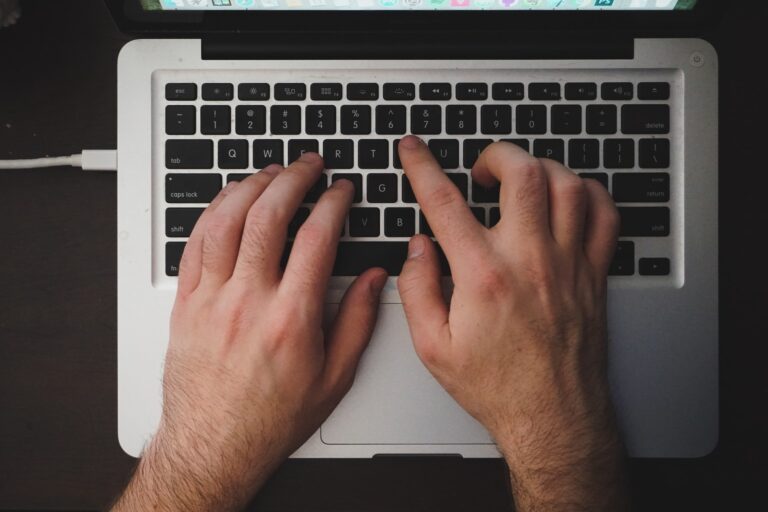Huion Kamvas Pro 13 Review: A Good Budget Drawing Tablet
The Huion Kamvas Pro 13 GT-133 is a mid-range, cheap drawing tablet monitor that is designed to be lightweight and portable for any artist or photographer who is always on the go.
What to expect in the Huion Kamvas Pro 13
The Huion Kamvas Pro 13 has a laminated screen that helps reduce the space between your pen and monitor which means there is less parallax when you draw.
The screen has an anti-glare coating with a matte texture that gives you a little resistance when you make lines while you draw. It gives a somewhat paper-like texture which makes it not awkward to draw in.

The screen has a 13.3-inch full HD 1080p monitor that will guarantee good color reproduction, high resolution, and wide viewing angles because it is using an IPS-type monitor. It also has a color gamut of 120% sRGB.
The Huion Kamvas Pro 13 uses an EMR battery-free pen that has an 8192-pressure level and tilt control which is very convenient for portability. There are spare nibs within the donut-shaped stand for the pen.

It has 4 express keys on the side panel that are customizable. You can program these express keys to any shortcut that you use for any image processing software you use like Photoshop, Krita, etc. Between the Express keys is a slider bar that is not customizable and can only be used to zoom in and out of your work.
One thing you might find frustrating about this tablet is the weird placement of the power button and the settings button. The power button is very top while the settings button is at the very bottom of the express keys. This wouldn’t be a problem if the power button is not similar in shape, size, or appearance to the express keys. If you will be using the side keys, just be careful because you might accidentally shut the tablet off.
The Kamvas Pro 13 also comes with an adjustable stand. This stand is made of plastic and can be adjusted to a set number of angles to help you find a comfortable hand position when drawing or designing.
Some of the Nitpicks…
Some users report wavy lines when trying to draw a straight line. This was fixed in the latest firmware update for Windows but if you’re on a Mac this issue might still rear its ugly head when drawing. The cables that come with the box are okay if you are using them to connect to your laptop. You might need to purchase a longer HDMI and USB cable if you are going to connect it to your desktop computer. There are warm spots that might annoy a left-handed user.
| Tablet models | Work Area(inches) | Express Keys | Color Gamut | Pen Technology | Display Resolution | Tilt Support | Pen Pressure |
 HUION Kamvas Pro 13 (Amazon link) | 13.3 Inch | 4 Express Keys and 1 Touch Bar | 120% sRGB | Battery-Free | 1920x1080p | ±60° | 8192 Levels |
 HUION Kamvas Pro 12 (Amazon link) | 11.6 Inch | 4 Express Keys and 1 Touch Bar | 120% sRGB | Battery-Free | 1920x1080p | ±60° | 8192 Levels |
 HUION Kamvas Pro 16 (Amazon link) | 15.6 Inch | 6 Express Keys and 1 Touch Bar | 120% sRGB | Battery-Free | 1920x1080p | ±60° | 8192 Levels |
 HUION Kamvas Pro 20 (Amazon link) | 19.5 Inch | 16 Customized Press Keys | 120% sRGB | Battery-Free | 1920x1080p | ±60° | 8192 Levels |
READ ALSO: Wacom Cintiq 16 Review: Professional budget drawing tablet
Disclaimer: This page contains links that are part of different affiliate programs. If you click and purchase anything through those links, I may earn a small commission at no extra cost to you. Click here for more information.
SUBSCRIBE TO TECHNOBRAX
If you want to receive updates whenever we post new articles or emails regarding discount deals on mice and keyboards, or other electronic devices CLICK HERE to SUBSCRIBE