How to Uninstall Riot Client on Windows 11/10
A few months ago, I downloaded Valorant with the Riot Client to test the game. The Riot Client acts as the hub and launcher for all Riot titles. After getting bored of Valorant and resigning that it’s just not for me, I decided to uninstall Valorant. The Riot Client remained on my computer and didn’t get removed from the game, which is expected as it’s a launcher.
Before trying the method below, make sure that the Riot Client is (or isn’t) accessible and uninstallable via the control panel. Go to Windows Control Panel, then click Uninstall Program.
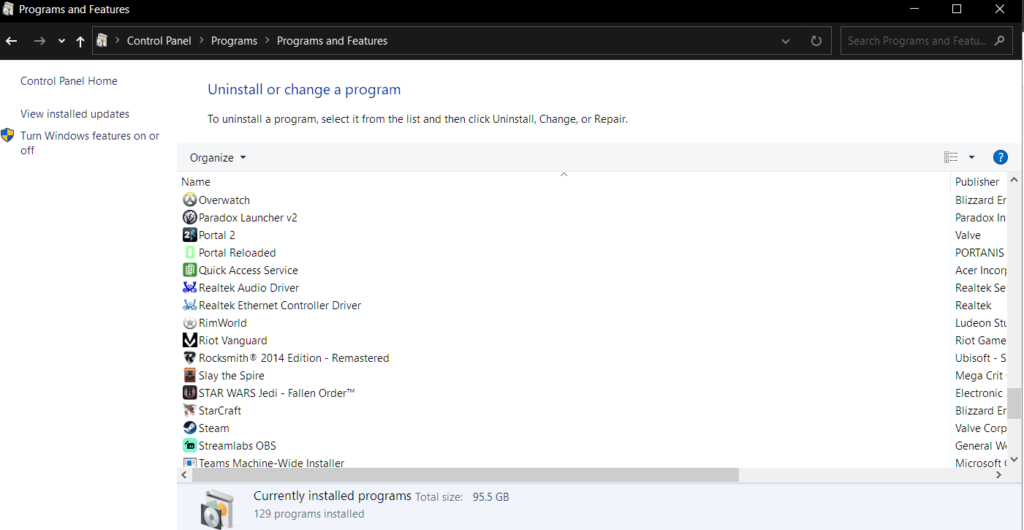
The weird part is that Riot Client does not show in my App settings and the Control Panel. It took me a few days to figure out what was happening.
How do you uninstall or remove the Riot client then?
If you are having the same issue as I am, just look for the Riot Games folder in your C:\ drive or look in this C:\Users\YOURUSERNAME\AppData\Local\Riot Games. After finding the Riot Games folder just delete the Riot Games folder.
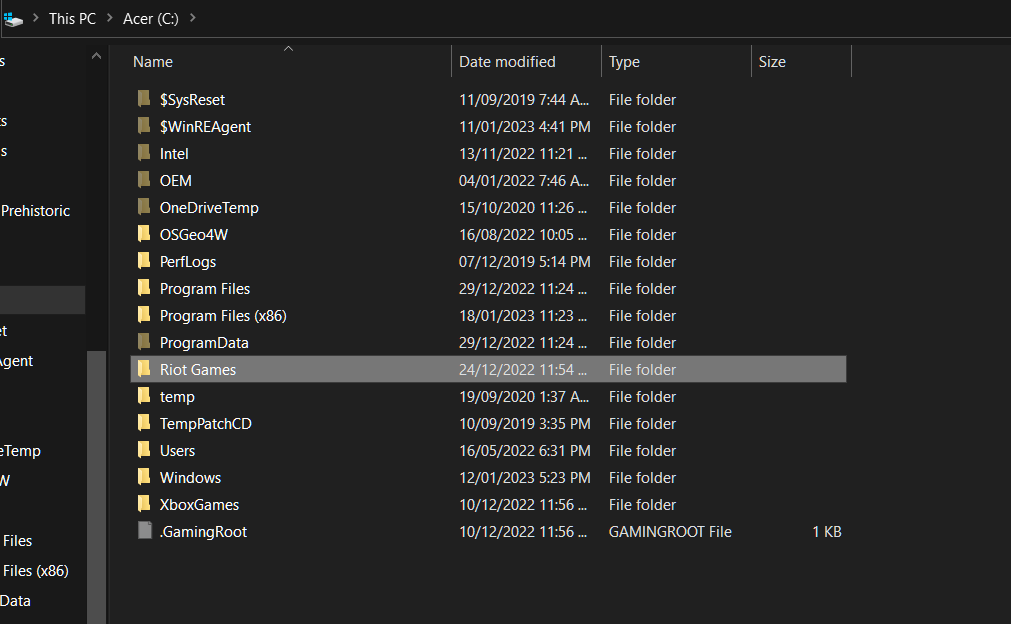
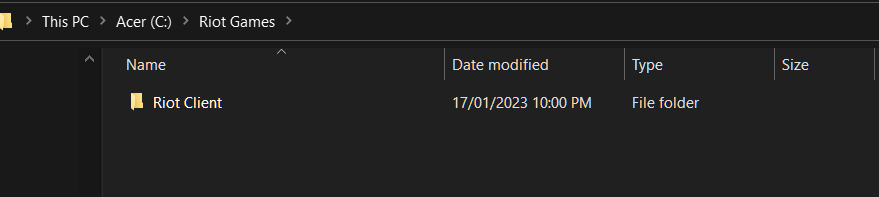
It just so happens to be that the Riot Client is just an executable program.
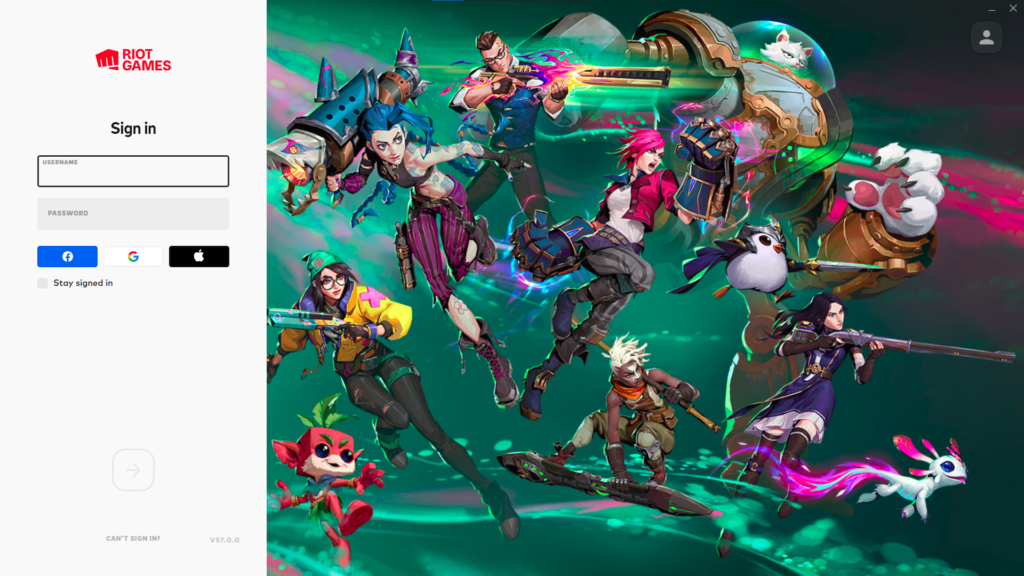
How to Find the Riot Client in the AppData Folder?
- Press the Windows key + R to open the Run dialog.
- Type “%appdata%” (without the quotes), and press Enter.
- Navigate to the Local Subfolder and look for the Riot Games Folder.
- Inside the Riot Games folder, right-click the Riot Client folder and delete it. (NOTE: if you are removing all Games from Riot Games, it is better to uninstall them first before removing the Riot Client as opening a game that needs the client would either cause an error or just prompt you to reinstall the client)
- If you are prompted to confirm that you want to delete the files, click Yes.
It is not recommended to delete files in the AppData folder because it may cause problems with the programs that use it. However, deleting the executable for the Riot client would just remove the program from your computer so it is generally safe.


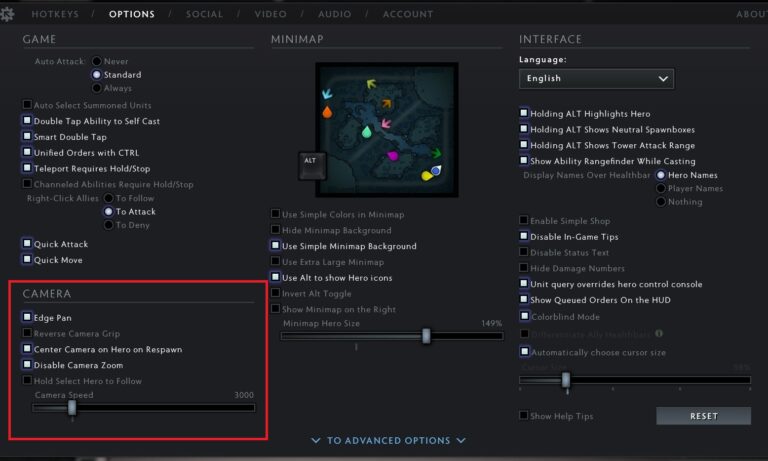

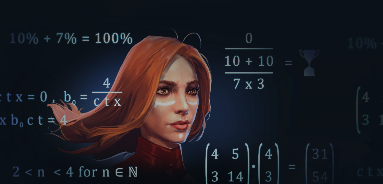

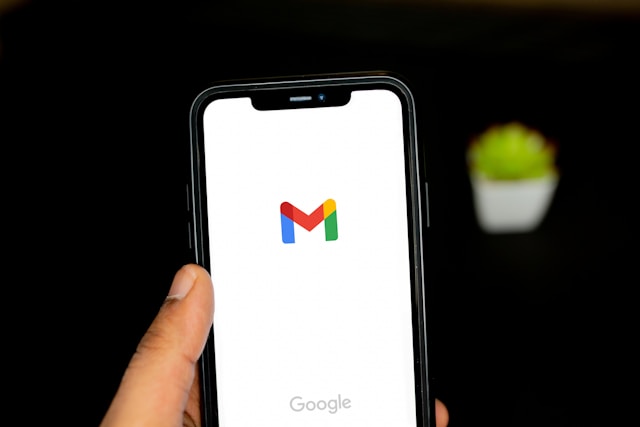
![How to Turn Off Transparency Effect? [Windows 10] 10 How to Turn Off Transparency Effect? [Windows 10]](https://technobrax.com/wp-content/uploads/2022/10/image-11-768x586.png)