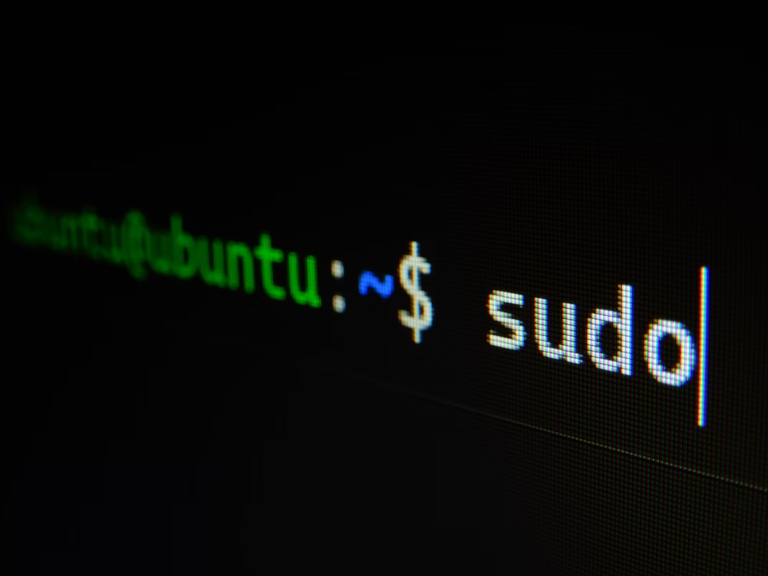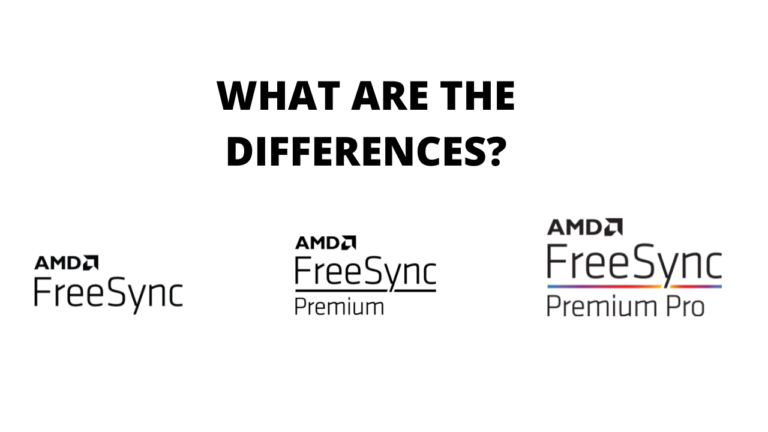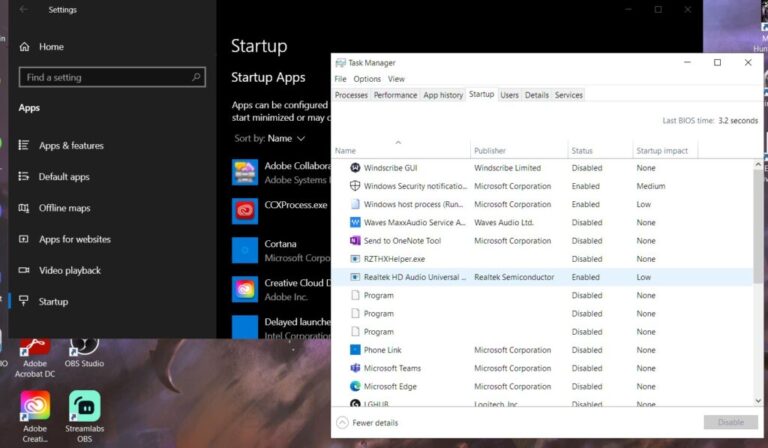How to Set Live Wallpapers in Windows?
Have you ever considered setting a live wallpaper or animated desktop background in your Windows? Well, it is a simple process, and there are several methods to choose from to make this process much simpler. Live wallpapers are becoming increasingly popular as they allow you to use your external screens connected to your computer better. In this article, we will show you how to enhance the appearance of your Windows with live wallpaper:

Why Should You Set Live Wallpaper in Your Windows?
Setting a live wallpaper on your tablet, smart TV, phone, or windows makes your device look more interesting. Below are some of the common methods of adding animated desktop backgrounds and live wallpapers on your Windows:
1. Desktop Live Wallpaper
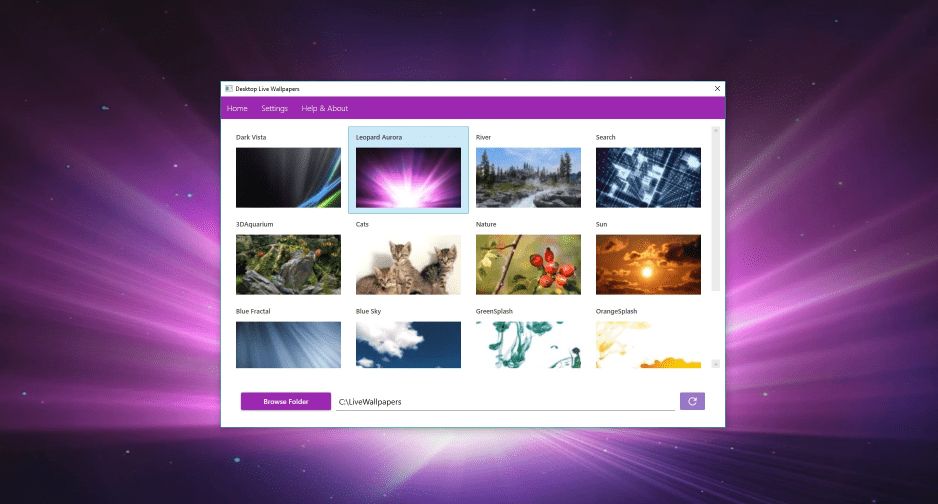
Desktop Live Wallpaper is an app on the Microsoft Store that enables you to use any video file on your computer as a live wallpaper. This app supports a maximum of three monitors, and the live wallpaper will only be seen when you use that desktop. You can only set live wallpaper using Windows Media Viewer (WMV), which is available on Windows 10.
2. VLC Media Player
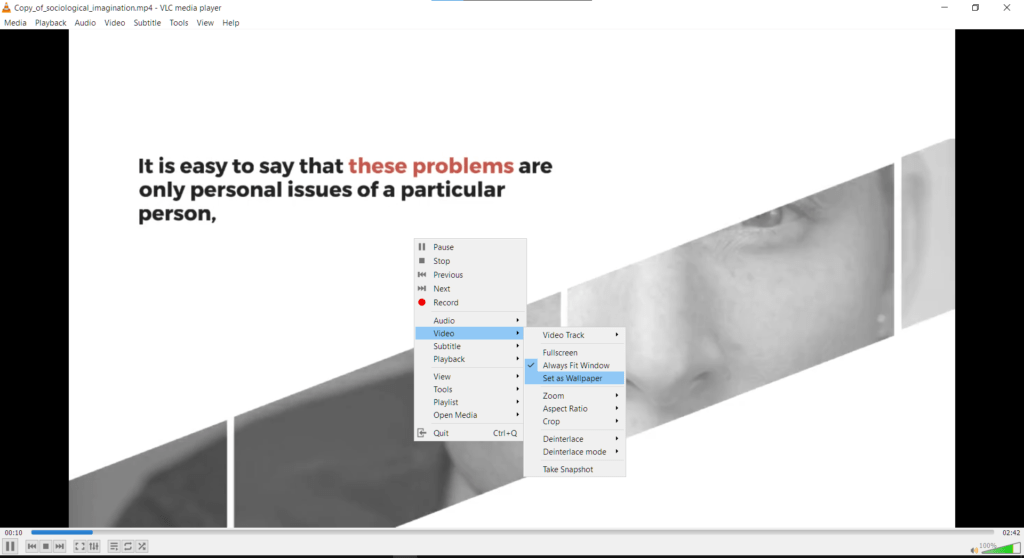
Using the free VLC media player is one of the less popular ways of setting live wallpapers on your PC. When setting a live wallpaper using this app, you need to launch the video in the VLC media player. Select Video from the menu and select the option Set as Wallpaper.
3. PUSH Video Wallpaper
PUSH Video Wallpaper is an application that allows you to play videos from your PC and lets you use these videos as your desktop wallpaper. Using this application is also extremely easy since all you need to do is click on the plus icon on the right part of your screen to search for any video on your PC. The selected video file is then added to your playlist and played as your live desktop background.
4. Rainmeter
Rainmeter is the current most-used app for setting an animated desktop background. Rainmeter is a free, open-source wallpaper customization app available for Windows 10. This app is customizable and configurable to ensure your selected live background wallpaper setting is within your control. It is also the ideal desktop wallpaper customization for low-performance computers, as the app does not use hardware resources.
There is also a thriving community using this software. You can check out their design on Rainmeter’s social media.
5. Wallpaper Engine
Wallpaper Engine is a good application that gives you total control of how you would want to set your animated desktops. You have the option of choosing from their available live wallpaper collection, or you can design your live wallpapers with the Wallpaper Engine Editor to set your animated desktop background.
6. Stardock DeskScapes 10
Stardock DeskScapes 10 is one of the simple-to-use animated desktop applications. While the app has no editing features, there are plenty of animated desktop options.
7. Plastuer
Plastuer is an animated desktop background application that allows you to set video files, web pages, and animated GIFs as your live wallpaper.
Conclusion
In addition to the amazing perks accompanied by having an animated desktop, such as enjoying the beauty of your windows when you take a break, you also get to transform your desktop into a different area of your monitor for increased productivity. However, live wallpaper can prove to be a problem for some battery-powered devices. This is because the constant animation of the live wallpapers can significantly drain the battery and lead to reduced battery performance. Live wallpaper can also sometimes become a distraction and have a negative effect on your overall productivity.
ALSO READ: 5 Budget Gaming Monitor You Should Check out