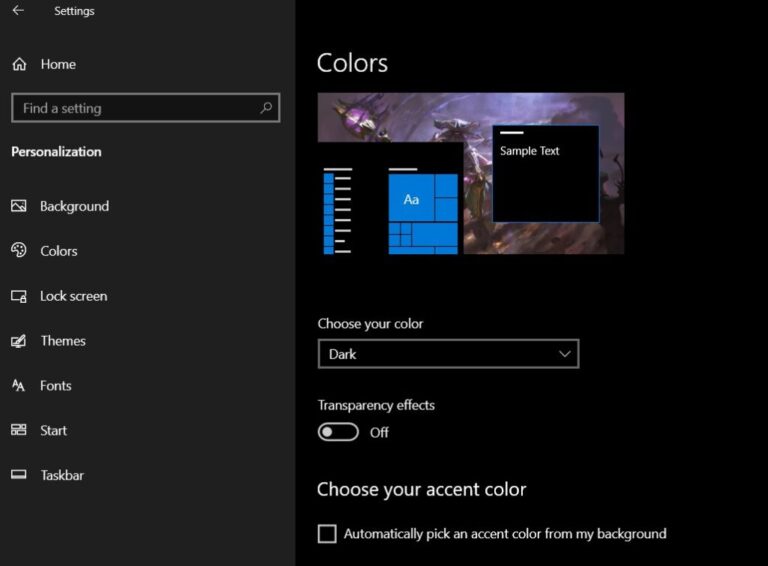How to Minimize Latency in Gaming Mice
Do you need to minimize latency in your gaming mouse? Minimizing latency in gaming mice is crucial in achieving the expected response time you want during gaming. Before we tackle the latency in mouse, it is important to remember that there are many more causes of latency.

What is mouse latency?
Mouse latency is the time it takes for your mouse movements and clicks to be registered by your PC and displayed on your screen. It is also known as input lag or system latency. Mouse latency can be influenced by three main components: your peripheral, your PC, and your display.
Peripheral latency
Peripheral latency is the time between your mouse click and the switch being triggered, it is the time for your mouse senses and processes your inputs. It depends on the mechanical parts, the click detection techniques, and the polling rate of your mouse.
Polling rate is the frequency at which your mouse reports its position and clicks to your PC via USB. A higher polling rate means more frequent updates and lower latency. Most gaming mice have a polling rate of 1000Hz, which means they report every 1ms.
PC latency
PC latency is the time it takes for your PC to receive, process, and render your inputs. It highly depends on the specs and performance of your CPU, GPU, RAM, and storage, as well as the software settings and optimizations of your operating system and game.
For example, turning on Windows 10 game mode can help reduce background processes that may interfere with your gaming. Turning off mouse acceleration can also help improve your aim and consistency by making your mouse only use raw inputs instead of using mouse smoothing, like angle snapping.
Display latency
Display latency is the time it takes for your display to draw the correct pixel and render the output of your PC. It depends on the refresh rate, response time, and sync technology of your monitor.
Refresh rate is how often your monitor updates its image. A higher refresh rate means smoother motion and lower latency. Having a refresh rate of 144Hz or higher means that your monitor updates every 6.9ms or faster.
Response time is how fast your monitor’s pixels can change color from one color to the next. A lower response time means less ghosting and blur in fast-moving scenes. Most gaming monitors have a response time of 1ms, which means they can change color within 1ms .
Sync technology is how your monitor synchronizes its refresh rate with the frame rate of your game. If they are not in sync, you may experience tearing, stuttering, or input lag. Tearing occurs when your monitor shows parts of two different frames at the same time, creating a horizontal line across the screen. Stuttering occurs when your monitor repeats or drops frames to match the frame rate of your game, creating a choppy or jumpy motion. Input lag occurs when your monitor delays showing the latest frame from your game, creating a disconnect between your inputs and outputs.
How to Minimize Latency in Mouse?
Now that you know what mouse latency is and what factors affect it, here are some tips on how to optimize it for the best gaming experience:
Use a wired mouse when gaming
A wired mouse generally has a more reliable level of latency. Wireless mice may introduce signal interference or battery issues that can increase latency. These signal disruptions might introduce input lag. As much as I like wireless mice, they are vulnerable to interference due to the frequency wired mice and Bluetooth often use.
Use a High Polling Rate
Using a 1000Hz polling rate will easily help maintain a smooth gaming experience. Most gaming mouse is equipped with a 1000Hz polling rate. Higher polling rates, such as 500Hz or 1000Hz, result in more frequent updates and reduced latency. Most gaming mice allow you to adjust the polling rate through software.
Disable Enhancements
Go to Windows mouse settings and disable mouse acceleration and enhancements. This will help avoid mouse smoothing.
Use an NVIDIA Reflex technology
Use an NVIDIA GeForce RTX GPU with NVIDIA Reflex technology enabled in supported games. NVIDIA Reflex reduces system latency by optimizing the rendering pipeline and synchronizing the CPU and GPU workloads.
Lower your Game Settings
Adjust your game settings to achieve a high and stable frame rate. Lowering the graphics quality, resolution, or anti-aliasing can help improve performance and reduce latency. You can also use the GeForce Experience optimal settings feature to automatically optimize your game settings for your hardware.