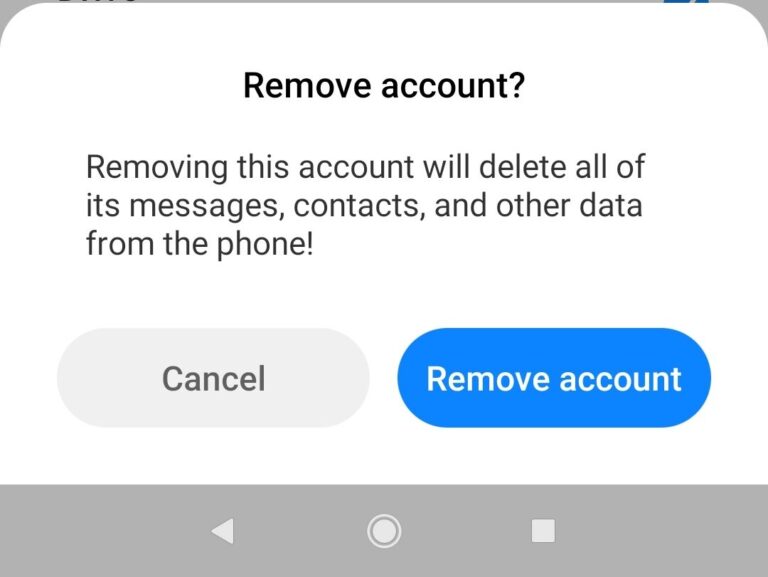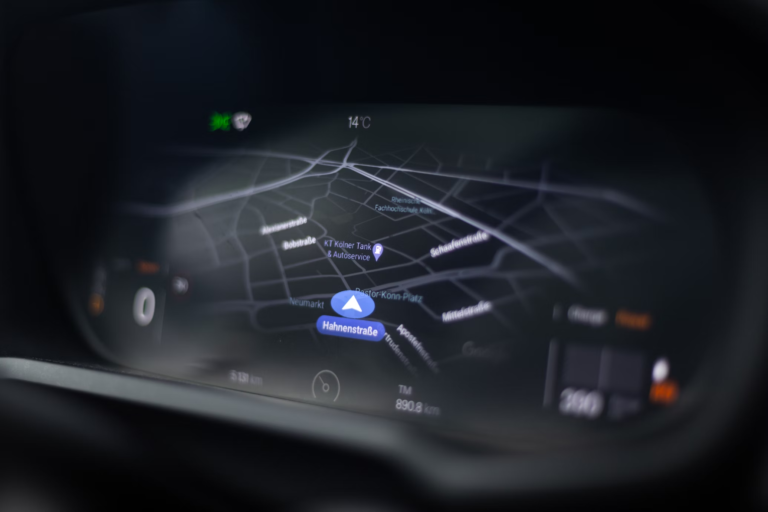How to Completely Delete F.lux from Your Computer?
If you have downloaded the monitor color management application F.lux and want to remove it for one reason or another, the straightforward thing to do is to go to the control panel and uninstall the F.lux software from there.
A problem you might encounter when uninstalling F.lux
The problem is that some would experience a weird bug where the application will not wholly be uninstalled. After restarting your PC after uninstalling F.lux, some users would experience having F.lux opening a notification Window asking for zip code, timezone, and permission to execute its script even after being removed. It would also sometimes still change the color of the monitor even after uninstallation
How to remove F.lux if it didn’t fully uninstalled?
Navigate to your Appdata folder. Look for the F.lux folder inside the Local folder of the Appdata. Simply delete it.
This is the usual address of the F.lux software when using your file explorer:
C:\Users\YOURUSERNAME\AppData\Local\FluxSoftware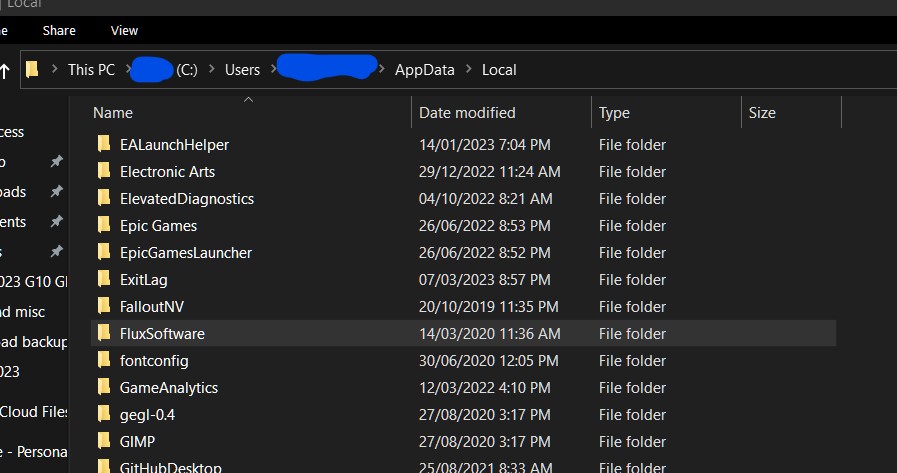
If a prompt appeared saying that another program is using F.lux, it means that F.lux is still running in the background. You open the task manager, look for the running program named f.lux, right click and choose end task.
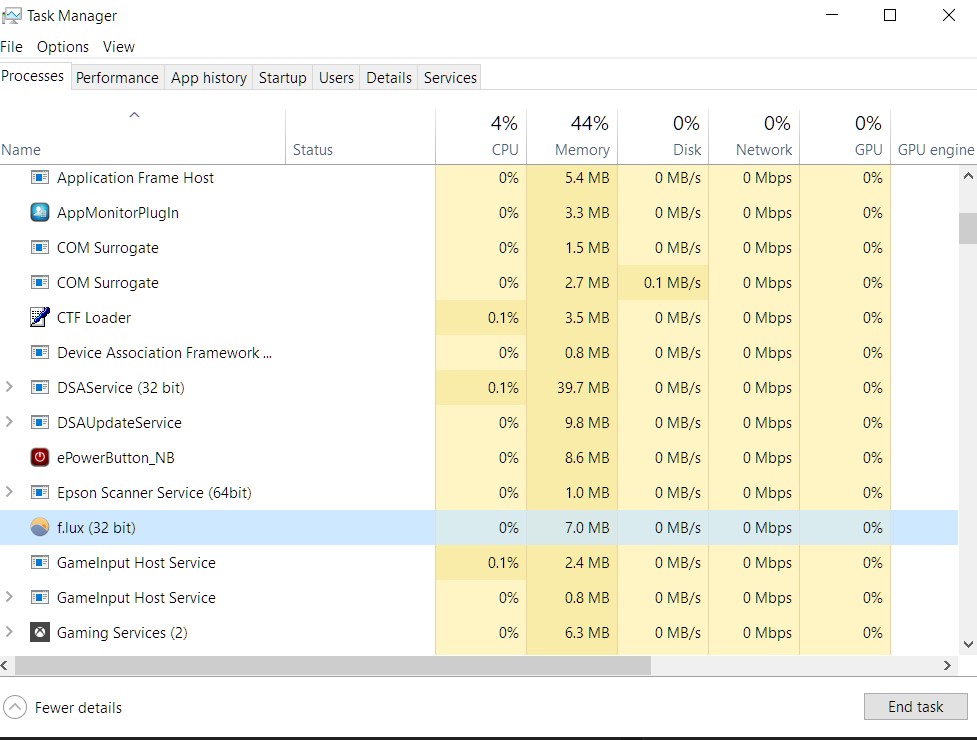
After making sure F.lux is not running anymore, try again to delete the F.lux folder in the Local Appdata folder.