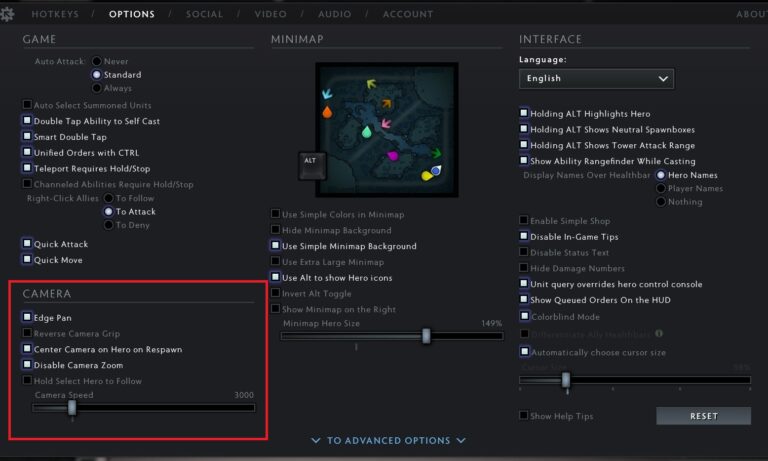How to Clean a Computer Mouse?
You barely let go of the computer mouse for most of your gaming sessions or office work, yet it still gets dirty and grimed. The reason is apparent; you often overlook it, only wiping the front and up-facing surfaces alone. Dirt can accumulate in your mouse’s openings and crevices, reducing its optical sensitivity or the buttons becoming more strenuous to use. And as such, the dirt can get inside your tiny gadget, minimizing efficiency. It helps to keep it tidy and grime-free to increase its functionality.

Photo by Marco Verch Professional Photographer
Step-By-Step Guide for Cleaning a Computer Mouse
Wiping your mouse is fine since it helps scrap away the dust and leaves the exterior clean. However, it’d help if you cleaned it more profoundly, removing every speck of dirt lodged inside. Here’s what you need to clean a mouse.
What You Need
- Cotton swab
- Isopropyl alcohol
- Toothpick
- Paper towel
- Clean microfiber cloth
Procedure for Cleaning Your Mouse
Step 1: Unplug Your Mouse or Remove Batteries
Before cleaning, always ensure that you unplug your mouse to cut the power. And if you’re using a wireless mouse, please remove the batteries, so it’s not powered. Cutting the power supply is the safest way to clean your mouse since it reduces the chances of electric shock in case you touch any wires. Although mouse current isn’t anything to worry about, it’s better to be safe than sorry. Afterward, you can place the mouse on a sheet of paper to catch any dirt.
Step 2: Tidy Up the Interior
Your mouse’s interior gets equally dirty as the outside and can potentially damage your tiny gadget or compromise its efficiency if you don’t act quickly. Hence, it’s best that you deep clean it to remove any dirt lodged inside. You can use your toothpick to clean inside the nook and crevices, ensuring that you don’t touch the sensor. Afterward, blow into the fissures and openings in a direction that expels the loose dirt and grime.
Step 3: Clean the Exterior
Use a paper towel to clean your wired mouse’s exterior to dislodge any dirt on the surface. However, some people would prefer to start by cleaning the outside; whichever works best for you, the better. You can then use the cotton swab dipped in isopropyl alcohol to ease out grime, and greasy dirt patched on the surface and later wipe the mouse dry using the microfiber cloth. However, please never use any moisture to clean your wireless mouse.
Step 4: Let the Mouse Dry up
Always ensure that your mouse is completely dry before plugging it in. Wiping with the microfiber cloth can help quicken the process, but you can still give it a few minutes afterward to be sure. Once it’s dry, maintain it properly and cover it after every use to minimize the frequency of cleaning your mouse.
Conclusion
A clean mouse gives you much-needed peace of mind. However, it’s easy not to pay much attention, making it grimed and dirty over time. Always clean up your mouse every other week to maintain high efficiency and an enviable functionality.