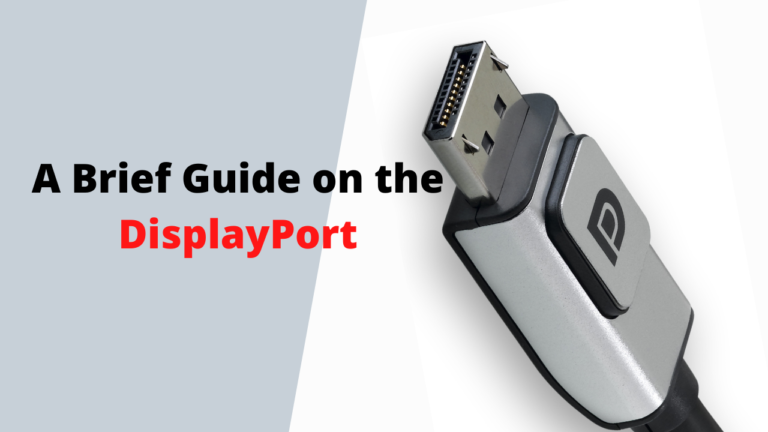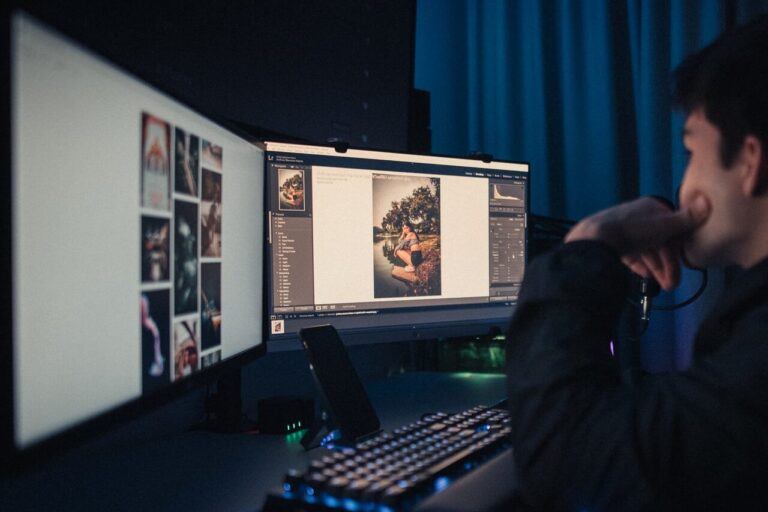How to Enable Google Chrome’s Memory and Battery Saver Features
Google Chrome has a feature within its settings that can help you improve your laptop’s battery life while using Google Chrome. Just take note that this feature is available for Windows 10 and above which means if you are running an older version of Windows it might not be available to you. Also, your Chrome must be version 110 and higher.
Where to Find the Battery Saver Setting in Google Chrome?
Open your Google Chrome, click the three dots in the top-right corner and a drop-down menu will appear. In the menu, go to Settings and a new tab will open showing setting options for Chrome. Look for Performance in the left column.
Turn on Memory Saver, it will somewhat reduce the memory consumption of the Chrome browser. This will put tab you are not using in an inactive state when you are tabbed out saving resources on your computer. You can also list websites that you want to keep active even if they are in an inactive tab.
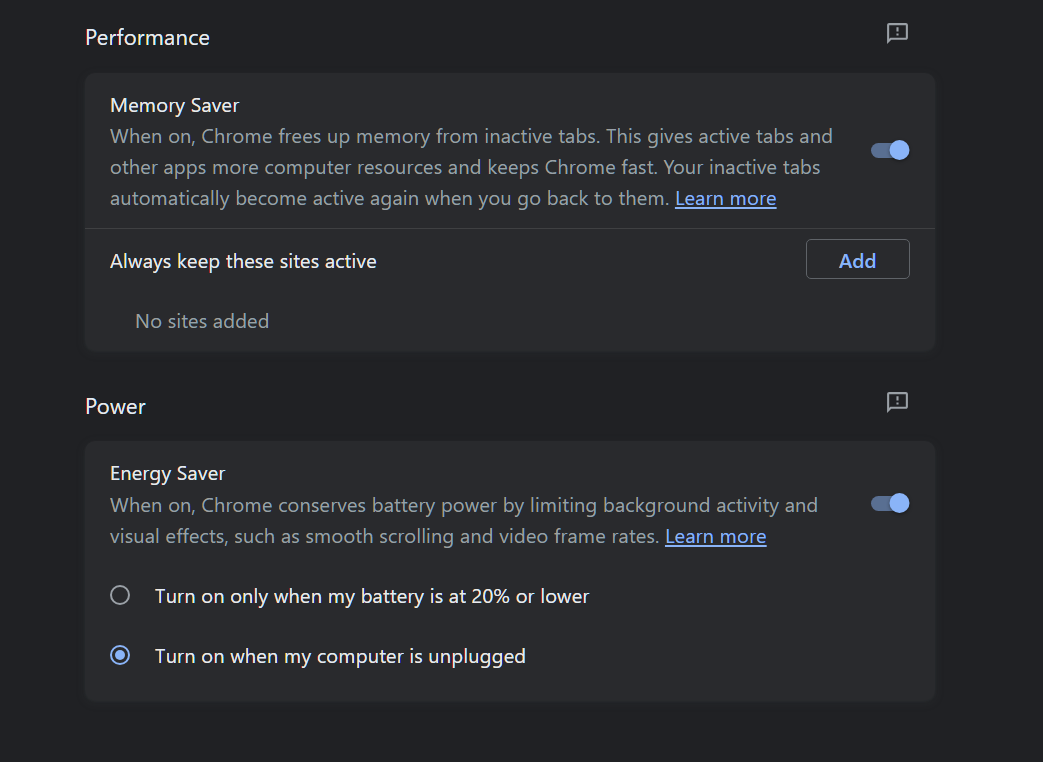
Another setting in there is Energy Saver, which will limit background activity and disable some visual settings to reduce power consumption when using Chrome.
You will notice that videos will play at a lower resolution and framerate, you need to adjust the video player to increase resolution and framerate. This setting will affect browser games.