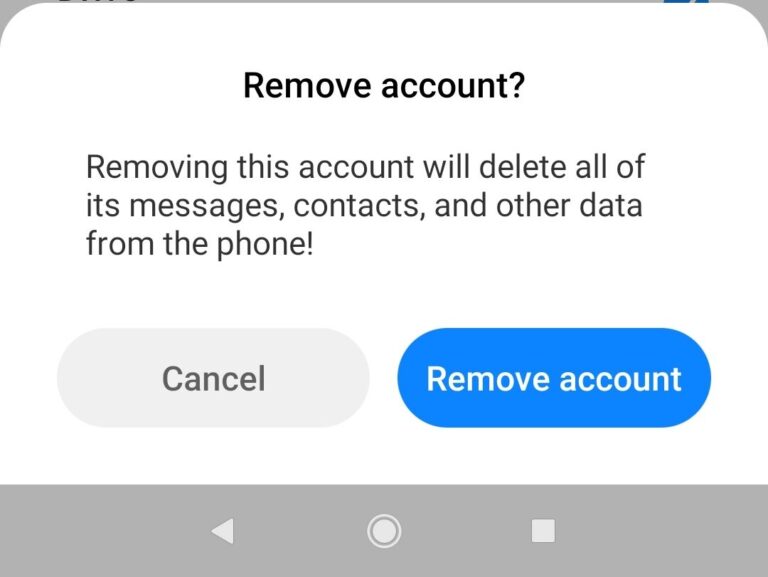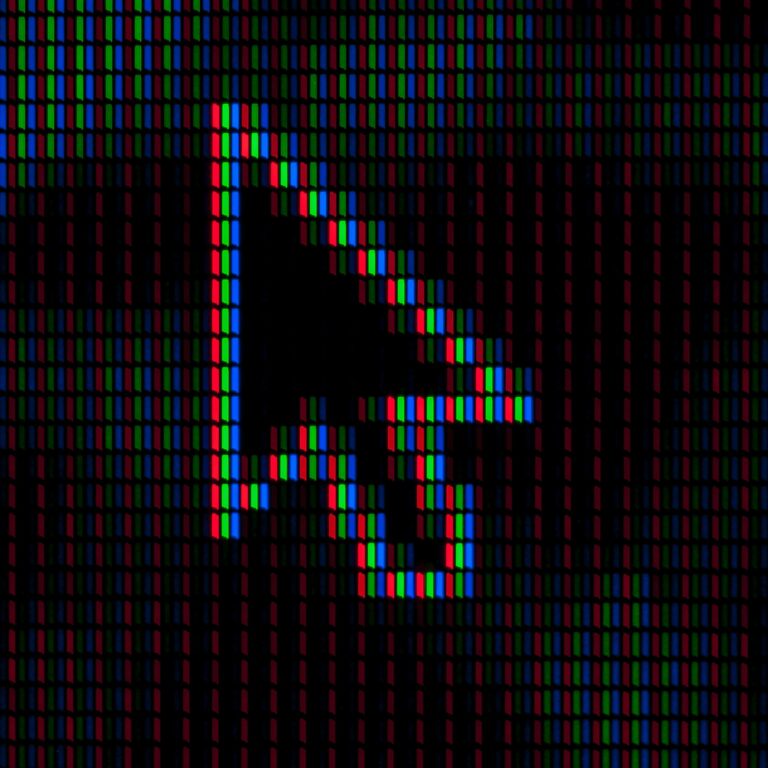5 Causes of Mouse Input Lag in Wireless Mouse
Mouse input lag is the delay between moving your mouse and seeing the cursor move on the screen. It can be very frustrating, especially when you are gaming, working, or browsing the web. Mouse input lag can affect your performance, accuracy, and productivity.

This phenomenon occurs when there is a delay between moving the mouse and the corresponding movement on the screen, causing frustration and hindering productivity.
Wireless mice are convenient and portable, but they are also prone to input lag. There are many factors that can cause mouse input lag in wireless mice, such as:
Causes of Mouse Input Lag
Connection problems
The adoption of wireless technology in mice has undoubtedly liberated users from the constraints of tangled cables and limited mobility. Yet, the very technology that provides this freedom can also be a source of input lag. The most prevalent wireless technology used in mice is radio frequency (RF) and Bluetooth. While both offer advantages, they come with their own set of challenges.
RF operates on specific frequencies, and when other devices in the vicinity operate on the same frequency, it can lead to signal collisions and interruptions. Common household items such as Wi-Fi routers, cordless phones, and even microwave ovens emit signals that can interfere with the communication between the mouse and the computer, resulting in noticeable input lag.
Bluetooth mice, on the other hand, operate within the 2.4 GHz frequency range, a spectrum shared by a myriad of devices. This shared frequency can lead to overcrowding and interference, especially in densely populated areas or offices with numerous electronic devices. Additionally, Bluetooth mice may encounter latency issues due to the protocol’s inherent design, where data transmission occurs in packets, introducing a slight delay.
Wireless mice use radio frequency or Bluetooth to connect to your computer. If the signal is weak, interrupted, or interfered by other devices, it can cause mouse input lag. To fix this, you should keep your wireless mouse close to your computer, avoid obstacles or sources of interference, and use a USB extender if needed.
Battery issues
Wireless mice run on batteries, which can drain over time and affect the performance of the mouse. If your wireless mouse has low battery, it can cause mouse input lag.
As the battery life diminishes, the voltage supplied to the mouse decreases, leading to a potential drop in performance and responsiveness.
Moreover, some wireless mice employ power-saving features that can contribute to input lag. These features are designed to conserve battery life by putting the mouse into a low-power state when not in use. However, the transition between the low-power state and active state may introduce a delay, causing the user to experience input lag upon resuming activity.
Driver issues
Drivers are software that allows your computer to communicate with your wireless mouse. If your drivers are outdated, corrupted, or incompatible, it can cause mouse input lag. To fix this, you should update your drivers regularly, uninstall and reinstall them if necessary, or use a compatible driver for your wireless mouse.
The software side of the equation is equally important when it comes to diagnosing mouse input lag. Outdated or incompatible drivers can lead to communication breakdowns between the mouse and the computer. It is imperative to keep the mouse drivers up to date to ensure compatibility with the operating system and any software updates.
Sensor issues
Wireless mice use optical or laser sensors to track your movements. If the sensor is dirty, damaged, or blocked by dust or debris, it can cause mouse input lag. To fix this, you should clean your sensor regularly with a soft cloth or a cotton swab, avoid using your wireless mouse on reflective or uneven surfaces, and use a mouse pad if possible.
Settings issues
Your computer and wireless mouse have settings that can affect the responsiveness and sensitivity of your cursor. If your settings are not optimal, it can cause mouse input lag. To fix this, you should adjust your pointer speed, acceleration, polling rate, DPI, and other settings according to your preference and needs. It is recommended that mouse enhancement is disabled in Windows.
These are some of the common causes of mouse input lag in wireless mice and how to fix them. By following these tips, you can reduce mouse input lag and enjoy a smooth and seamless experience with your wireless mouse.
ALSO READ: The Benefits of Ergonomic Design in Gaming Mice
Sources:
- Why is My Wireless Mouse Lagging? 9 Ways to Fix – The Nature Hero
- How to Fix Windows 10 Mouse Lag – Lifewire
- How to Reduce Input Lag in a Mouse – Click Speed Test
- Fix Bluetooth Mouse Lag and Stutter Problem in Windows 10
Disclaimer: This page contains links that are part of different affiliate programs. If you click and purchase anything through those links, I may earn a small commission at no extra cost to you. Click here for more information.
SUBSCRIBE TO TECHNOBRAX
If you want to receive updates whenever we post new articles or emails regarding discount deals on mice and keyboards, or other electronic devices CLICK HERE to SUBSCRIBE