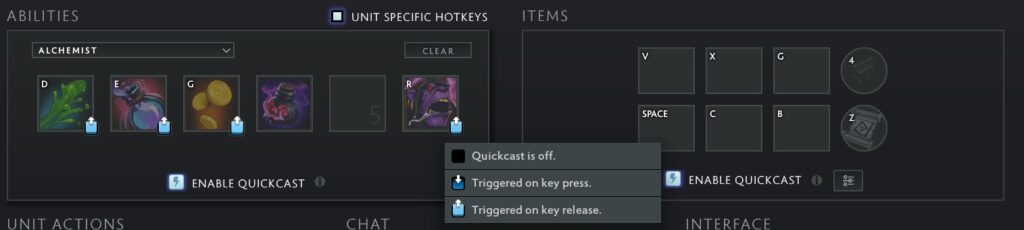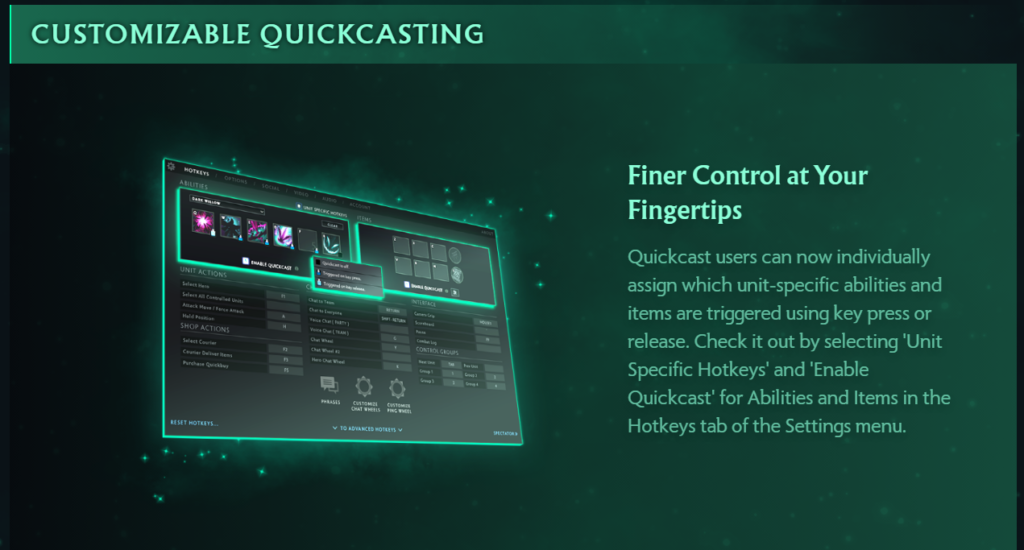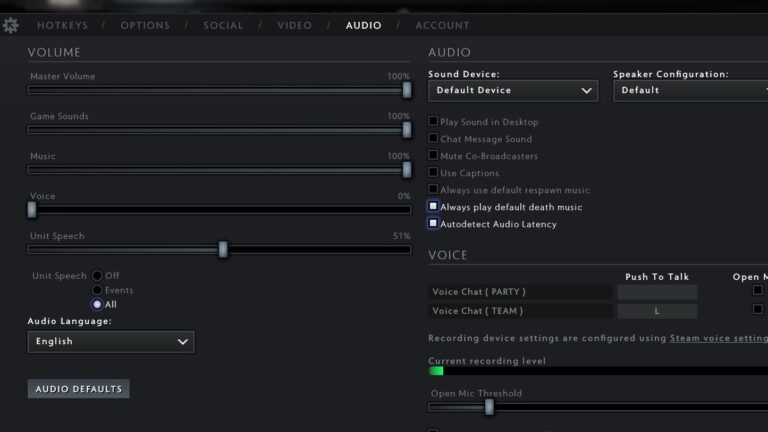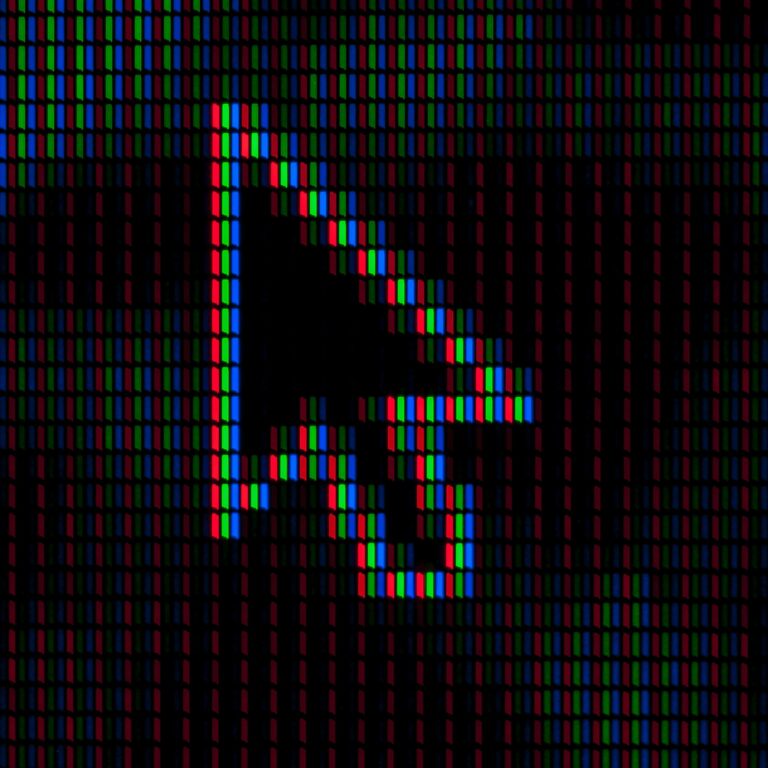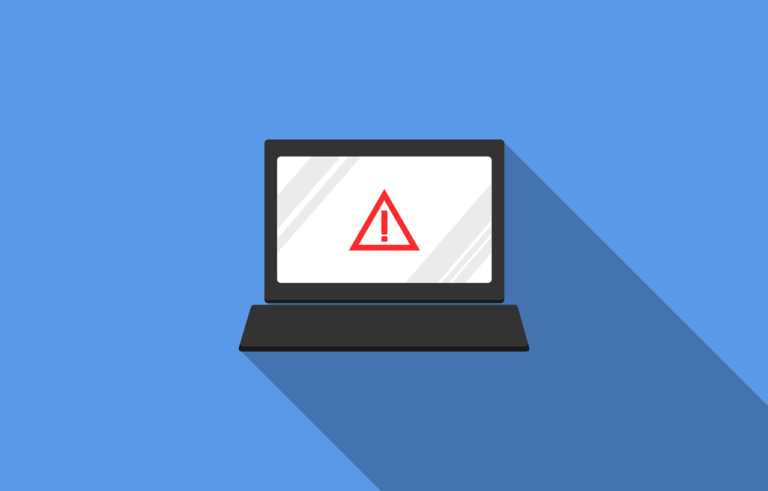How to Improve Quickcast Experience in Dota 2?
With the 7.23e and the Dead Reckoning update comes a new hero Muerta and QOT changes. One of these changes is the improvement of the quickcast which makes it easier to customize hero and item hotkey settings.
What is Quickcast in Dota 2?
Quickcast is a feature in Dota 2 that removes or lessens mouse clicks when casting a spell. With quickcast off, you need to press the hotkey and left-click on a target or ground to activate a targeted skill.
Quickcast removes the need for a left click, you just need to press the key while pointing your cursor at your target or ground.
There are two types of quickcasts, skill activates on key pressed and skill activates after key released. On key pressed down, the ability is activated the instant you pressed the key. With this option turned on, Double tapping to self-cast will not be available and you can’t cancel the skill once you pressed the button, you have to commit when casting any skills.
While quickcast after key release gives more flexibility compared to quickcast on key pressed. You can’t still self-cast using double tap but skills won’t activate while you hold the button down. You also have the added benefit of having the skill indicator visible while casting abilities. You can also cancel casting a skill by simply clicking on the ground to move your hero.
Just remember that the millisecond saved by using this option comes with the cost of double-tap to self-cast. while using quickcast you need to point your cursor on your hero or in the portrait of your hero to be able to self-cast your spells.
How to Improve your experience with quickcast?
With advanced quickcast option turned on
To turn on the advance quickcast go to the Advance Hotkeys tab in the Dota 2 menu and simply toggle on “advance quickcast”.
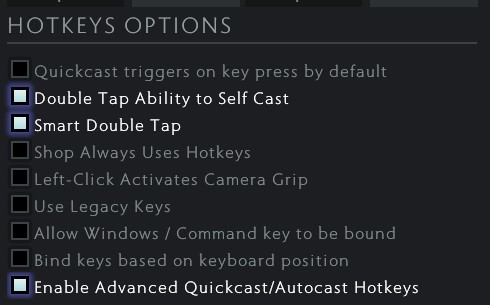
Open the Basic Hotkeys tab in the Dota 2 menu, you can choose whether you want to use regular cast, quickcast or autocast. With these options available, you can customize specific hero hotkeys to your liking.
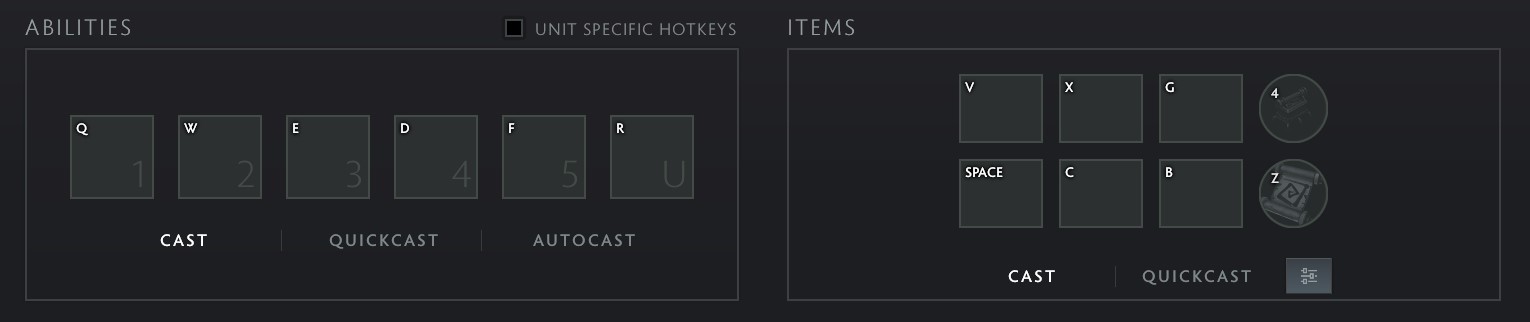
Toggle on “Unit Specific Hotkeys” and choose which hero hotkeys you want to change
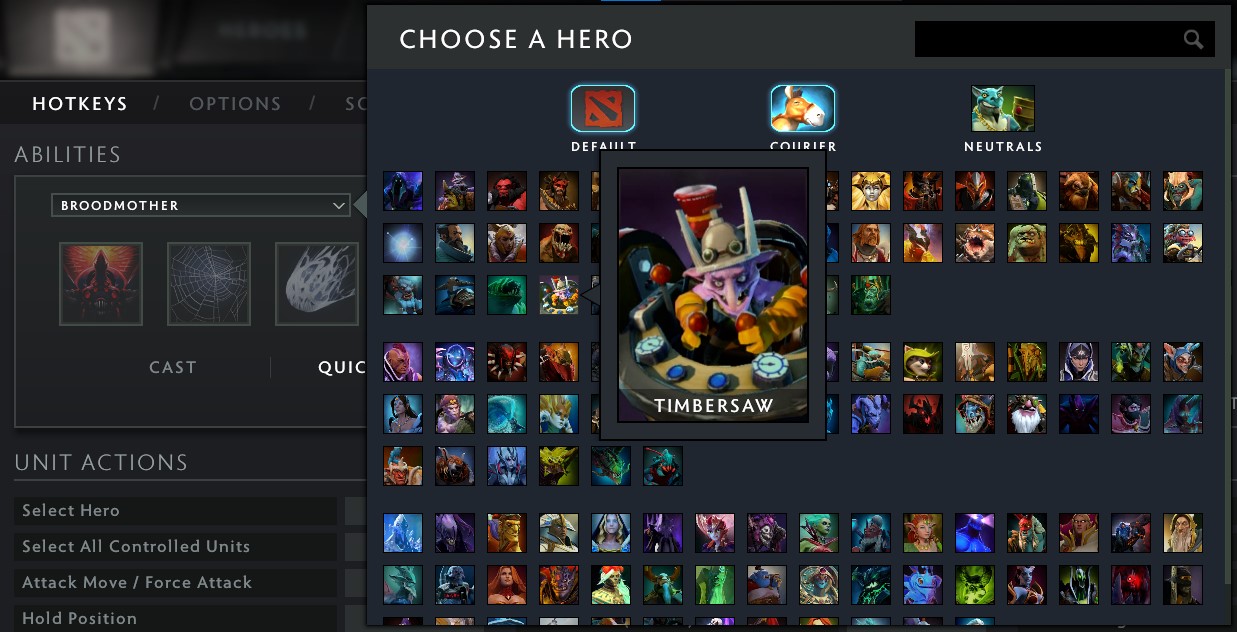
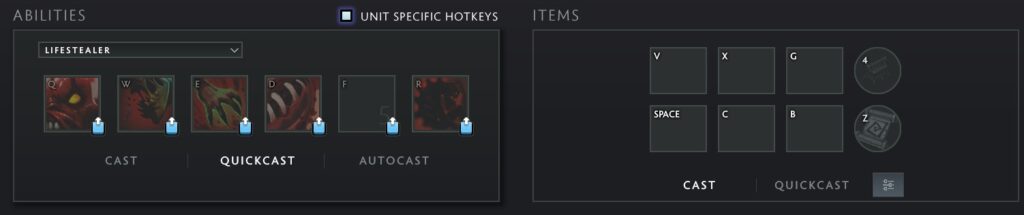
If you want to use quickcast on a hero you can click the blue icon under the hotkey icon in the menu. If the advance quickcast is enabled, it will give you two options; quickcast on key press or quickcast on key release.
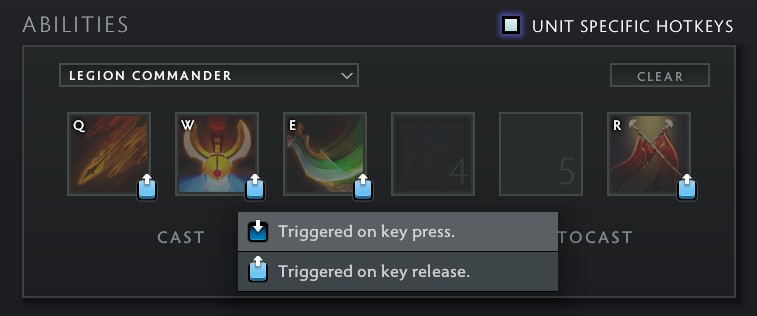
You can also mix different cast settings on a hero. You can also add autocast if you have advance quickcast enabled.
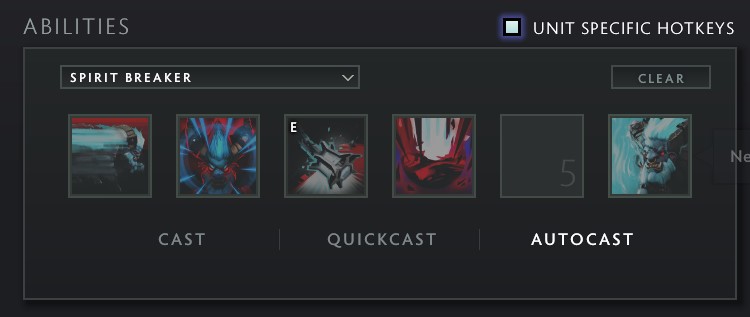
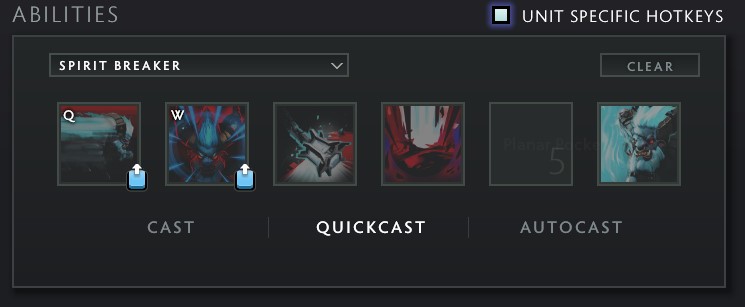
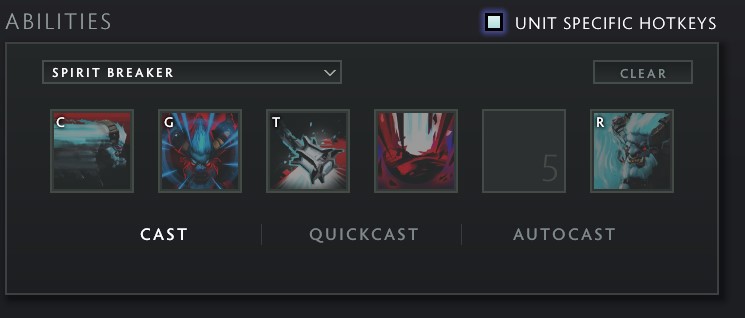
Somehow legacy hotkeys got turned on when I assigned quickcast hotkeys on the same skills, you might need to remove these hotkeys if you have your item binded on the same keys. I think this is some kind of bug.
If changing each individual hero’s hotkeys feels like a chore, you can change the default cast option for your keybinds and it will affect every hero. For example, having skills 1-5 on quickcast while your ultimate is on a regular cast.
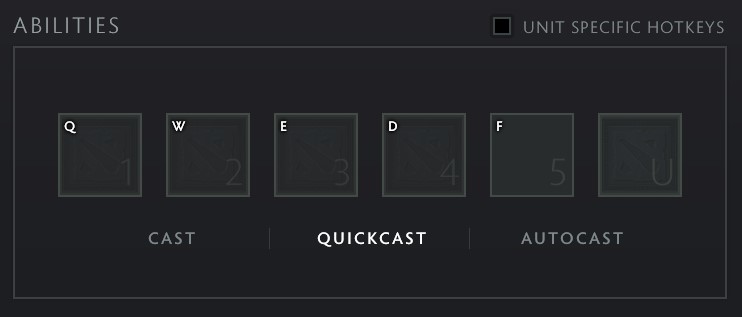
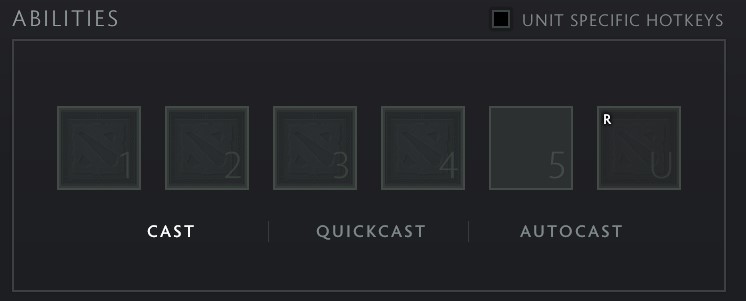
Item hotkeys can also be customized to have a regular cast and quickcast on the same slot. It can give you alternative hotkeys for your items if you want that.
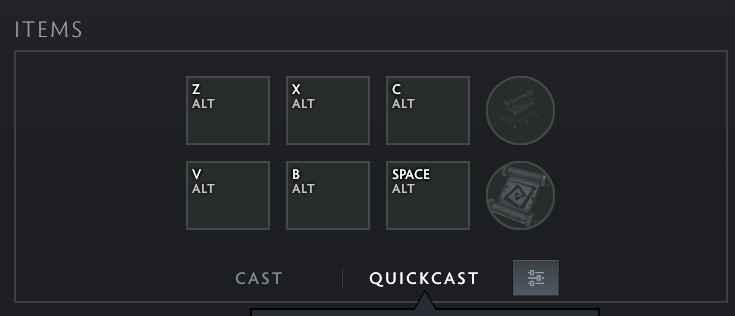
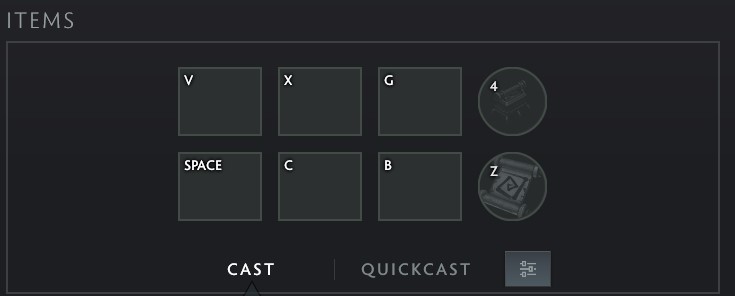
If it is bothersome just set all your item hotkeys to quickcast and open the item quickcast override menu, it is the icon next to the quickcast option. It will show you a list of items and you can customize what kind of cast setting it should have. Just turn off quickcast on items you want to be able to use double-tap self-cast.
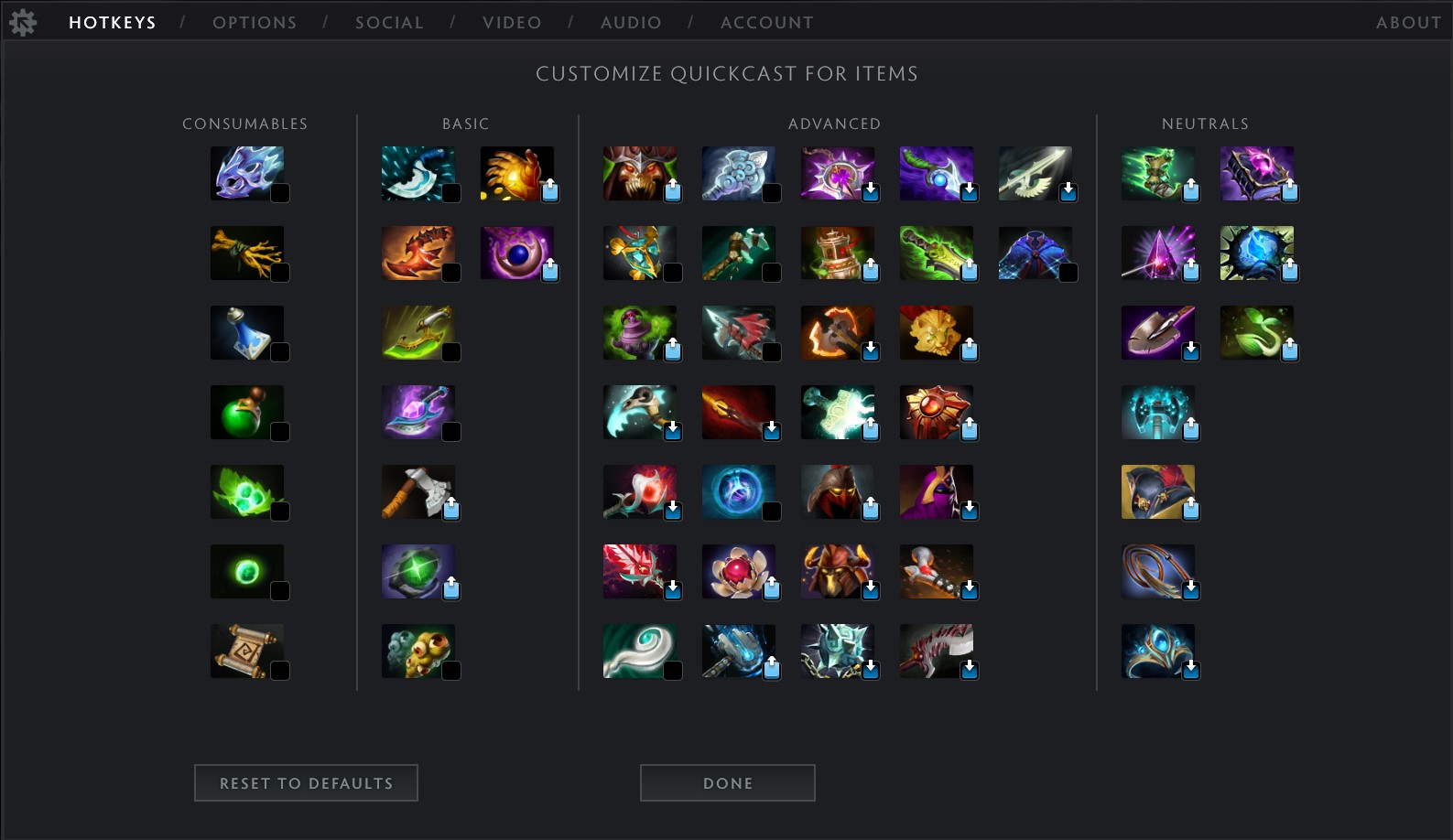
With advance quickcast turned off
It is much simpler to customize skills and items with the advanced quickcast option turned off. You lose the ability to use the autocast option and the ability to have alternate regular cast key binds and quickcast key binds.
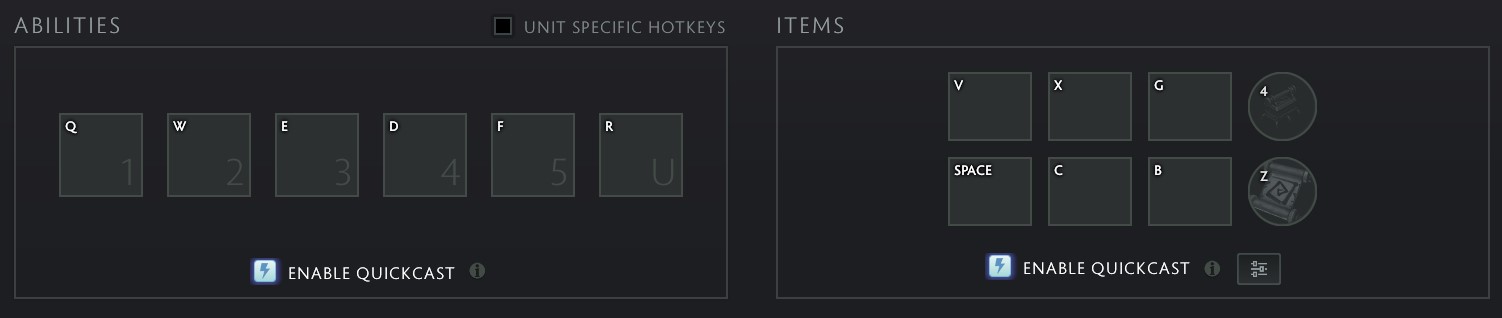
With advanced quickcast turned off, you can still individually customize hero and item hotkeys. If you select a specific hero and turn on quickcast, you can click the blue icon in the hotkey it will show three option, you can select which quickcast option is best for you.