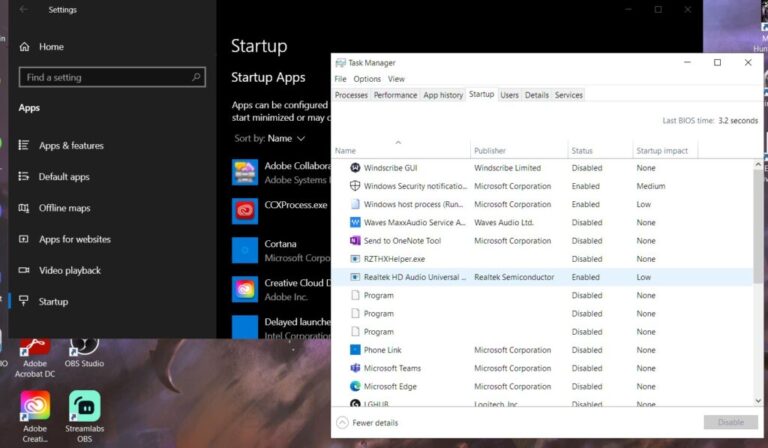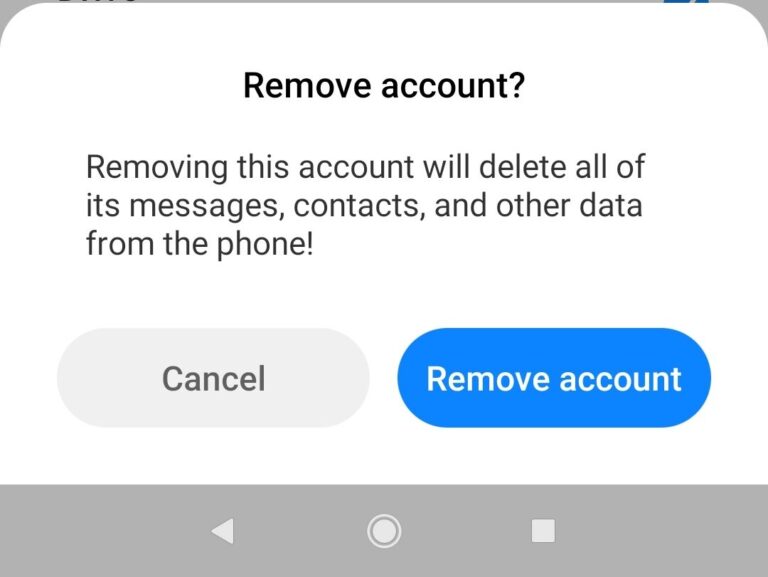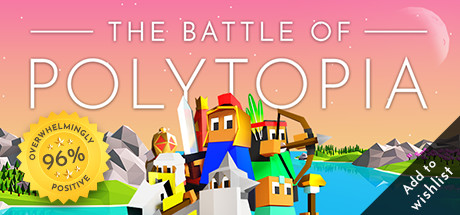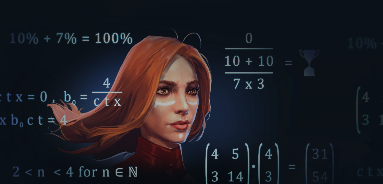How to Turn off Chat and Voice Communication in DOTA 2?
Valve gives players the ability to turn off chat and voice comm to mitigate toxicity in the game. It is ideal that players mute toxic players to avoid getting riled up and tilted which may result in you losing your temper and concentration.
Muting players in-game
You can mute any player in-game, and you can go to the scoreboard using your hotkey or by clicking the 3 bars icon at the top left-hand corner of the screen.

At the far left of the scoreboard, you will see a red button, clicking it will mute both voice and text chat from that particular player and also send a report. If a player gets so many reports, they will be muted by the system in any game for a period of time.

If you don’t want to report a player and just want to mute their chat or voice comm, you can right-click the red button. It will give you three options: mute chat, mute voice, or mute all communication and report.
Turning off Text Chat using the Option setting
Open the Menu console by clicking the gear in the main client. Go to the Social settings, look for allowed chat settings, and choose which chat limitations you want.
- No incoming chat – will cause you to not receive any chat from your teammates and enemy.
- Friendly players – mean that you will receive chats from your teammates that are members of the same guild you belong to, players who are your friend in the game, or party members.
- Friendly players and teammates – mean chat is only open for your current teammates and party members. You’ll not receive a chat from the opposing team
- All players – mean all chat and friendly chat will be received. I suggest not using this setting as there is no point talking to your enemy unless it is necessary.
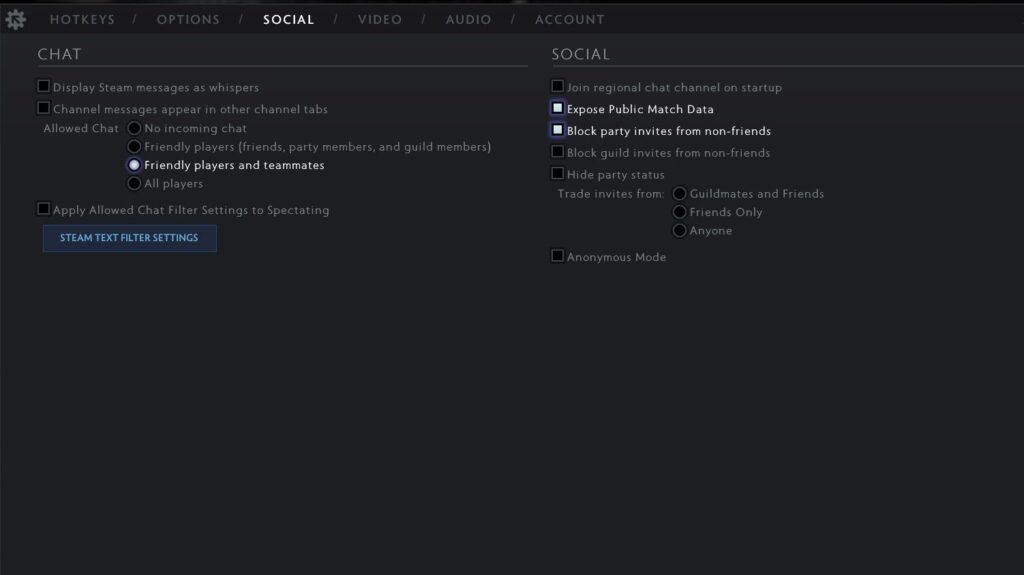
Do note that chat wheel responses will not be muted by this, and pings will be limited, you will not see your teammate’s spam pinging.
How to turn off voice communication in DOTA 2 completely?
If one of your teammates is getting toxic and downright abusive using voice communication, it is better to mute him to give relief from his distasteful behavior. Sometimes you really don’t want to hear any voice chats while playing, you can completely turn this off.
Open the Menu and look for the Audio setting, just turn the voice setting to 0%. Voice chat is completely turned off.
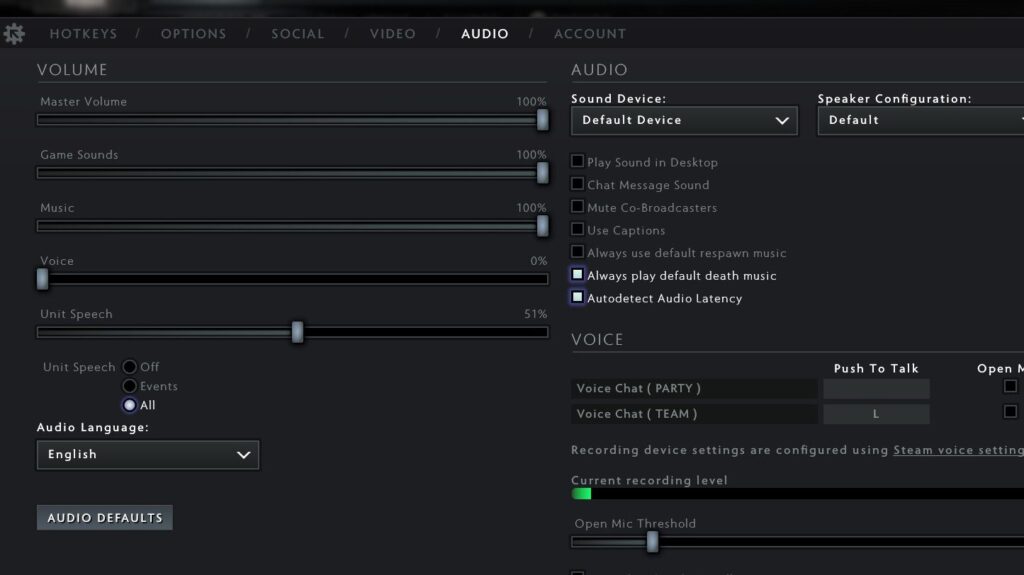
The drawback is your teammates’ voice comms are also muted. If you like watching pro games in the in-client and the voice settings are at 0%, the casters’ commentary will also be muted.