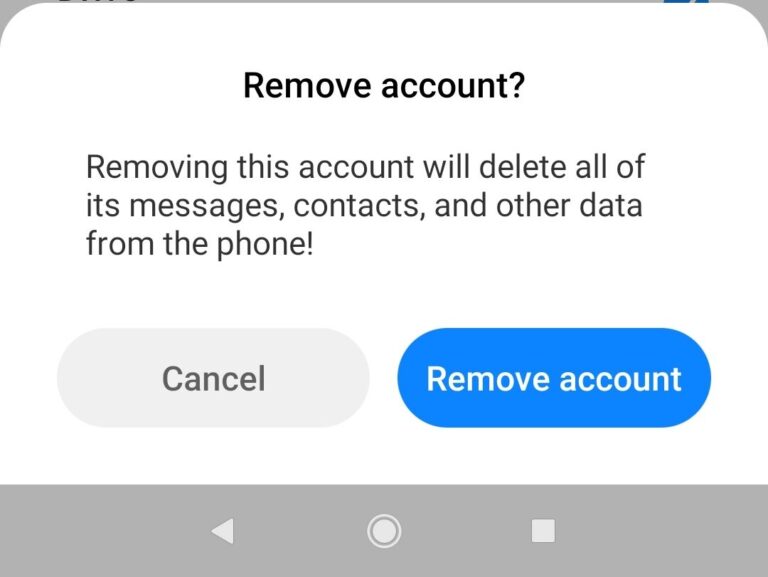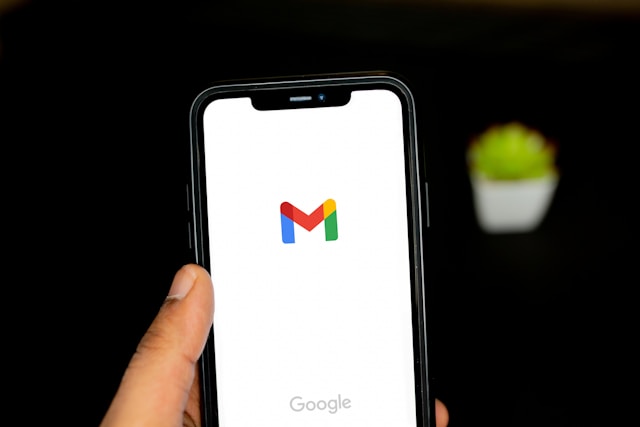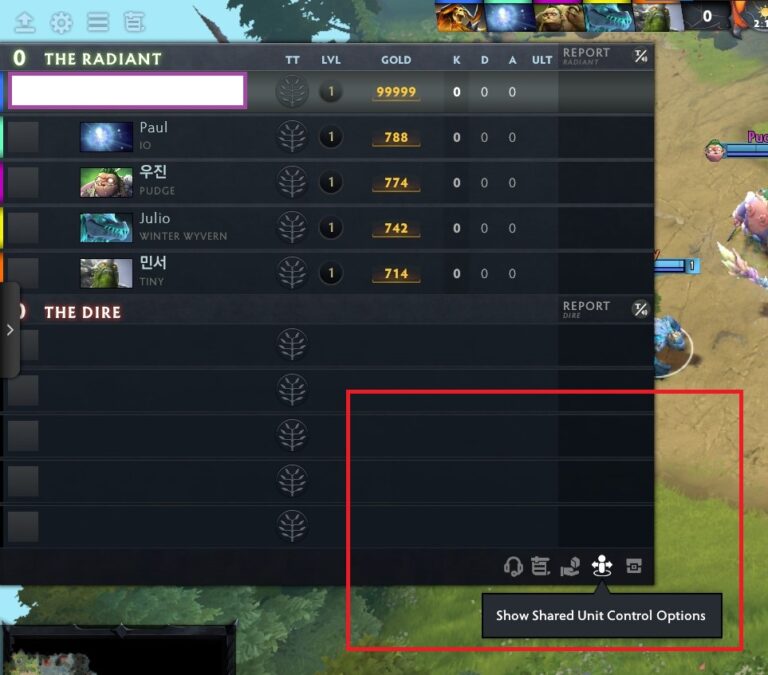8 Windows Keyboard Shortcuts You Should Know
As a computer user, you may have experienced problems like repetitive strain injury (RSI) or being very slow. According to The Detail Devil. These problems usually occur when you continually rely on the mouse for most tasks rather than keyboard shortcuts. Fortunately, we are going to cover some keyboard shortcuts you may not have known about. That means we will not mention the obvious ones like Ctrl + C or Ctrl + V. Without further ado, here are some keyboard shortcuts you can use today.
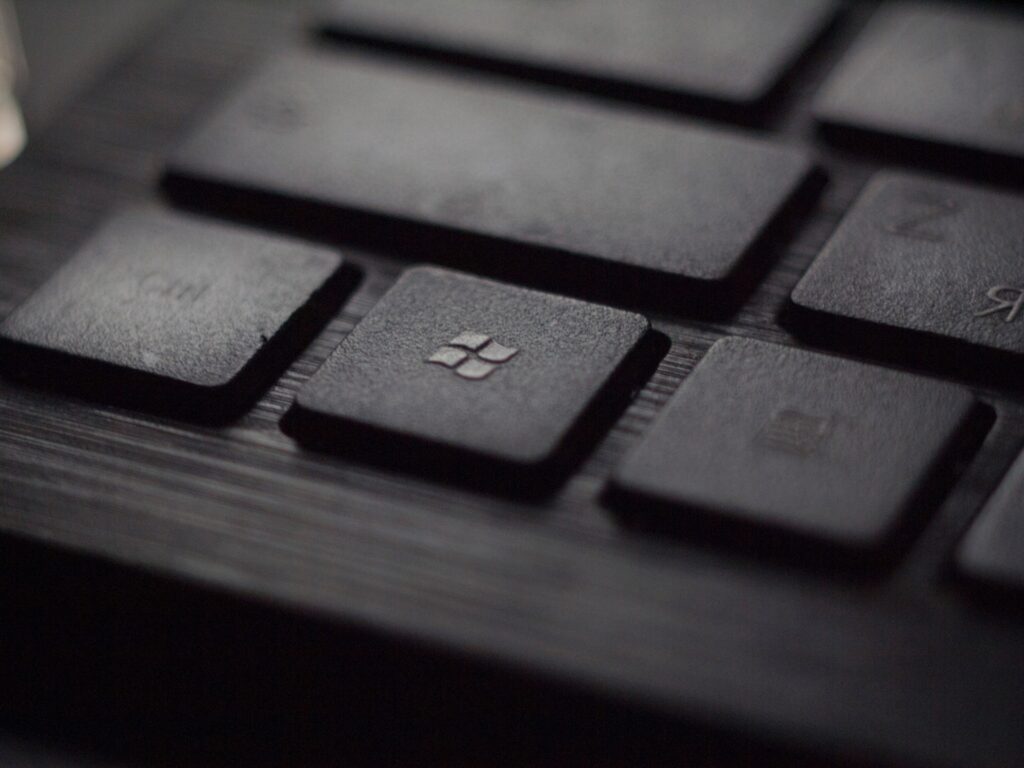
List of Keyboard Shortcuts
8. Alt + F4
This keyboard shortcut completely closes the application you are using. For instance, if you use the shortcut while on your browser, it will close its window and open all tabs. This keyboard shortcut is not to be confused with Ctrl + F4, which only closes the current tab of your browser. The keyboard shortcut is especially useful when a program is not running. However, there are instances when this shortcut may not solve your problem. In that case, you will have to close the application using Task Manager.
7. Win + PRTSC
Some people download applications that enable them to take screenshots. After running the application, the user then realizes there are certain steps involved in taking a screenshot. Thankfully, this keyboard shortcut captures and saves your screenshots in the “pictures” destination. Under the destination, you should see a folder titled “screenshot.” Some computers do not have the PRTSC button. In that case, you can use the Fn + Windows logo key + Space Bar.
6. Win + I
Some people right-click on the Windows logo on the taskbar to access the settings. However, such people forget they can use this keyboard shortcut to go to the settings. There are instances when right-clicking on the logo may take some time to respond. This shortcut saves you that headache.
5. Fn + F5
There is nothing as frustrating as your PC getting stuck. This situation is worse if it happens in a work environment. You could forcefully switch it off, but you would have to redo your tasks. This keyboard shortcut refreshes your computer so you can continue using it. Besides unfreezing your PC, it restores missing icons of recently installed programs. The keyboard shortcut does that by refreshing the desktop’s registry.
4. Ctrl + Backspace
When you type, you will occasionally make some mistakes. For instance, you may include a word that is not needed in a sentence. That means you may have to delete the word by tapping the Backspace key repeatedly. Or, you may highlight the word with the cursor and press the Backspace key to delete the entire word. Since these two methods are long, you can easily delete a word with this keyboard shortcut. Due to the ease of deleting words, you will realize how fast you finish your tasks.
3. Alt + Arrows
When using your browser, you will occasionally open many tabs. It is rather tiresome to keep moving the cursor from tab to tab. Fortunately, you can switch between tabs without moving the cursor. If you need to go back to the previous tab, you can press Alt + Left Arrow. On the flip side, if you need to move to the next tab, you can press Alt + Right Arrow.
2. Ctrl + D
If you are a student, you will research various articles online. Since you will likely refer to various sources, you will have several tabs. As a result, you will have to bookmark them. Rather than navigate the browser for the bookmark option, you can use this keyboard shortcut. After activating the function, you can determine which folder your bookmarked pages should go to.
1. Alt + Tab
When using your computer, you may use many apps simultaneously. The challenge of using many apps concurrently is that you may not know which apps are running. However, this keyboard shortcut shows all your open windows. That allows you to switch to another open program or close a program you are not using. Thanks to this shortcut, you will not need to minimize some applications to use other running applications.
Conclusion
We hope you found these shortcuts useful. If you use them, you will realize how fast you will finish your tasks. Not only will you finish your tasks quickly, but you will also be accurate.